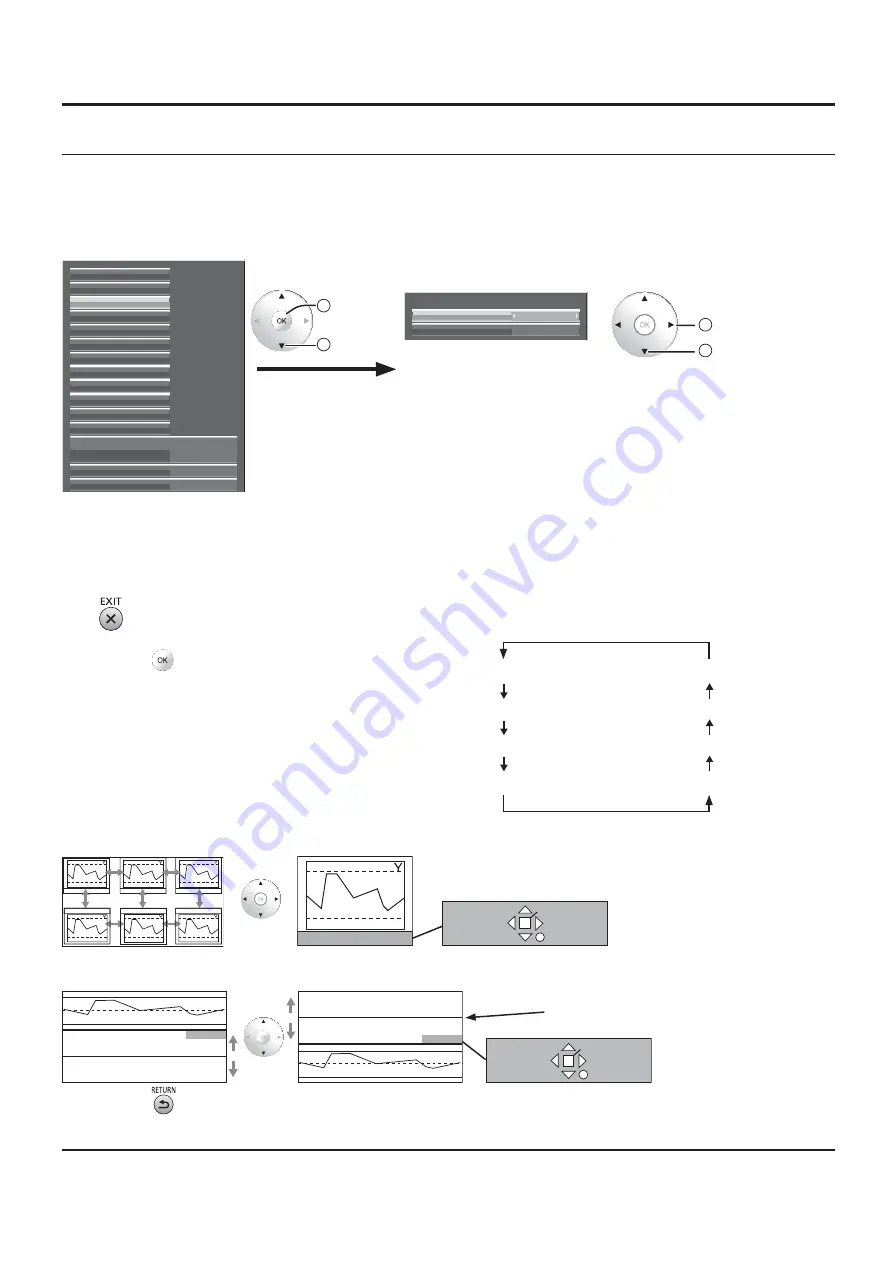
48
SETUP menu
WAVEFORM MONITOR
The input signal from video equipment is displayed as waveforms so that the signal level can be checked.
Notes:
• This function is enabled when “Studio mode” in OPTIONS menu is set to “On”.
• This function is disabled during 3D images.
• Applicable input signal; HDMI, DVI, SDI
OFF
WAVEFORM MONITOR
ON
TIME OUT (5 MIN)
WAVEFORM MONITOR
2
access
1
select
Select the item and set.
2
change
1
select
EXTERNAL SCALER MODE
POWER SAVE
OFF
OFF
SIGNAL
WAVEFORM MONITOR
MARKER SETTINGS
RGB/MONO SETTINGS
EXTENDED LIFE SETTINGS
SCREENSAVER
NETWORK SETUP
INPUT LABEL
FUNCTION BUTTON SETTINGS
ON/OFF TIMER SETUP
DAY/TIME SETUP
COMPONENT/RGB-IN SELECT
RGB
3D SETTINGS
• WAVEFORM MONITOR
ON:
The waveform monitor is displayed.
OFF:
The waveform monitor is not displayed.
• TIME OUT (5 MIN)
The waveform monitor display time-out is set.
ON:
The display of the waveform monitor disappears in
5 minutes.
OFF:
The waveform monitor display time-out does not occur.
Display of the waveform monitor
1
Set “WAVEFORM MONITOR” to “ON”.
The waveform monitor can also be displayed using the FUNCTION button on the remote control (see page 63).
2
Exit the menu.
3
Press to switch the display mode.
Notes:
• The display mode and display position of the waveform
monitor are stored.
• The aspect is xed as “FULL” during the waveform
monitor display.
Full scan mode
The display position of the waveform monitor can be changed with the cursor button.
EXIT
MONITOR POSITION
MODE CHANGE
Operation guide
Single line scan mode
Scan line can be changed with the cursor button.
100%
Y
Y
50%
0%
100%
50%
0%
Scan line
Operation guide
EXIT
SCAN LINE POSITION
MODE CHANGE
4
Press
to exit the waveform monitor.
The waveform monitor ends after 5 minute time-out or by setting “WAVEFORM MONITOR” to “OFF”.
Full scan (Y)
Single line scan (B)
Full scan (R)
Single line scan (G)
Full scan (G)
Single line scan (R)
Full scan (B)
Single line scan (Y)






























