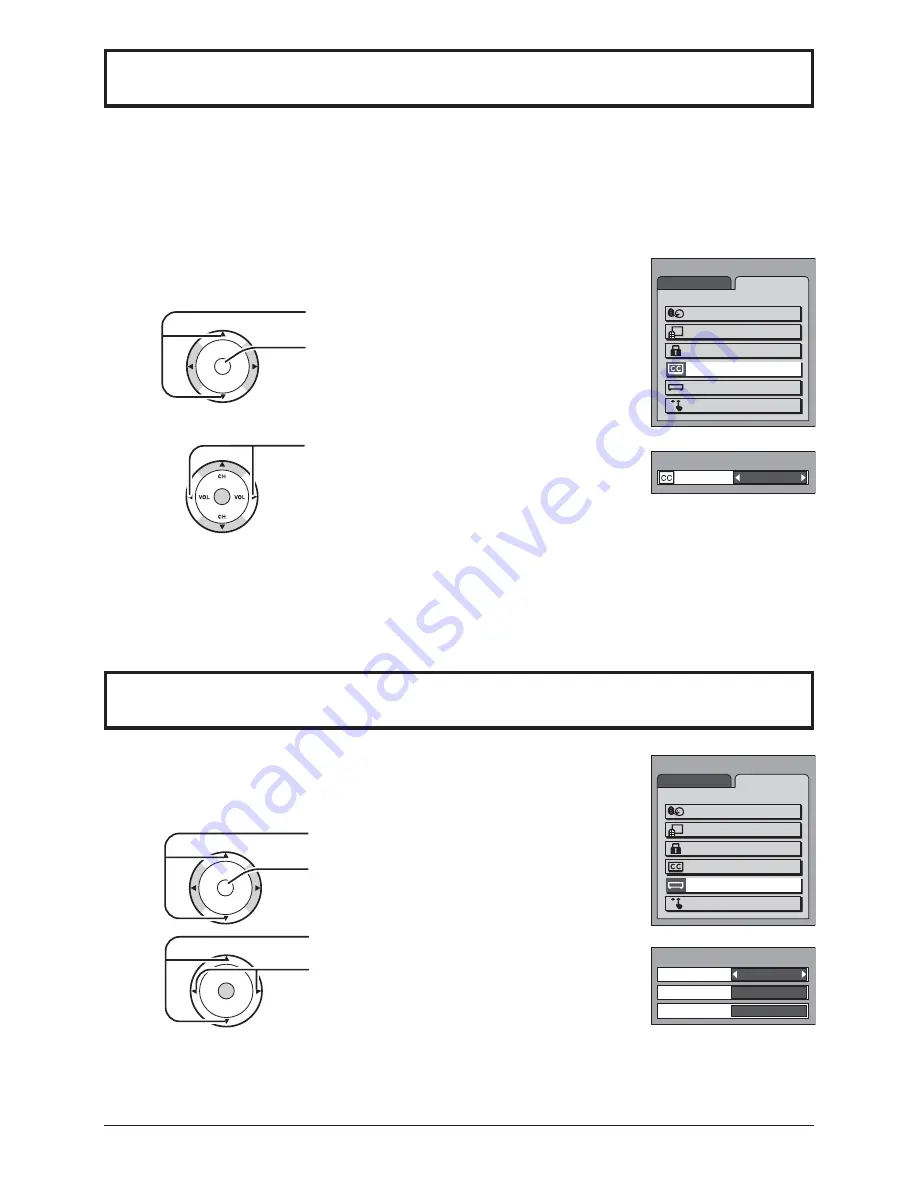
19
This unit has a built in decoder that provides a visual depiction of the audio portion of a television program
in the form of written words across the screen (white or colored letters on a black background). It allows you
to read the dialogue of a television program or other information.
Press to select CLOSED CAPTION.
P r e s s t o d i s p l a y t h e C L O S E D
CAPTION screen.
1
2
Press to select OFF, C1 or C2.
MENU
ADJUST
SET UP
LANGUAGE
PROGRAM CH
LOCK
CLOSED CAPTION
INPUT LABEL
OTHER ADJUST
Notes:
• This feature is available only with the 480i input signal and with programs that include closed captions.
• The closed caption is not displayed when you set the aspect to “ZOOM” (see page 24).
CH
CH
VOL
VOL
O K
CLOSED CAPTION
Press the MENU button to display the MENU screen and select SET UP.
•
OFF (NO)
: Recommended mode when Closed Caption is not being used.
•
C1
: For video related information that can be displayed (up to 4 lines of script strategically placed on
the television screen so that it does not obstruct relevant parts of the picture).
•
C2
: Another mode used for video related information.
You can change the video input labels displayed on the screen to match the
connected device (VCR, DVD player, etc.).
Press to select INPUT LABEL.
Press to display the INPUT LABEL screen.
1
2
Press to select the video input.
CH
CH
VOL
VOL
O K
Press to select the INPUT LABEL.
(COMPONENT / VIDEO1 / VIDEO2 / VCR,
LD, GAME, DVD, DTV, [BLANK] and
SKIP
∗
)
∗
Select to skip unused video input when
pressing TV/VIDEO button.
CH
CH
VOL
VOL
O K
MENU
ADJUST
SET UP
LANGUAGE
PROGRAM CH
LOCK
CLOSED CAPTION
INPUT LABEL
OTHER ADJUST
INPUT LABEL
Press the MENU button to display the MENU screen and select SET UP.
CLOSED CAPTION
MODE
OFF
COMPONENT
VIDEO1
VIDEO2
COMPONENT
VIDEO1
VIDEO2
INPUT LABEL
















































