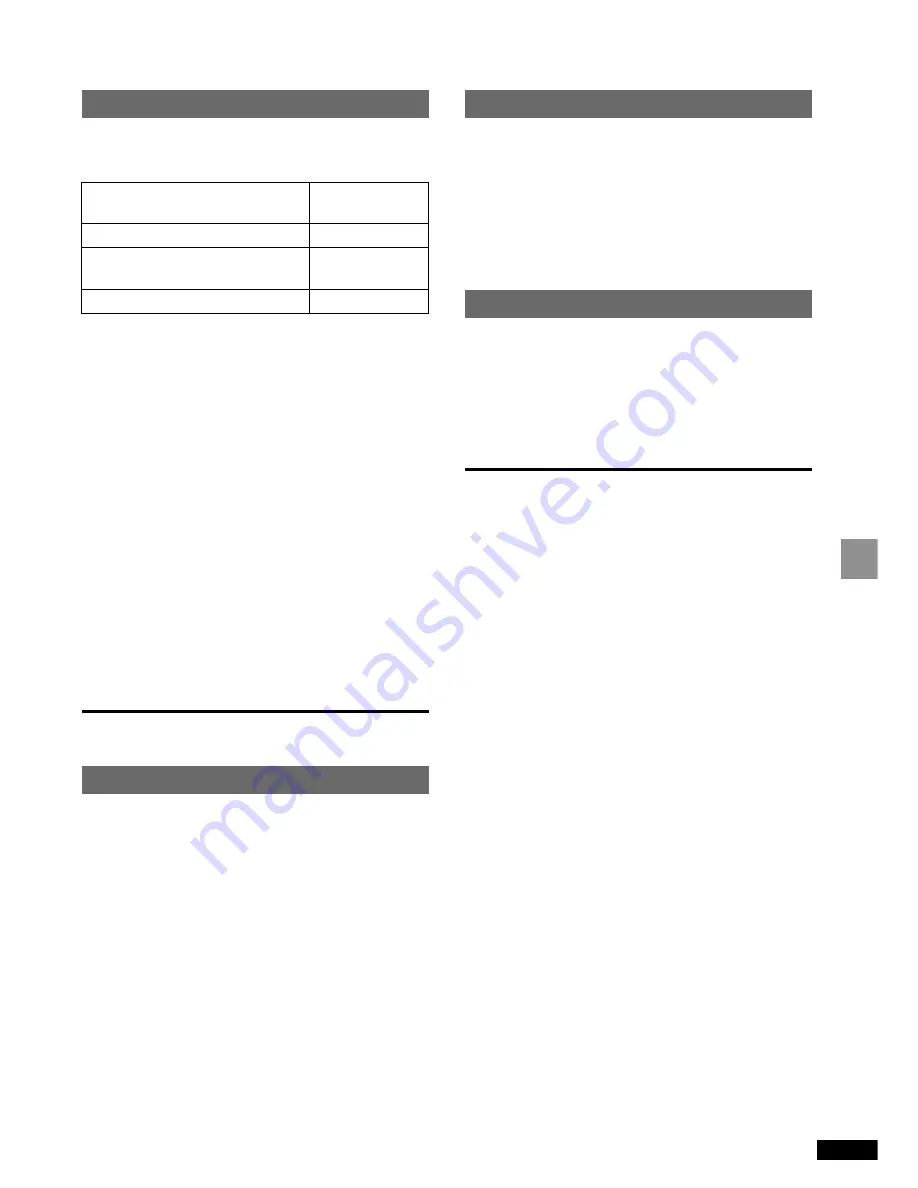
13
RQT6457
Recording
Recording modes
Total recording time and sound quality depend on the
recording mode you choose for recording.
Approximate recording times (using a 64-MB card)
Recording a track that is playing
Recording starts from the beginning of the track.
1
Press [REC PAUSE] while playing the track.
Play stops and the unit enters the recording standby
mode.
2
Confirm that “1-REC OK” appears, then press
[
1
/
;
, CD].
Play and recording stop at the end of the track.
Recording selected tracks
1
Program the tracks you want to record
(
➡
page 11).
2
Press [REC PAUSE] to enter the recording stand-
by mode.
3
Press [
1
/
;
, CD].
Recording and program play start.
Note:
≥
This unit uses the AAC format to compress digital
signals recorded from a CD to an SD card.
≥
Tracks recorded on this unit can be played on an SD
audio player.
≥
Recording time may shorten after repeatedly recording
and erasing tracks. Reformat the card to correct this
(
➡
page 17).
≥
Depending on the condition of the CD recording, track
marks may be added unnecessarily. You can erase
such tracks after recording.
∫
To ensure recording is completed
correctly
Use the AC adaptor to power the unit. Recording
stops if the batteries are depleted.
∫
During recording
≥
Do not connect or disconnect the AC adaptor.
≥
Do not shake the unit.
≥
Do not open the card and disc lids.
Doing any of these can cause recording and play to
stop and the data to be corrupted. Be especially careful
while “CARD Writing” is on the display as recording
may not be completed correctly.
≥
The anti-skip system (
➡
page 17) is off while
recording.
Recording mode
HQ (high quality): 128 kbps
SP (standard play, default
setting): 96 kbps
LP (long play): 64 kbps
Total time
(minutes)
64
86
129
For other cards, see page 8.
∫
Changing the recording mode
1
While in the recording standby mode, press
[MENU].
You can also change the recording mode while
stopped.
2
Press [
:
] or [
9
] to select “REC MODE?”.
3
Press [ENTER/MEMORY].
“BITRATE?” appears on the display.
4
Press [ENTER/MEMORY].
5
Press [
:
] or [
9
] to select the recording
mode.
Each time you press the button:
[>
SP: 96 kbps?
l
:
l
;
l
>
HQ: 128 kbps?
l
:
l
;
{>
LP: 64 kbps?
6
Press [ENTER/MEMORY].
To stop partway
Press [MENU] before step 6.
Track marks
These marks are added between tracks when recording.
The area between two track marks is counted as one
track.
Track marks are added automatically:
When recording CDs
Track marks correspond to those on the CD.
When recording from other equipment
If there is 2-second silence.
When recording through a microphone
Every 5 minutes.
Note:
≥
You can change the way track marks are added when
recording from other equipment or through a micro-
phone (
➡
page 15).
≥
Track marks may not be added correctly in some
cases.
























