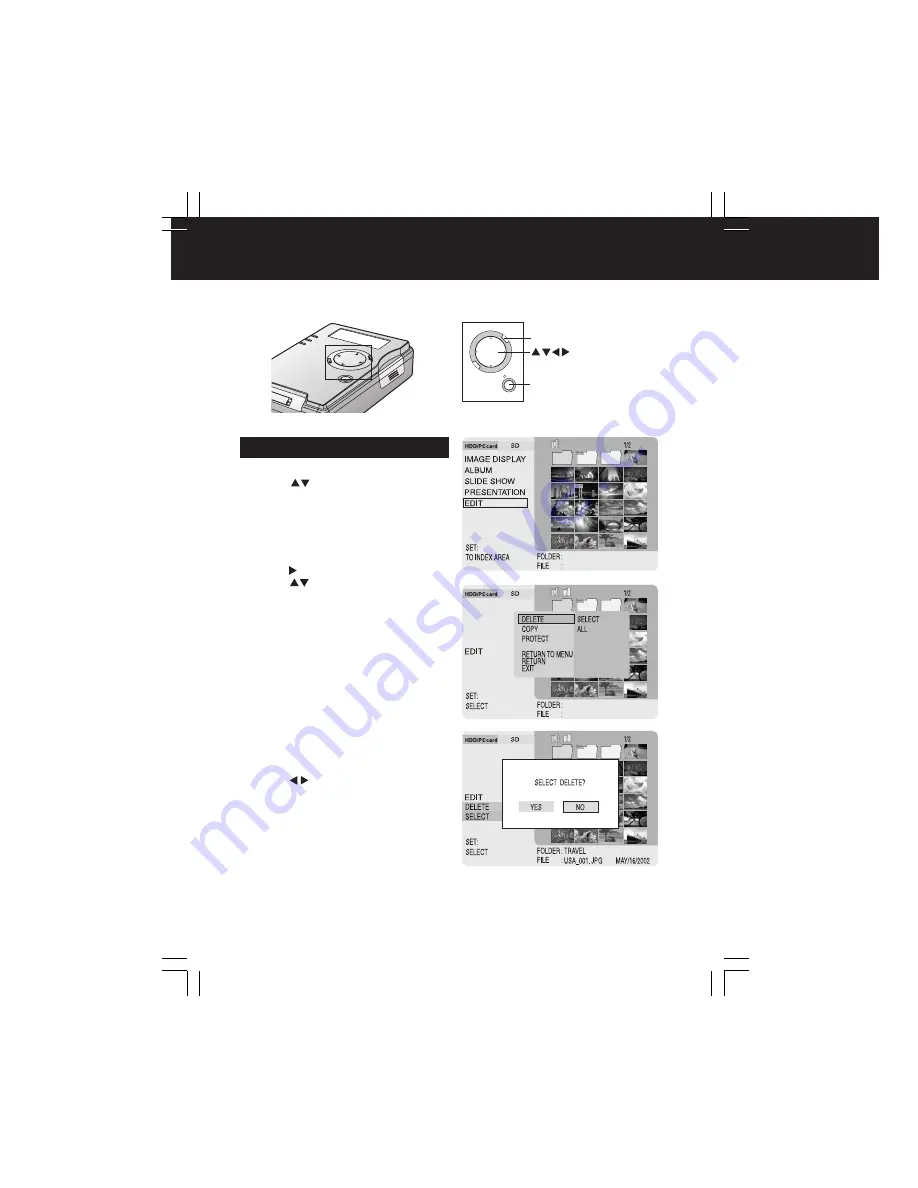
34
1
Press
to select “EDIT”, then
press SET
.
2
Press MENU.
•
The Menu screen will be displayed.
3
Press
to move the cursor to the right.
Press
to select “SELECT” or “ALL”,
then
press SET
.
•
SELECT
: To select specific images
and folders to be deleted.
•
ALL
: To delete all images/folders
displayed in the index.
Those not displayed are not
deleted.
• Protected images cannot be deleted
unless protection is canceled. (p. 36)
• To select a file within a folder, it must
first be displayed in the index. (p. 27)
For “select delete”, follow “How to
Select Images” instructions on
page 37.
4
Press
to select “YES”, then
press SET
.
• The selected images will be deleted.
• To cancel the operation, select “NO”.
TV Mode (Editing)
You can delete images from a card, copy data from one card to another, and protect
data from being deleted accidentally.
Deleting Images (DELETE)
M
CANC
EL
ENU
/SET
MENU
SET
(Example: when selecting “SELECT”)
PT1.p34-37.p65
2003/01/14, 12:37
34






























