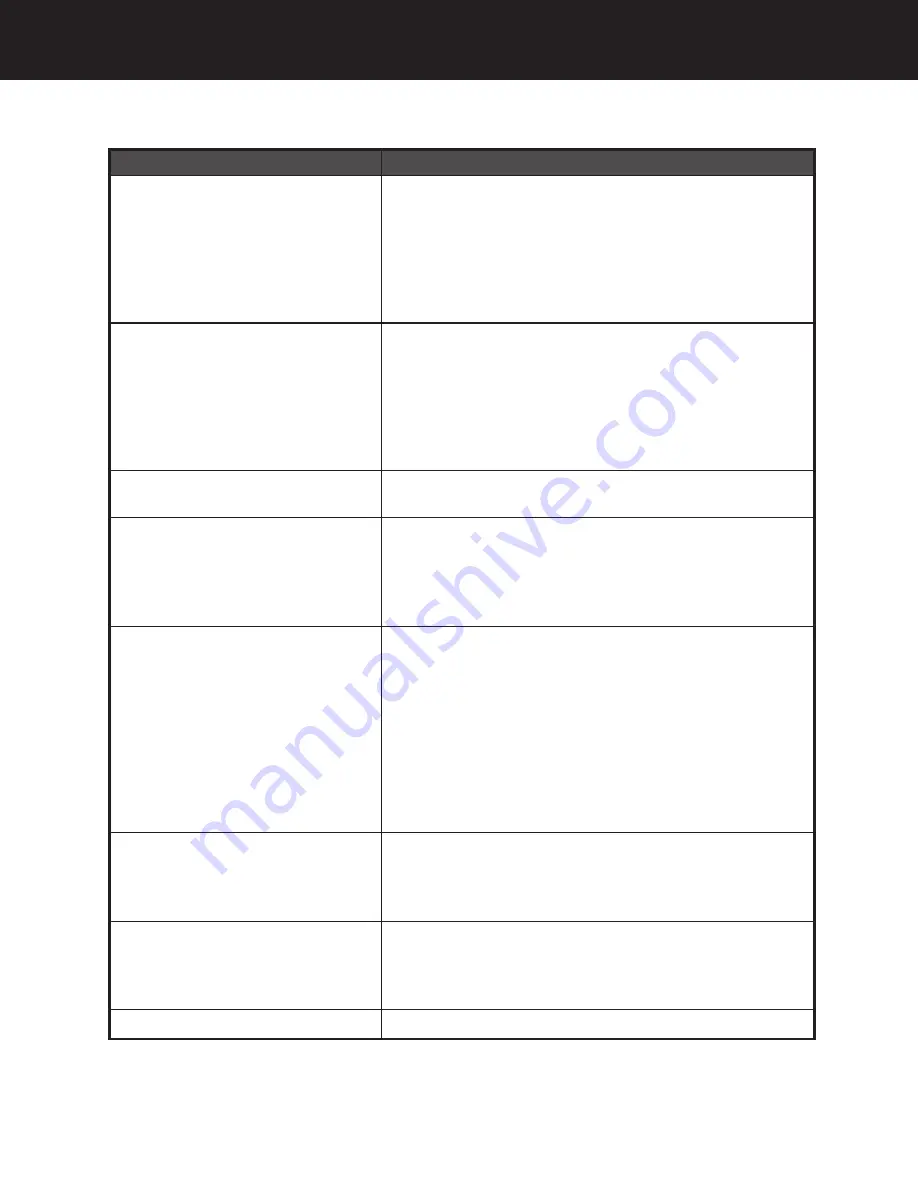
54
Before Requesting Service
No images are displayed, even
though this unit is connected to
a TV...
Images cannot be displayed...
Video images cannot be played
back...
Data cannot be read or written
using USB connection...
PC Card HDD data cannot be
read or written...
Insufficient free space on card...
No presentation folders can be
found...
Computer does not start up...
• Set COPY/TV MODE to “TV.”
• Connect video cable properly.
• Set TV input to Video. See TV manual.
• The USB cable must be disconnected to view
images on a TV.
• Confirm that TV format is NTSC from Copy
mode.
• Insert card correctly.
• Files with extensions other than .JPG, .TIF and
.MOV, and files that contain corrupt data, cannot
be displayed.
• To view images within folders, open a folder,
then select .JPG, .TIF, and .MOV files.
• Some files take longer to display.
• Only the first frame of QuickTime format data
can be displayed.
• When the USB cable is connected, ensure that
the battery has been installed then connect the
AC adapter.
• Connect USB cable properly.
• Select a read or write destination card.
• Correctly install PC Card HDD in this unit.
• If HDD SAFETY Detection Switch was
activated, place unit on flat, level surface.
• The PC Card HDD is a precision hard disk
drive. If it is dropped or receives a strong
impact, malfunction, damage, and loss of stored
data could occur. If read/write errors occur or
operation is abnormal, a backup should be
performed immediately, using the ScanDisk/
CheckDisk function.
• Confirm card capacity on a PC as some data on
the card cannot be displayed using this unit.
• If Backup is set to on, available space is
reduced by half.
• For a PC Card HDD, be sure specified saving
destination name is in the form of “CARD****”.
• Do not change folders to unrecognizable
names.
• Be sure USB cable is not connected to the unit.
Symptom
Correction
PT1.p50-56.p65
2003/01/14, 12:37
54









































