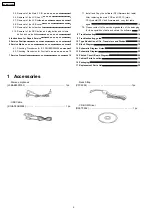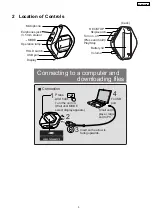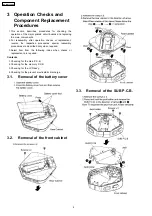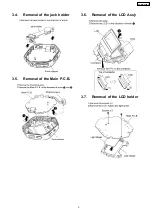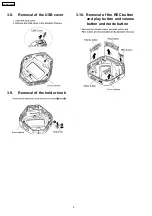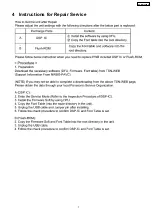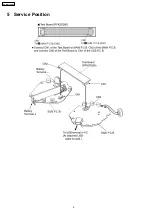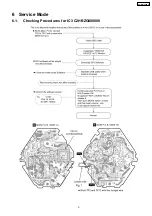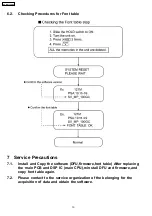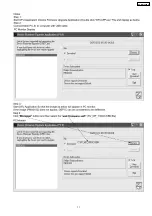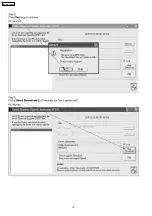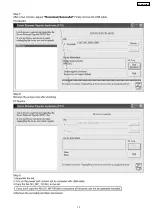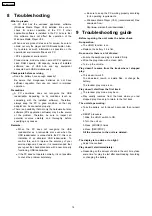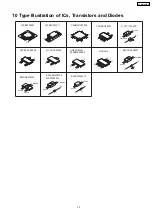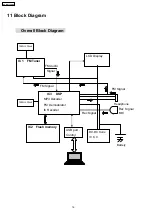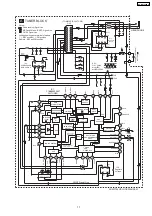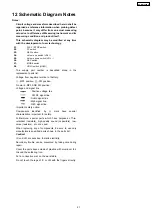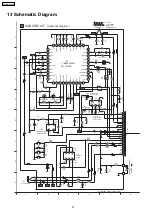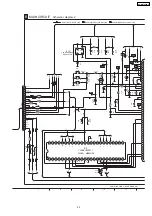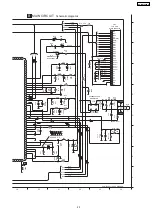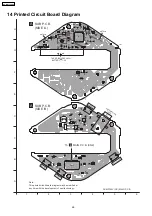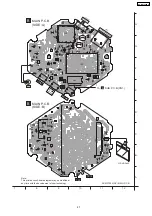8 Troubleshooting
·
What to prepare
−
−
−
−
A PC that has the exclusive application software
(Windows Media Player V9.0) installed. Be sure to
check for normal operation of the PC. If other
application software is installed in the PC, be sure that
this software does not affect the operation of the
Windows Media Player V9.0.
−
−
−
−
When a user’s product is taken in for service, be sure to
obtain not only the player and USB reader/writer . Also,
try to obtain as much information as possible on the
operational environmento fthe user’s PC.
<PC’s operational environment>
Product name, model number, name of CPU, operation
clock, RAM capacity, HD capacity, names of installed
software, use of USB hub, and any equipment
connected with USB simultaneous ly.
·
Checkpoints before servicing
−
−
−
−
Does the battery have enough capacity?
Be aware that manganese batteries do not have
sufficient capacitor; their use can result in improper
operation.
·
Precautions
−
−
−
−
A PC sometimes does not recognize the USB
reader/writer depending on its conditions (such as
competing with the installed software). Therefore,
always keep the PC in good condition so that any
adaptor can be connected properly.
−
−
−
−
There is a possibility that not only the hardware but also
software (PC’s application software) may be the source
of the problem. Therefore, be sure to inspect all
potential sources carefully and thoroughly before
specifying any causes.
Remarks:
−
−
−
−
When the PC does not recognize the USB
reader/writer as a removable disc even when the
USB reader/writer is connected to the PC, this is an
indication of an abnormal USB reader/writer . To
confirm this, and to improve the accuracy of your
service diagnosis, however, it is recommended that
you repeat the check procedure with a new, properly
functioning USB reader/writer .
−
−
−
−
If the PC does not operate normally, it is not possible
to check the problem accurately.
−
−
−
−
Be sure to keep the PC working properly according
to its operating requirements .
−
−
−
−
Windows Media Player (V9.0) (recommended) Free
download from:
http://www.microsoft.com/downloads/
9 Troubleshooting guide
·
Before repairing the unit, make the below check.
·
No operation:
−
−
−
−
The HOLD function is on.
−
−
−
−
Replace the battery if it is flat.
·
No sound or there is a lot of noise:
−
−
−
−
Ensure the earphone plug is inserted firmly.
−
−
−
−
Wipe the plug clean with a clean cloth.
−
−
−
−
Turn up the volume.
·
Play doesn’t resume from the track where I stopped
play:
−
−
−
−
This doesn’t work if:
You download, record, or delete files, or change the
battery.
The random play mode is on.
·
Play doesn’t start from the first track:
−
−
−
−
The random play mode may be on.
−
−
−
−
Play usually resumes from the track where you last
stopped play. Use skip to return to the first track.
·
The unit stops working:
−
−
−
−
Take the battery out for about 5 seconds, then reinsert
it.
−
−
−
−
RESET procedure
1.Slide the HOLD switch to ON.
2.Turn the unit on.
3.Press [-MODE] 3 times.
4.Press [REC/STOP].
All the memories in the unit are deleted.
·
The display is too dark or too light:
−
−
−
−
Adjust the contrast.
·
Play doesn’t start immediately:
−
−
−
−
Depending on the amount of data in the unit, it may take
some time for play to start after downloading /recording
or changing the battery.
14
SV-MP100VGC
Содержание SV-MP100VGC
Страница 7: ...4 Instructions for Repair Service 7 SV MP100VGC ...
Страница 8: ...5 Service Position 8 SV MP100VGC ...
Страница 9: ...6 Service Mode 6 1 Checking Procedures for IC3 C2HBZG000008 9 SV MP100VGC ...
Страница 11: ...11 SV MP100VGC ...
Страница 12: ...12 SV MP100VGC ...
Страница 13: ...13 SV MP100VGC ...
Страница 28: ...15 Cabinet Parts Location 28 SV MP100VGC ...