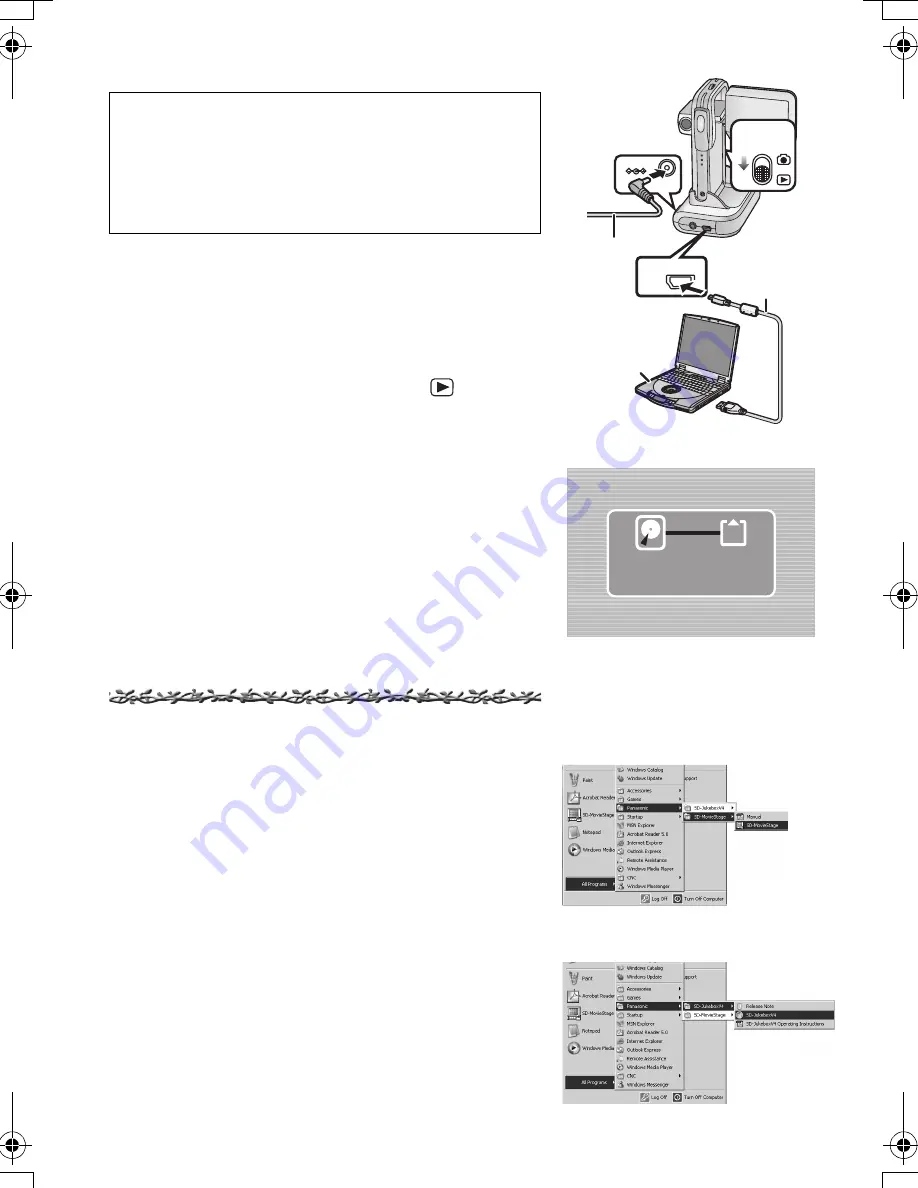
46
Connecting to the PC
1
Place the SD Video Camera on the USB
Cradle. (
l
10)
2
Connect with the AC Adaptor
1
. (
l
10)
3
Turn the SD Video Camera on and set the
Record/Play mode Switch to [
].
4
Connect the [USB] port
2
of the USB
Cradle to the USB port of the personal
computer
3
using supplied USB Cable
4
.
≥
The SD Video Camera works as a personal
computer peripheral. (Operation of the SD Video
Camera is disabled.)
≥
The [Removable disk] icon appears in
[My Computer].
When the SD Video Camera is connected for the
first time.
≥
[Found New Hardware Wizard] screen appears.
Starting the Software
ª
Starting the SD-MovieStage Ver.2.5
1
Select [Start]>> [All programs
(programs)]>> [Panasonic]>>
[SD-MovieStage]>> [SD-MovieStage].
ª
Starting the SD-Jukebox Ver.4
1
Select [Start]>> [All programs
(programs)]>> [Panasonic]>>
[SD-JukeboxV4]>> [SD-JukeboxV4].
≥
Connect the USB cable after the USB driver is
installed.
≥
Both the AC adaptor and the battery must be
installed when connecting to the PC. Either one
alone does not allow the SD Video Camera to be
used with a personal computer.
DC IN 4.8V
USB
2
1
3
4
2
2%CEEGUUKPI
2%CEEGUUKPI
4
3
1
1
AV50UK_ENG.book 46 ページ 2004年1月26日 月曜日 午前10時36分






























