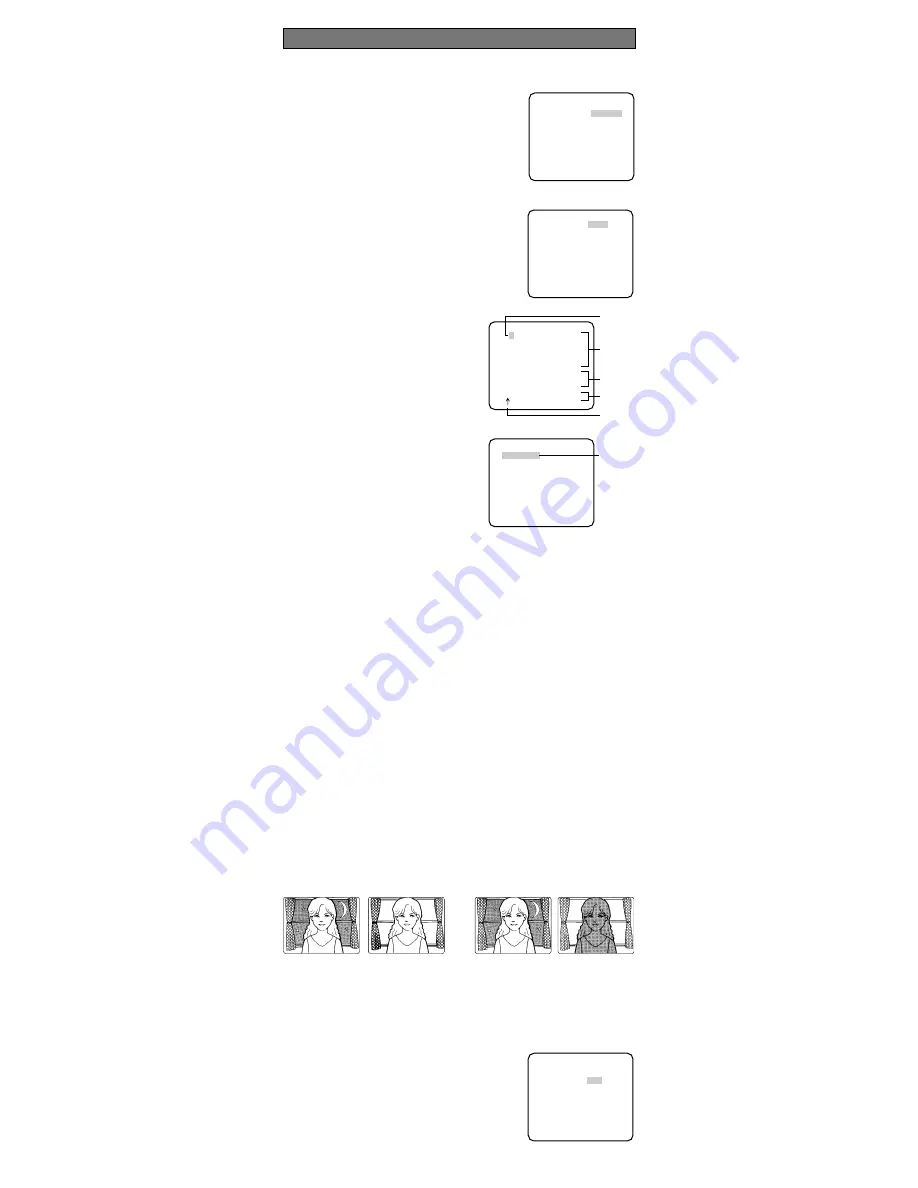
SUPER-D3 ON:
Enables SUPER-D3 to compensate backlight automatically.
SUPER-D3 OFF:
Enables manual setting to compensate backlight.
Notes:
• When set to ON, the available parameters for SHUTTER and SENS-UP will be limited
as shown on the next page.
• Set SUPER-D3 to OFF when noise in a bright portion, flickerings, or color deterioration
are observed.
1. Select ALC for ALC/ELC on the CAM SETUP menu
and press SET.
→
The ALC CONT menu opens.
2. Select ON for SUPER-D3.
3. Adjust the video output level (LEVEL) by moving the
"I" cursor. It may be better to adjust LEVEL slightly
higher.
First, select a language for menu display and camera ID display.
Language Setup (LANGUAGE SETUP)
1. Select LANGUAGE on the top menu and press SET.
→
The LANGUAGE SETUP menu opens.
2. Select a language. The default setting is English.
Available languages:
ENGLISH, FRANÇAIS,
DEUTSCH, ESPAÑOL, ITALIANO,
êìëëäàâ
,
JAPANESE, CHINESE
3. Select SET on the menu and press the SET button.
1. Camera Identification Setting (CAMERA ID)
Assign a name to the camera using up to 16 characters
to display it overlaying on the camera picture in the
selected position.
Note:
If you change the language selection after the
assignment of camera ID, it will be erased.
1. On the CAMERA SETUP menu, select ON
↓
or OFF
↓
for CAMERA ID and press SET.
ON
↓
:
Displays entered camera ID.
OFF
↓
:
Does not display the ID.
→
The CAMERA ID menu opens.
2. Select a character from the character area
and press SET.
→
The selected characters are displayed
in the editing area.
3. Repeat these procedures until all charac-
ters are entered.
• To enter a blank space, select SPACE and
press SET.
• To replace a specific character in the edit-
ing area:
1. Move the cursor to the editing area
and then move the pointer to the char-
acter to be replaced pressing the L
and R buttons.
2. Move the cursor to a candidate char-
acter in the character area and press
SET.
• To erase all characters of the camera ID,
select RESET and press SET.
Note:
For Chinese language, up to 8 char-
acters can be entered.
4 To specify the ID display position:
1. Select POSI and press SET.
→
The entered camera ID will be highlighted on the screen.
2. Move it into the appropriate position and press SET.
→
The position is determined and the screen will return to the CAMERA ID menu.
Note:
Keep pressing any of L/R/U/D for a second or more to move the camera ID
faster as necessary.
2. Light Control Mode Setting (ALC/ELC)
Select a light control mode depending on the lens type mounted. The default setting is ALC.
ALC
↓
:
Is applicable to the auto iris lens. SUPER-D3 is available with this selection.
ELC
↓
:
Is applicable to the fixed or manual iris lens.
Cautions:
1. Under bright lighting conditions such as outdoors, use an ALC lens because the ELC
control range is not wide enough under these conditions.
2. Use an ALC type lens if the following phenomena occur:
• Strong smear and/or blooming on highlighted objects such as a spotlight or sunlight
from windows.
• Noticeable flicker in the picture and/or color rendition variations.
3. If ELC is selected, SUPER-D3 and SHUTTER are not available and the white balance
mode is automatically set to ATW1 or ATW2 previously set.
4. If ELC is selected and a fixed iris lens is used, the focal depth becomes shallower
than with the use of an ALC lens. Therefore, the range of focus-to-object distance
becomes narrower.
2-1. ALC Mode with SUPER-D3 ON
Super Dynamic 3 Function (SUPER-D3)
In the SUPER-D3 mode, more photometric weight is given to the center of the screen than to
the edge where a bright backlight would most likely be located.
**CAMERA SETUP** 1/2
CAMERA ID OFF
ALC/ELC ALC
SHUTTER OFF
AGC ON(HIGH)
SENS UP OFF
SYNC INT
WHITE BAL ATW1
MOTION DET OFF
DNR HIGH
RESOLUTION HIGH
BW MODE
↵
↵
↵
↵
(To be continued reverse page)
SETTING PROCEDURES
**ALC CONT**
BACK LIGHT COMP
SUPER-D3 ON
LEVEL ..I......
- +
RET TOP END
WV-CP480
Highlighted
CAMERA ID
0123456789
ABCDEFGHIJKLM
NOPQRSTUVWXYZ
().,'":;&#!?=
+-*/%$
SPACE POSI
RET TOP END RESET
................
Character
Cursor
Pointer
Character
Area
Command
Editing
Area
Nighttime
Nighttime
Daytime
Daytime
SUPER-D3 ON
SUPER-D3 OFF
**LANGUAGE SETUP**
LANGUAGE ENGLISH
SET
RET TOP END












