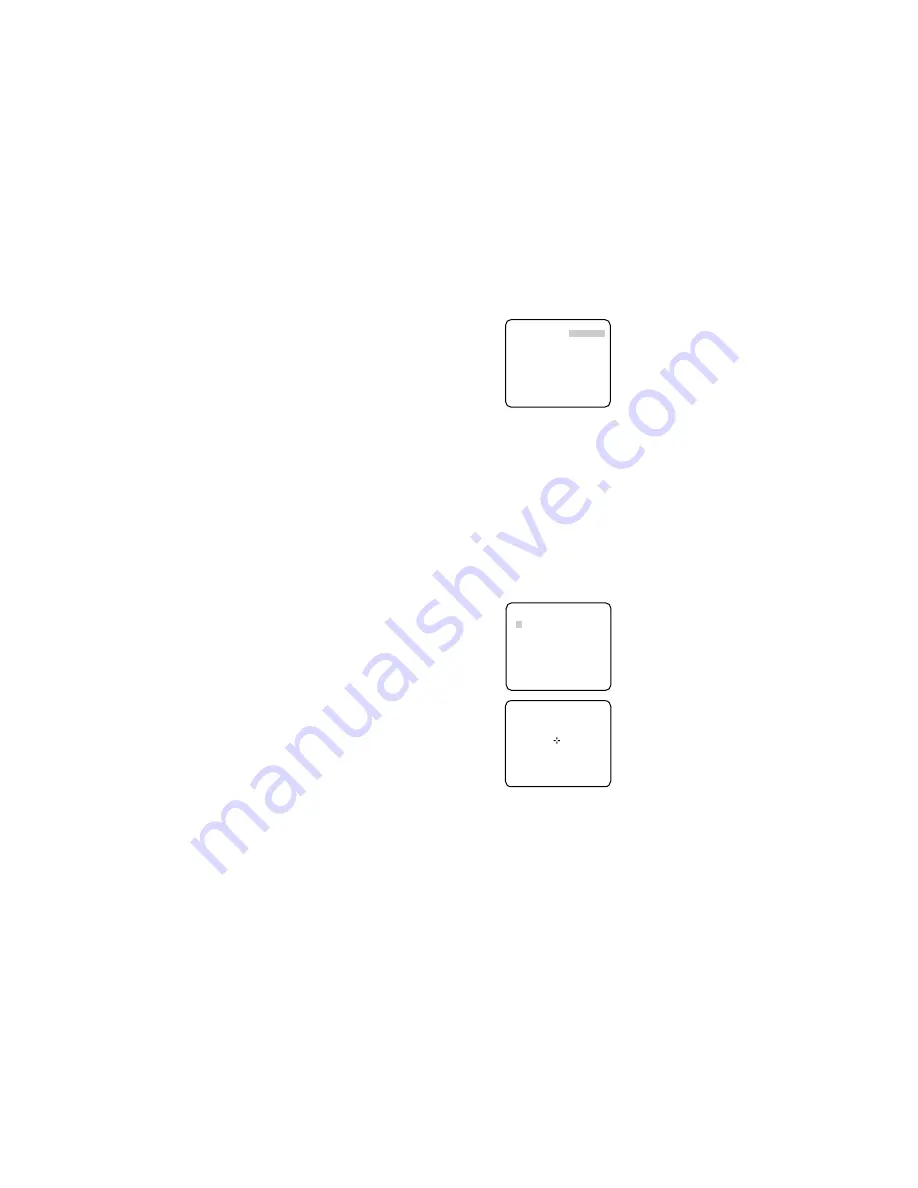
5. Select ON or OFF for SETUP-SW LOCK. The default setting is OFF.
OFF:
Enables the SET button to open the back-focus adjustment screen while the cam-
era picture is displayed.
ON:
Disables the SET button from opening the back-focus adjustment screen.
6. To reset the back focus to the default setting, press L and R simultaneously.
Notes:
• Select FIX or PRESET and adjust manually the back-focus when automatic adjustment
is hindered by the following conditions.
1. Dirt or a water drip attached to window glass
This causes defocus on the object beyond the glass.
2. Objects in low lighting conditions
3. Objects extremely bright
4. Flat contrast objects such as white wall or fine felt
5. Objects placed on the outskirts of the scene
6. More than one object placed with a certain depth
7. An object having a certain depth
8. Objects continuously moving such as busy streets
9. Objects extremely flickering
10. Objects consisting of parallel horizontal lines such as a window shade
• Matsushita Electric Industrial Co., Ltd shall not be responsible for any inconvenience,
damage or loss caused by or attributed to inappropriate settings for the ABF function.
17. Special Menu (SPECIAL SETUP)
Select SPECIAL on the WV-CP480 TOP menu and press SET.
→
The SPECIAL SETUP menu opens.
17-1. Chroma Level Setting (CHROMA
GAIN)
While observing the vectorscope or color
video monitor, move the "I" cursor to adjust
the chroma level.
17-2. Aperture Gain Setting (AP GAIN)
While observing the waveform monitor or
color video monitor, move the "I" cursor to
adjust the aperture gain level.
Lower the level when moire (a kind of noise, optical interference) appears on the screen
as part of minute crosshatch pattern, etc.
17-3. Pedestal Level Setting (PEDESTAL)
While observing the waveform monitor or color video monitor, move the "I" cursor to
adjust the pedestal level (black level).
17-4. Chroma Phase (Hue) Setting (HUE)
1. Move the cursor to HUE.
2. While observing the vectorscope or color video monitor, move the "I" cursor to adjust the
hue (chroma phase) level.
17-5. Pixel Compensation Setting (PIX OFF)
Perform settings to compensate a maximum of 16 blemish pixels on the pickup device.
1. Select PIX OFF and press SET.
→
The PIX OFF menu opens with numbers
from 1 to 16.
2. Select a number and press SET.
→
The PIX OFF assignment screen opens
with a + cursor.
3. Move the cursor to the center of a blemish
position until its appearance becomes less
obvious. Finally, press SET.
→
The horizontal and vertical positions
(coordinate) of the blemish will be dis-
played with a 6-digit number on the sec-
ond bottom line.
→
The blemish position is registered to be
compensated.
→
The screen returns to the PIX OFF menu
that displays the number followed by an
asterisk if it has been registered.
4. Repeat above steps as necessary.
5. To cancel a registration, select an asterisked number in the PIX OFF menu and press
SET.
→
The PIX OFF assignment screen opens.
Hold down the L and R buttons simultaneously for 2 seconds.
→
The PIX OFF menu appears displaying the number without an asterisk if its registration
has been cancelled.
17-6. Communication (COMMUNICATION)
Select a communication mode depending on whether the camera is connected with a
Receiver (WV-RC100, WV-RC150). The default setting is COAX.
COAX:
Is set when the camera is not connected with a Receiver.
COAX (RCV):
Is set when the camera is connected with a Receiver.
17-7. To reset to the default settings (CAMERA RESET)
1. Select CAMERA RESET.
→
The PUSH SW is highlighted.
2. While holding down
L
and
R
, press
SET
for 2 seconds or more.
→
The camera will return to the default settings.
Note:
PIX OFF setting cannot be initialized.
17-8. The serial number of the camera will be displayed.
**SPECIAL SETUP**
CHROMA GAIN .....I...
AP GAIN ...I.....
PEDESTAL .....I...
HUE ....I....
– +
PIX OFF
COMMUNICATION COAX
CAMERA RESET
→
PUSH SW
SER.NO. XXXXXXXX
RET TOP END
↵
**PIX OFF**
1 2 3 4
5 6 7 8
9 10 11 12
13 14 15 16
000 000
RET TOP END












