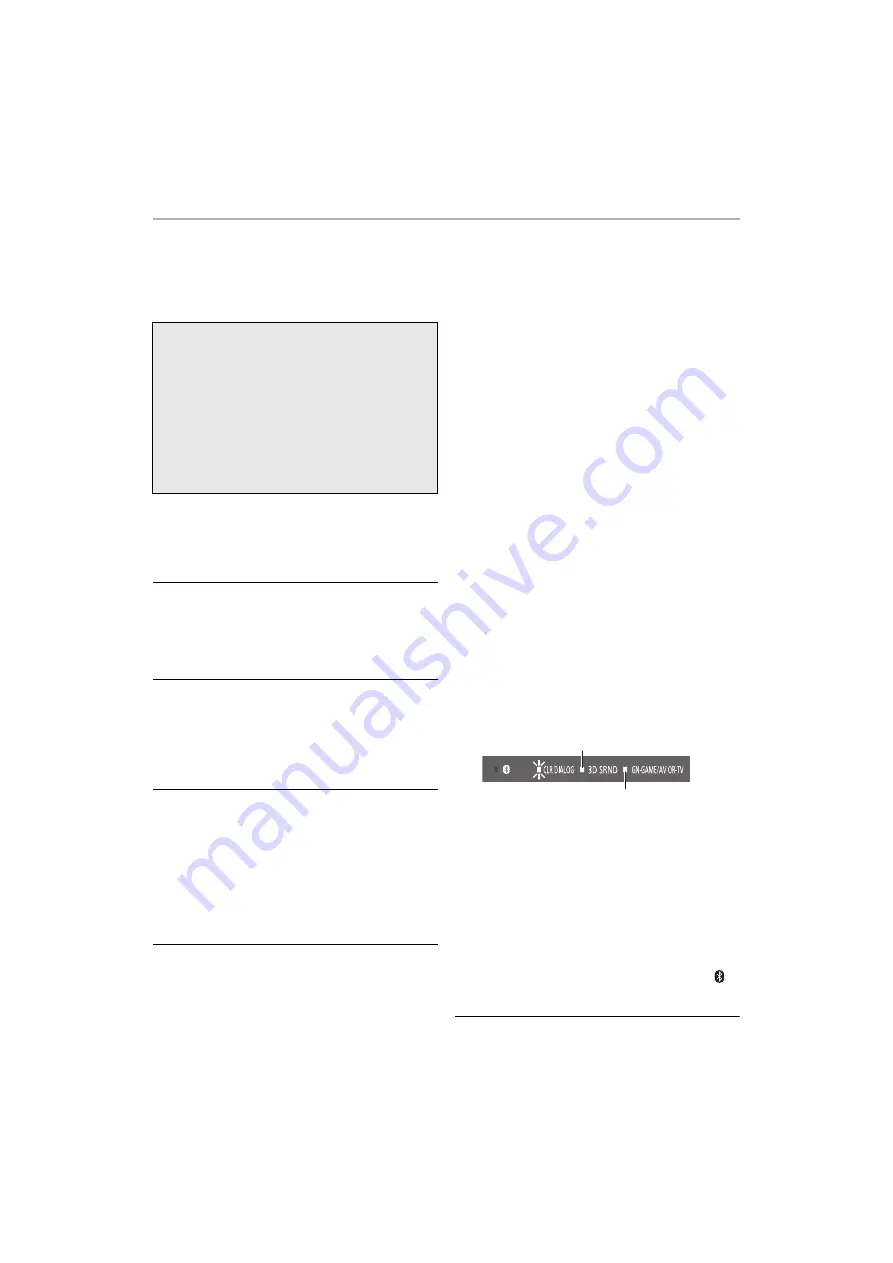
Other
20
Troubleshooting
Before requesting service, make the following checks.
If you are in doubt about some of the check points, or if
the solutions indicated in the following guide do not solve
the problem, consult your dealer for instructions.
The remote control does not work properly.
• It may be necessary to set the code of the remote
control again after changing the battery of the remote
control. (
Other Panasonic audio products are operated
inadvertently by the remote control of this
system.
• Set this system and the remote control to “Mode 2”.
This system is automatically switched to standby
mode.
• There is a function that turns off this system
automatically when it has been left for 20 minutes
without an input signal and without any operations.
(Auto power down) (
This system does not operate correctly.
• Is the HDMI cable connected to the IN and OUT
terminals the other way around?
Turn off this system, and disconnect the AC power
supply cord and reconnect the HDMI cable.
• The remote control code is different on this system and
the remote control if the GN-GAME/AV OR-TV indicator
repeats a pattern of blinking twice and turning off three
times. Set the remote control code again. (
The TV’s sound is not heard from this system.
No sound (or image) is output even after the
connected device starts playback.
• Check the connections to the other device. (
• Turn this system off and then on again.
• If this system is connected to a TV with an HDMI cable,
check that the TV’s HDMI terminal is labelled “HDMI
(ARC)”. If not, TV sound cannot be output from this
system. When using a TV with an HDMI terminal that is
not labelled “ARC”, connect the DIGITAL AUDIO OUT
(OPTICAL) of the TV and the OPTICAL DIGITAL AUDIO
IN (TV) terminal using an optical digital audio cable (not
supplied).
• If this system is connected to a Panasonic TV (VIERA),
when you turn on this system by operating it directly,
sound may not be output from it. In this case, turn on
this system via VIERA Link by operating the remote
control of the TV (VIERA).
• If the connections are correct, there might be a problem
with the cables. Redo the connections with different
cables.
• Check the audio output settings on the connected
device.
• Use the following procedure to check for the input signal
from the connected device.
To return to the factory defaults.
If this system does not operate as expected,
returning the settings to the factory preset may
solve the problem.
While this system is on, press and hold [
Í
/I] on this
system for more than 4 sec. (All the indicators will blink
twice when this system is reset.)
• The remote control code will return to “1” when this
system is returned to the factory preset. To change the
remote control code, refer to page 16.
1
Press [INPUT] to switch to the input source for
the input signal you want to check.
2
Press and hold [VOL
j
] on this system and
[CINEMA] on the remote control at the same
time for 4 or more seconds.
The CLR DIALOG indicator blinks and the 3D
SRND indicator lights.
Lights orange: There is an audio signal being input.
Lights green: There is no audio signal being input.
The selected input source lights.
– If there is no audio signal being input, it is possible
that there is a problem with the connection cable.
Try connecting with another cable if you have one.
If sound is still not output, there is either a problem
with the settings on the connected device or there
is a malfunction. Refer to the operating instructions
for the connected device.
– If there is an audio signal being input, it is possible
that this system is malfunctioning. Turn this
system off, unplug the AC adaptor, and then
consult your dealer.
– This operation is not available when input is “
(Bluetooth
®
)”.






































