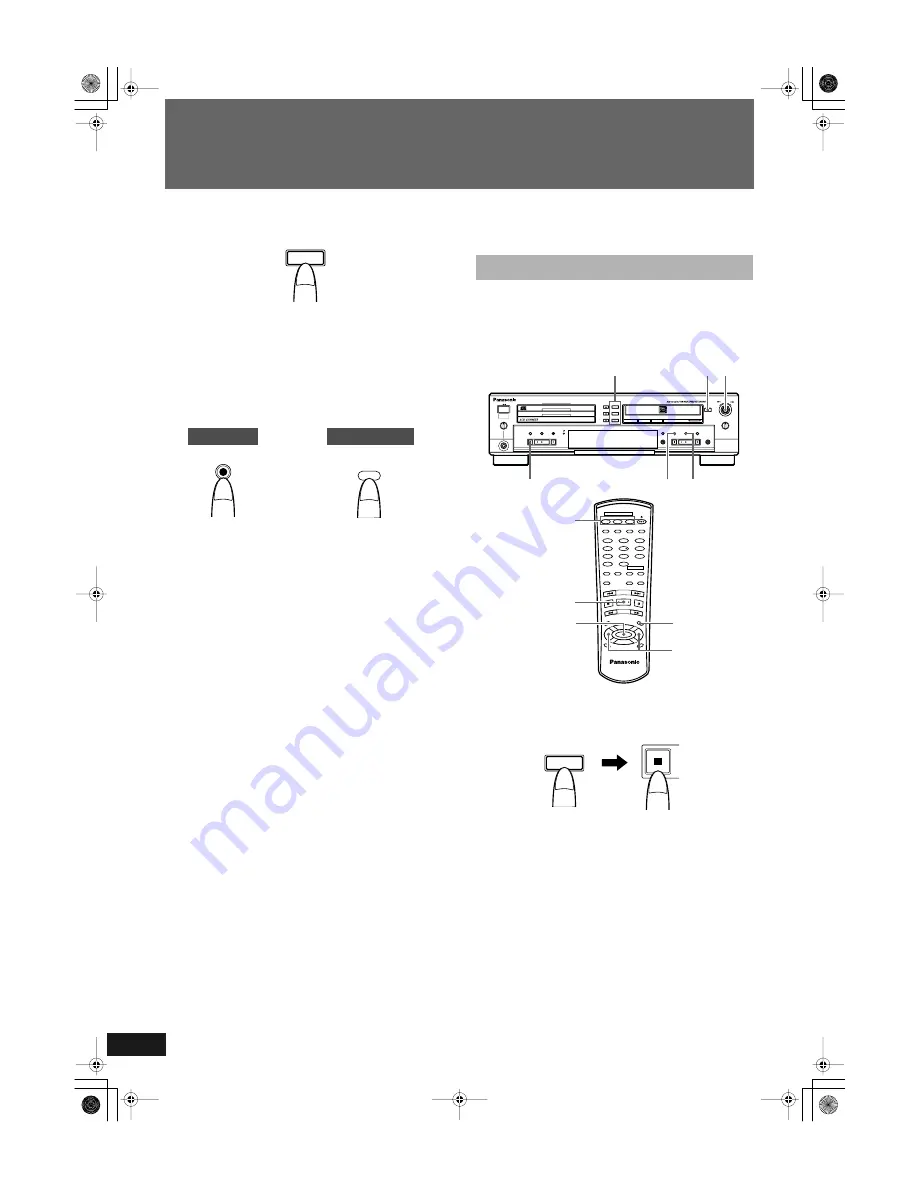
28
RQT6091
Recording onto CD-R/RW Discs
1
Select a disc and start playback.
Example: When planning to record a track on DISC1
2
Insert a recordable CD-R or CD-RW disc in the
CDR disc tray.
• The disc is read.
3
While the disc is playing back the track you
want to record or if that track is being paused,
press CD REC (main unit/remote control).
“1TR DUBBING” is shown in the information display.
• When a blank disc is in the CDR tray, “UPDATE OPC” is
shown following “1TR DUBBING”.
When “ADD FINALIZE?” is shown in the information
window:
• No response (no input) assumes that finalization is to be per-
formed, or you can press the SET button (main unit/remote con-
trol) to confirm that finalization is to be done. Press the
CANCEL button (main unit/remote control) to keep the disc
unfinalized.
Note
• This message will be shown if the menu FINALIZE function
setting is “ON”. The default setting is “OFF”.
The CD restarts playback from the beginning of the track
and the CDR starts recording simultaneously.
• When a track is recorded, its digital signals are recorded in their
original form. A new track mark is automatically placed at the
beginning of the track being recorded.
When recording completes
“STOP DUBBING” flashes and recording automatically stops.
When recorded without canceling “ADD FINALIZE?”
“FINALIZE” is shown in the information window after recording
is stopped and finalization is automatically performed.
To stop recording at any time
Press the CD or CDR Control STOP
s
button on the main unit or
the
s
(stop) button on the remote control to end recording. The
recording mode is released after “STOP DUBBING” is shown in
the information display.
Notes
• There is no need to adjust the recording level when recording a
digital signal.
• If the source CD being recorded from the 3-CD changer is itself
a first-generation digital copy, digital recording cannot be per-
formed. When this occurs, the recording type will switch from
digital to analog automatically.
• Upon completion of recording, “STOP DUBBING” is shown in
the information display. Always wait for the “STOP DUBBING”
message to be cleared before proceeding with the next operation.
• You can make a complete copy of a CD that you want to record
onto a CD-R/CD-RW disc. When recording a CD with song
numbers but no silence between songs such as a live CD, for
example, you can use the 1 DISC DUBBING feature to make a
recording without any silence.
1
Select and stop the CD to be recorded.
Example: To record the CD loaded in tray DISC1.
• Only the selected CD is recorded.
2
Load a recordable CD-R or CD-RW disc into the
CDR and close the tray.
• The disc is read.
3
Press the MENU button (main unit/remote
control), and then turn the MULTI JOG control on
the main unit or press the
P
or
p
button on the
remote control until “1 DISC DUBBING” is
shown in the information display.
4
Press the SET button.
“DUBING READY?” is shown in the information display.
• Only the selected CD is recorded.
5
Press the SET button.
1
CD REC
CD REC
Remote Control
Main Unit
1 Disc Dubbing
MAX
MIN
PLAY MODE
PHONES
OPEN /
CLOSE
REC SELECTOR
MIX BALANCE
MULTI JOG
REC LEVEL
+
–
CANCEL
SET
MENU
REC/
REC MUTE
SYNCHRO
CD EDIT
CD REC
FINALIZE
LINE
CD
DIGITAL
COMPACT DISC RECORDER SL-PR300
DISC
1
DISC
2
DISC
3
OPEN /
CLOSE
DISC
SELECTOR
3
2
1
LINE
CD
1
2 3
3 4,5
1
CD1
CD2
CD3
CD REC
PLAY
MODE
•
REC
REC MUTE
REC
SELECT
OR
MENU
PITCH
0
CANCEL
REPEAT
CD
PITCH
+
SET
PITCH–
COMPACT DISC RECORDER
RAK-PR300
CD-R/RW
CD EDIT
FINALIZE
DISPLAY
1
2
4
5
7
8
3
6
9
0
10
FADE
SYNCHRO
DISC SELECTOR
_
>
CONTROL
3
3
1
1
4,5
1
SL-PR300EB.fm Page 28 Thursday, September 20, 2001 3:42 PM
















































