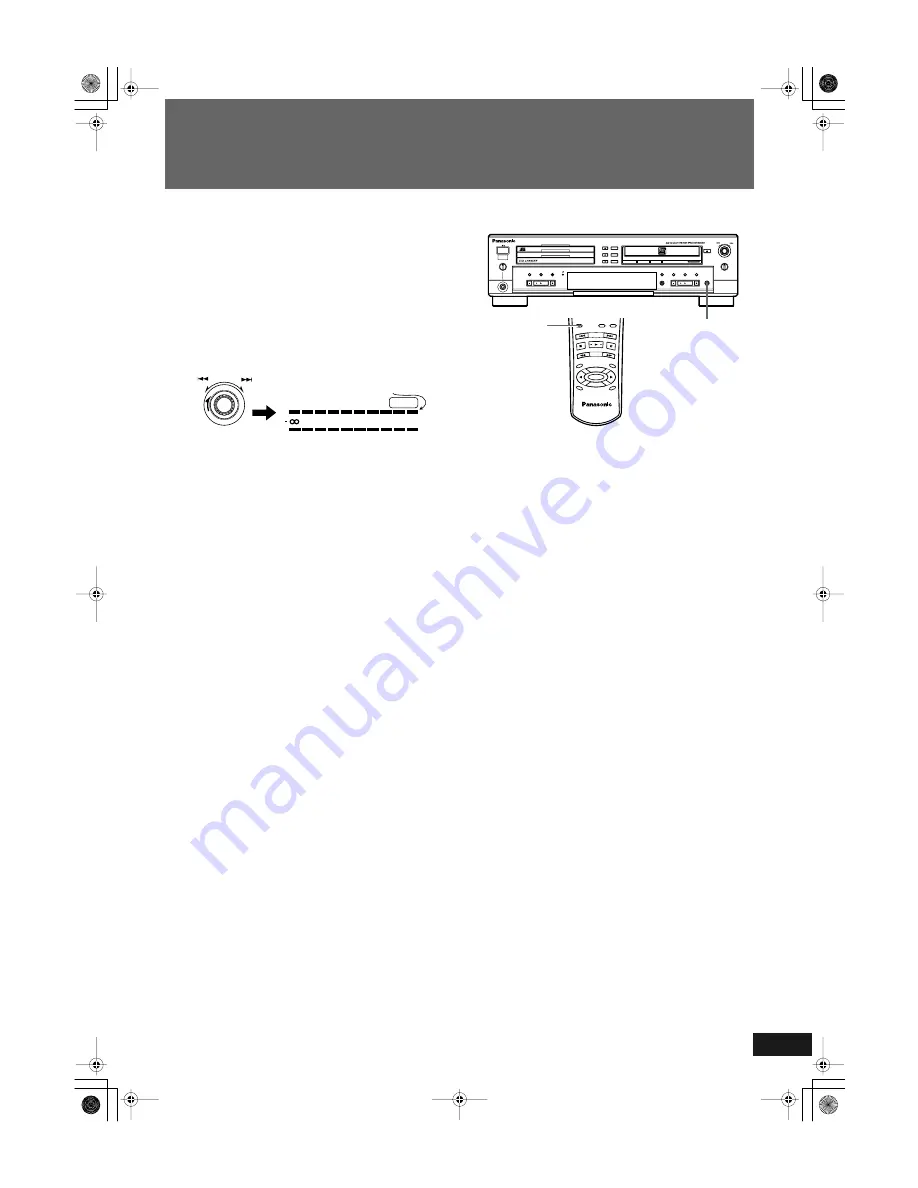
En
gli
s
h
25
RQT6091
Recording onto CD-R/RW Discs
3
Press
1
REC/REC MUTE to put the CDR in
recording pause mode.
• The disc is read and OPC performed if required.
• The remaining recording time on the CD-R or CD-RW disc is
shown in the information display.
4
When analog signals are to be recorded, adjust
the recording level while playing the source.
The OVER indicator should not be made to light as this may cause
distortion in the recording.
• When CD ANALOG recording is selected, the recording level
is set automatically to the CD in the 3-CD changer.
5
Press the CDR Control PLAY
p
button to start
recording.
6
Play the sound of the source to be recorded.
When recording is complete
Press the CDR Control STOP
s
button to stop. The
p
indicator in
the display window flashes and operation stops.
Notes
• You cannot record from multiple CDs. If create a program that
changes CDs, a blank track of a few seconds will be added and
recording will stop.
• When “UNLOCK” is shown in the information display, the
DIGITAL IN terminal is not connected properly to the source
unit.
• Upon completion of recording, the
p
indicator flashes in the
display window. Operating any button while this indicator is
flashing may render the disc being recorded unusable. Always
wait until the
p
indicator stops flashing before proceeding with
the next operation.
• When digital input signals are supplied, they will be recorded in
their original digital form as long as the source signal is not
from a first-generation digital copy (refer to SCMS on
see page 48). There is no need to adjust the recording level.
To record silence in the recording
1
Press the
1
REC/REC MUTE button where you
want record a four-second silence.
• To record a silence longer than four seconds, keep pressing the
1
REC/REC MUTE button as long as you want.
Notes
• Four seconds of silence will be recorded regardless of whether
or not the button is held down for fewer or more than four sec-
onds. After the four seconds of silence, the unit stops in the
recording pause mode after the button is released.
• The REC MUTE function cannot be used at the beginning of
recording started from the recording pause mode
Fade In/Fade Out Recording (analog only)
This feature can be used to record analog sound other than CD
ANALOG.
Located immediately below the CONTROL CD button on the
remote control is a special button (FADE) that allows you to per-
form fade in and fade out of sound at the beginning and end of
tracks when you are recording analog signals. To fade in at the
beginning of a track, put the CDR into the recording pause mode
and press the FADE button to start recording. To fade out at the end
of a track, press the FADE button during the recording process.
The signal will fade out and the CDR will stop in the recording
pause mode.
• This function cannot be used when recording digital signals.
Automatic and manual track marking
A track mark specifies the end of one track and the beginning of
another. The unit inserts track marks automatically when the
AUTO TRACK function is turned on, or you can turn off the
function and insert them manually.
AUTO TRACK function on
• Tracks are automatically marked in the recording. For digital
sources, the track information recorded in the digital source sig-
nal is used. For analog recording, periods of silence (no audio
input from the recording source) are interpreted as track separa-
tions and a track mark is inserted.
MULTI JOG
REC LEVEL
+
–
OVER
L
R
40 30
15 10
20
6
3
0 dB
• Press the MENU button first and turn
the MULTI JOG to adjust the recording
level. Then press the SET button.
• Adjust the volume in such a way that
the 0 dB display is not exceeded when
the loudest sound is applied.
MAX
MIN
PLAY MODE
PHONES
OPEN /
CLOSE
REC SELECTOR
MIX BALANCE
MULTI JOG
REC LEVEL
+
–
CANCEL
SET
MENU
REC/
REC MUTE
SYNCHRO
CD EDIT
CD REC
FINALIZE
LINE
CD
DIGITAL
COMPACT DISC RECORDER SL-PR300
DISC
1
DISC
2
DISC
3
OPEN /
CLOSE
DISC
SELECTOR
3
2
1
LINE
CD
1
•
REC
REC MUTE
REC
SELECT
OR
MENU
PITCH
0
CANCEL
PITCH
+
SET
PITCH–
COMPACT DISC RECORDER
RAK-PR300
FADE
SYNCHRO
1
SL-PR300EB.fm Page 25 Thursday, September 20, 2001 3:42 PM
















































