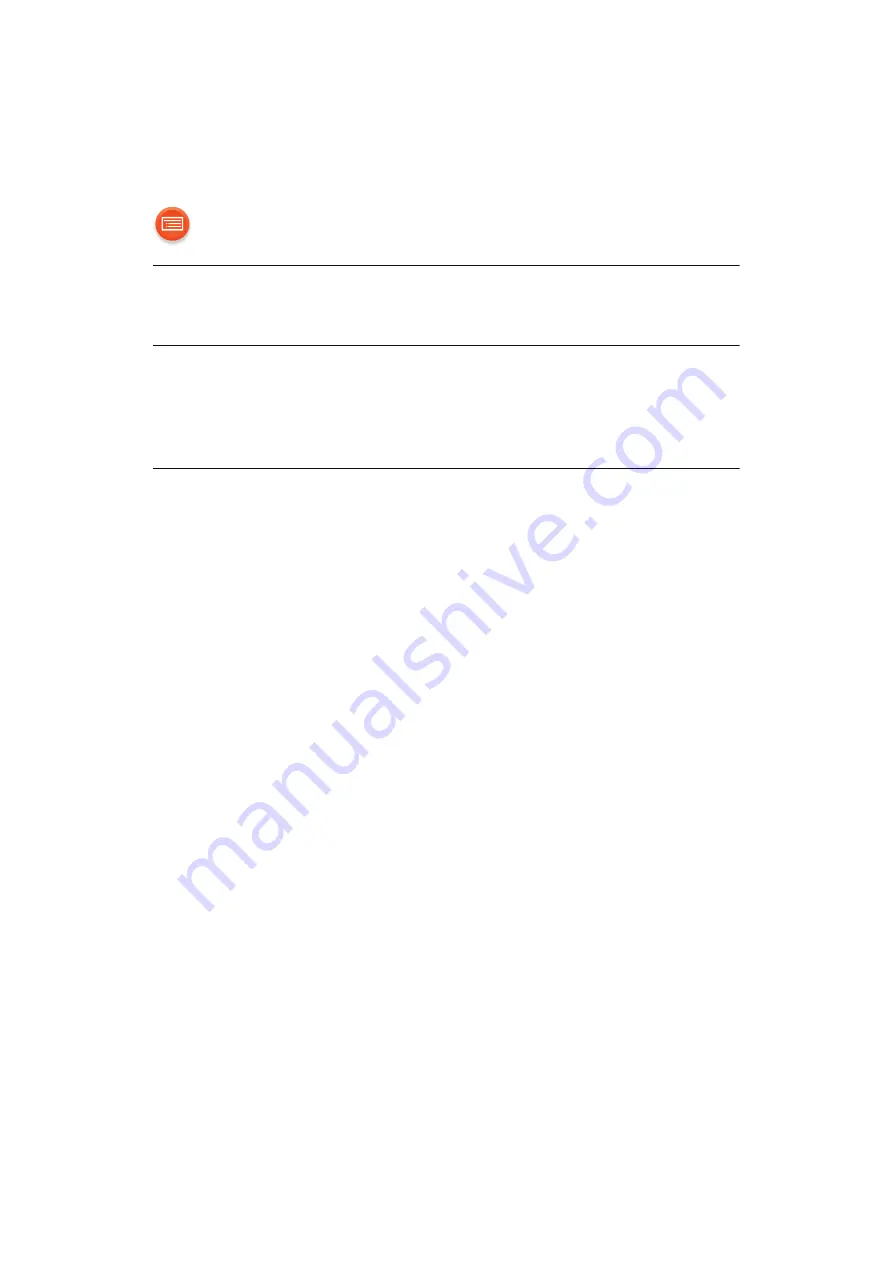
- 29 -
The network indicator (red) keeps blinking.
≥
This unit is not connected to the network. Check the network
connection. (
Cannot select this unit as the output speakers.
≥
Make sure that the devices are connected to the same network as this
unit.
≥
Reconnect the devices to the network.
≥
Turn off and then on the wireless router.
Playback does not start.
The sound is interrupted.
≥
If using the 2.4 GHz band on the wireless router, simultaneous use with
other 2.4 GHz devices, such as microwaves, cordless telephones, etc.,
may result in connection interruptions. Increase the distance between
this unit and these devices.
– If your wireless router supports 5 GHz band, try using the 5 GHz band.
To change to the 5 GHz band, restore the factory defaults (
27), and redo
the network settings using an Internet browser (
13). On the step 6, make
sure to select your network name (SSID) for the 5 GHz band.
≥
Do not place this unit inside a metal cabinet, for it might block the Wi-Fi
signal.
≥
Place this unit closer to the wireless router.
≥
If several wireless devices are simultaneously using the same network
as this unit, try turning off the other devices or reducing their network
usage.
≥
Reconnect the devices to the network.
≥
Turn off and then on the wireless router.
≥
Try a wired LAN connection. (






































