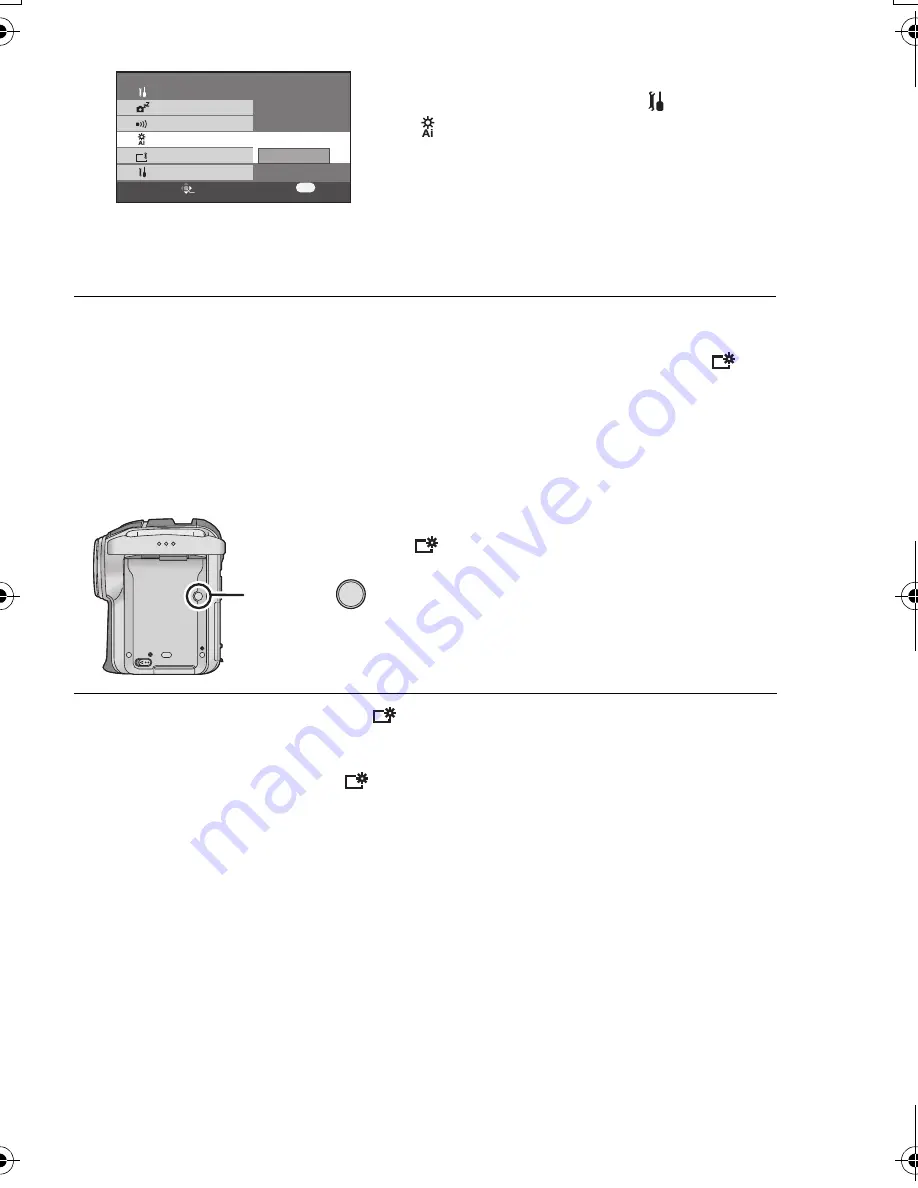
31
VQT0X39
Changing the picture quality on the LCD monitor (LCD AI)
Press the menu button, then use the
cursor button to select [
SETUP]
#
[
LCD AI]
#
[DYNAMIC] or
[NORMAL]. (P27)
– [DYNAMIC]:
The image on the LCD monitor becomes
clear and vivid.
– [NORMAL]:
Switches to the standard picture quality.
In order to increase the brightness of the entire LCD monitor
Press the [POWER LCD] button.
[
] appears on the LCD monitor.
≥
If the [POWER LCD] button is pressed, the
entire LCD monitor will become approx. twice
as bright as the normal.
≥
LCD stands for Liquid Crystal Display, and in
this context refers to the LCD monitor.
MENU
SETUP
ENTER
EXIT
POWER SAVE
LCD SET
BEEP SOUND
INITIAL SET
SETUP
NORMAL
DYNAMIC
2/3
LCD AI
≥
When [DYNAMIC] is set, the LCD
monitor is set to the color level and
brightness optimally suited for the
particular scenes to be recorded. Crisp
and bright images will be displayed.
≥
The effect will vary depending on the
scene recorded.
≥
This function is automatically set to
[DYNAMIC] when the brightness of the
LCD monitor is increased (when [
] is
displayed) and cannot be set to
[NORMAL] independently.
≥
This will not affect the images to be
recorded.
POWER LCD
≥
When the button is pressed again, [
] goes off, and the original brightness is restored
to the LCD monitor.
≥
This will not affect the images to be recorded.
≥
When the AC adaptor is used, [
] appears automatically and the monitor becomes
brighter when the power is turned on.
VQT0X39ENG.book 31 ページ 2006年6月14日 水曜日 午前10時51分
















































