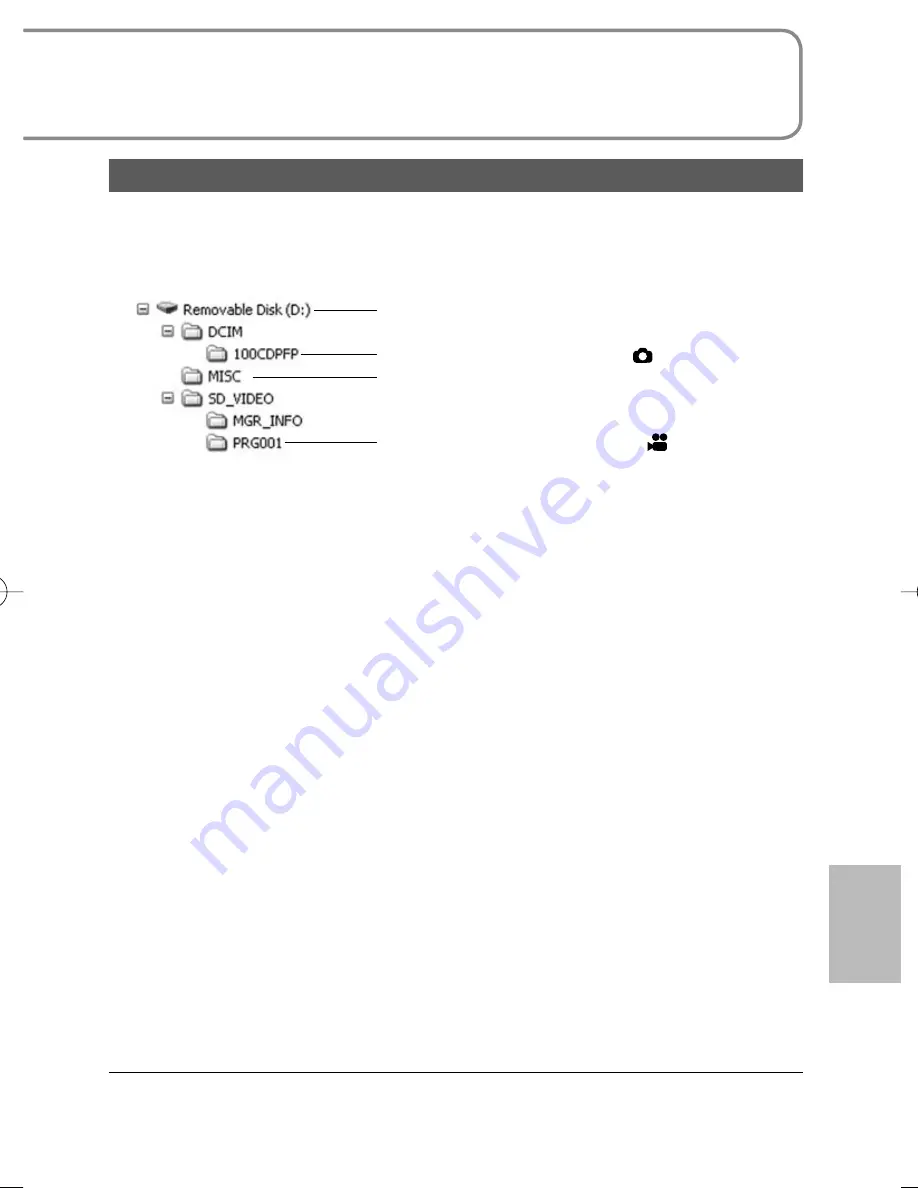
79
VQT1R00
SD card folder structure
The content of the SD card in the unit can be checked from the computer.
Motion pictures and still pictures recorded with the unit are saved in the folder
tree below.
SD card with data recorded on this unit
Still pictures (Max. 999) taken in [
] mode
DPOF setting information on still pictures
Motion pictures (Max. 99) taken in [
] mode
●
Do not move, rename, delete, compress, format or perform other operations
to the motion pictures or folders using Windows Explorer or the Macintosh
Finder. Motion pictures will no longer play back.
●
To edit motion pictures, use software capable of editing SD-Video files, such
as MotionSD STUDIO.
●
Data not supported by this unit cannot be played back on this unit even if
copied onto an SD card.
This unit can be used as an external drive.
Содержание SDR-S7
Страница 114: ...114 VQT1R00 ...
Страница 115: ...115 VQT1R00 ...
















































