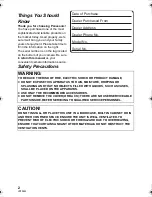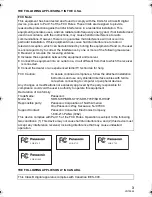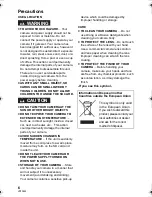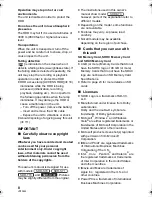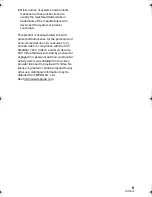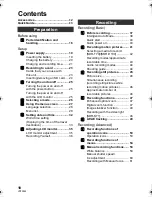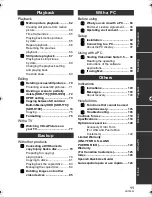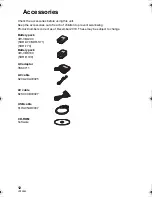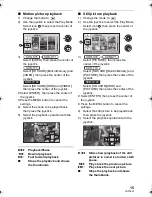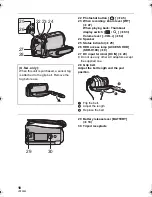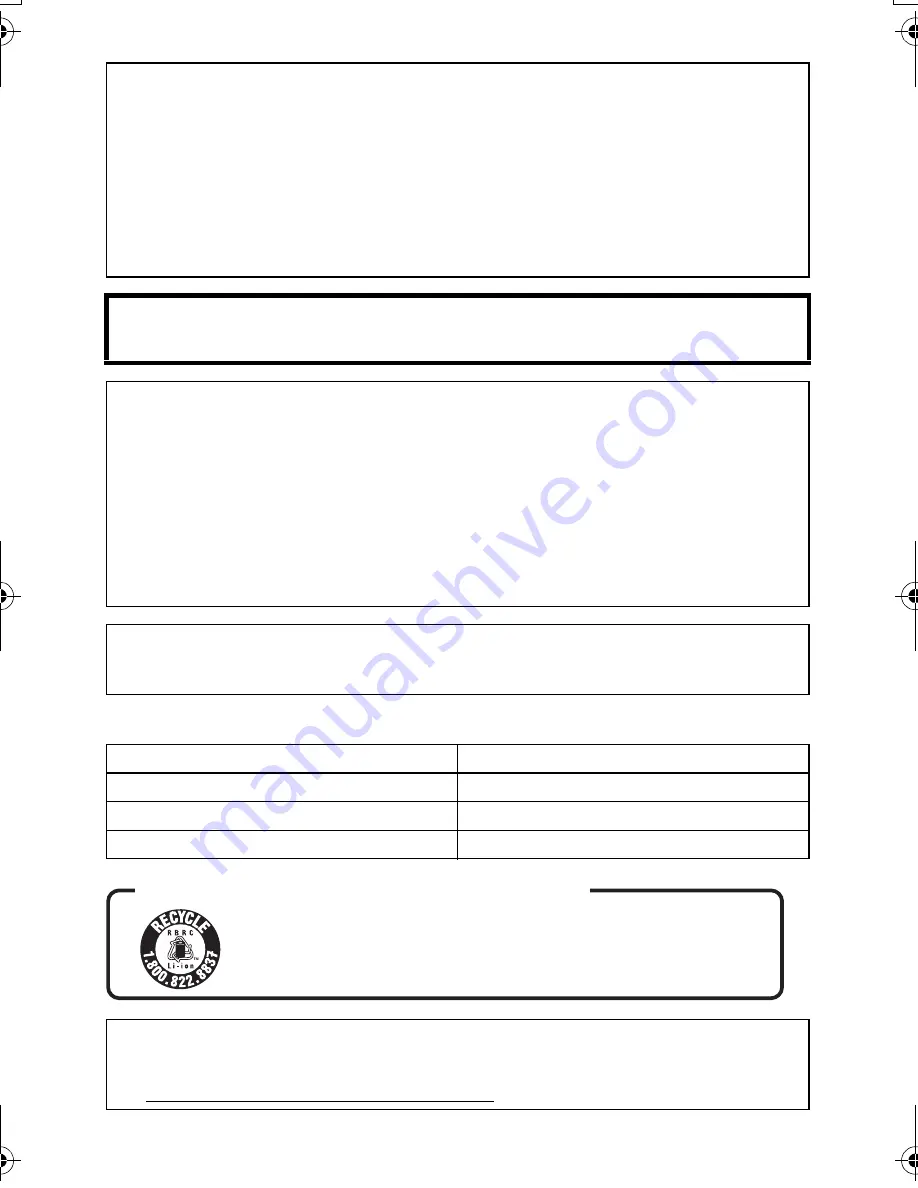
4
VQT3E42
∫
Product Identification Marking
Battery pack (Lithium ion battery pack)
≥
Use the specified unit to recharge the battery pack.
≥
Do not use the battery pack with equipment other than the specified unit.
≥
Do not get dirt, sand, liquids, or other foreign matter on the terminals.
≥
Do not touch the plug terminals (
i
and
j
) with metal objects.
≥
Do not disassemble, remodel, heat or throw into fire.
If any electrolyte should come into contact with your hands or clothes, wash it off thoroughly
with water.
If any electrolyte should come into contact with your eyes, never rub the eyes. Rinse eyes
thoroughly with water, and then consult a doctor.
Warning
Risk of fire, explosion and burns. Do not disassemble, heat above 60
o
C (140
o
F) or incinerate.
AC adaptor
This AC adaptor operates on AC between 110 V and 240 V.
But
≥
In the U.S.A. and Canada, the AC adaptor must be connected to a 120 V AC power supply only.
≥
When connecting to an AC supply outside of the U.S.A. or Canada, use a plug adaptor to
suit the AC outlet configuration.
≥
When connecting to a supply of greater than AC 125 V, ensure the cord you use is suited
to the voltage of the AC supply and the rated current of the AC adaptor.
≥
Contact an electrical parts distributor for assistance in selecting a suitable AC plug
adaptor or AC cord set.
The unit should be installed near an accessible AC power outlet, with the power cord
connected directly to it.
To completely disconnect power from the unit, unplug the power cord from the AC power outlet.
Product
Location
SD Video Camera
Bottom
SD/HDD Video Camera
Bottom
AC adaptor
Bottom
<For USA-California only>
This product contains a CR Coin Cell Lithium Battery which contains Perchlorate Material –
special handling may apply.
See www.dtsc.ca.gov/hazardouswaste/perchlorate.
A lithium ion/polymer battery that is recyclable powers the product
you have purchased. Please call 1-800-8-BATTERY for information
on how to recycle this battery.
U.S.A./CANADA CONSUMERS: ATTENTION:
SDR-H100&S71&S70&T70-VQT3E42_eng.book 4 ページ 2010年11月29日 月曜日 午後6時21分
Содержание SDR S7 - Flash Memory Camcorder
Страница 131: ...131 VQT3E42 ...