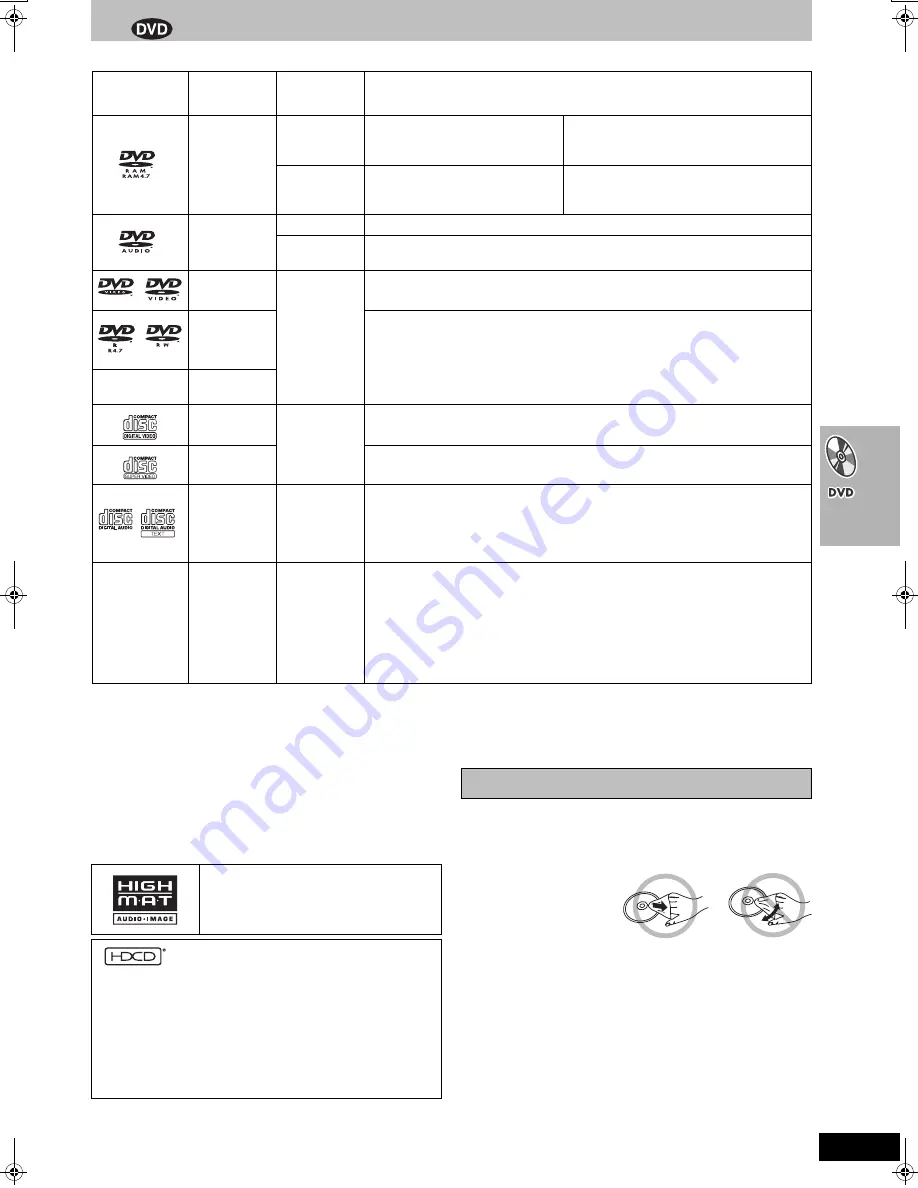
15
RQT7921
Discs that can be played
§
A process that allows play on compatible equipment.
≥
It may not be possible to play the above discs in all cases due to the type of disc or condition of the recording.
Note about using a DualDisc
The digital audio content side of a DualDisc does not meet the technical specifications of the Compact Disc Digital Audio (CD-DA) format so play
may not be possible.
∫
Discs that cannot be played
PAL discs (except DVD-Audio), DVD-ROM, CD-ROM, CDV, CD-G,
SACD, Divx Video Discs and Photo CD, DVD-RAM that cannot be
removed from their cartridge, 2.6-GB and 5.2-GB DVD-RAM, and
“Chaoji VCD” available on the market including CVD, DVCD and
SVCD that do not conform to IEC62107.
∫
To prevent damage
Do not;
≥
load more than one disc per tray.
≥
close the drawer by hand.
∫
To clean discs
Wipe with a damp cloth and
then wipe dry.
∫
Handling precautions
≥
Do not attach labels or stickers to discs (This may cause disc
warping, rendering it unusable).
≥
Do not write on the label side with a ball-point pen or other writing
instrument.
≥
Do not use record cleaning sprays, benzine, thinner, static electricity
prevention liquids or any other solvent.
≥
Do not use scratch-proof protectors or covers.
≥
Do not use the following discs:
– Discs with exposed adhesive from removed stickers or labels
(rented discs etc).
– Discs that are badly warped or cracked.
– Irregularly shaped discs, such as heart shapes.
Logo
Disc
Indication in
operating
instructions
Remarks
DVD-RAM
[RAM]
Recorded using Version 1.1 of the
Video Recording Format (a unified
video recording standard).
≥
Recorded with DVD video recorders, DVD
video cameras, personal computers, etc.
≥
Remove discs from their cartridges before use.
[JPEG]
Recorded using the DCF (Design
rule for Camera File system)
standard Ver 1.0.
≥
Recorded with Panasonic DVD-Video recorders.
≥
To play JPEG files, select “Play as Data
Disc” in Other Menu (
l
25).
DVD-Audio
[DVD-A]
—
[DVD-V]
Some DVD-Audio discs contain DVD-Video content.
To play DVD-Video content, select “Play as DVD-Video” in Other Menu (
l
25).
DVD-Video
[DVD-V]
—
DVD-R
(DVD-Video)/
DVD-RW
(DVD-Video)
Discs recorded and finalized
§
on DVD video recorders or DVD video cameras.
—
i
R (Video)/
i
RW (Video)
Video CD
[VCD]
—
SVCD
Conforming to IEC62107
CD
[CD]
This unit is compatible with HDCD, but does not support the Peak Extend function.
(A function which expands the dynamic range of high level signals)
HDCD-encoded CDs sound better because they are encoded with 20 bits, as
compared with 16 bits for all other CDs.
≥
During HDCD play, “HDCD” lights on the unit’s display.
—
CD-R
CD-RW
[WMA]
[MP3]
[JPEG]
[CD]
[VCD]
≥
This unit can play CD-R/RW (audio recording disc) recorded with the formats on the
left. Close the sessions or finalize
§
the disc after recording.
≥
HighMAT
TM
discs
WMA, MP3 or JPEG files only.
To play without using the HighMAT
TM
function, select “Play as Data Disc” in Other
Menu (
l
25).
≥
[WMA]
This unit is not compatible with Multiple Bit Rate (MBR: a file that contains the
same content encoded at several different bit rates).
HighMAT and the HighMAT logo are either
trademarks or registered trademarks of
Microsoft Corporation in the United States
and/or other countries.
, HDCD
®
, High Definition Compatible Digital
®
and
Pacific Microsonics™ are either registered trademarks or
trademarks of Pacific Microsonics, Inc. in the United States and/or
other countries.
HDCD system manufactured under license from Pacific
Microsonics, Inc. This product is covered by one or more of the
following: In the USA : 5,479,168, 5,638,074, 5,640,161,
5,808,574, 5,838,274, 5,854,600, 5,864,311, 5,872,531, and in
Australia: 669114, with other patents pending.
Disc handling
RQT7921-P_ENG.book 15 ページ 2005年5月25日 水曜日 午後3時24分
















































