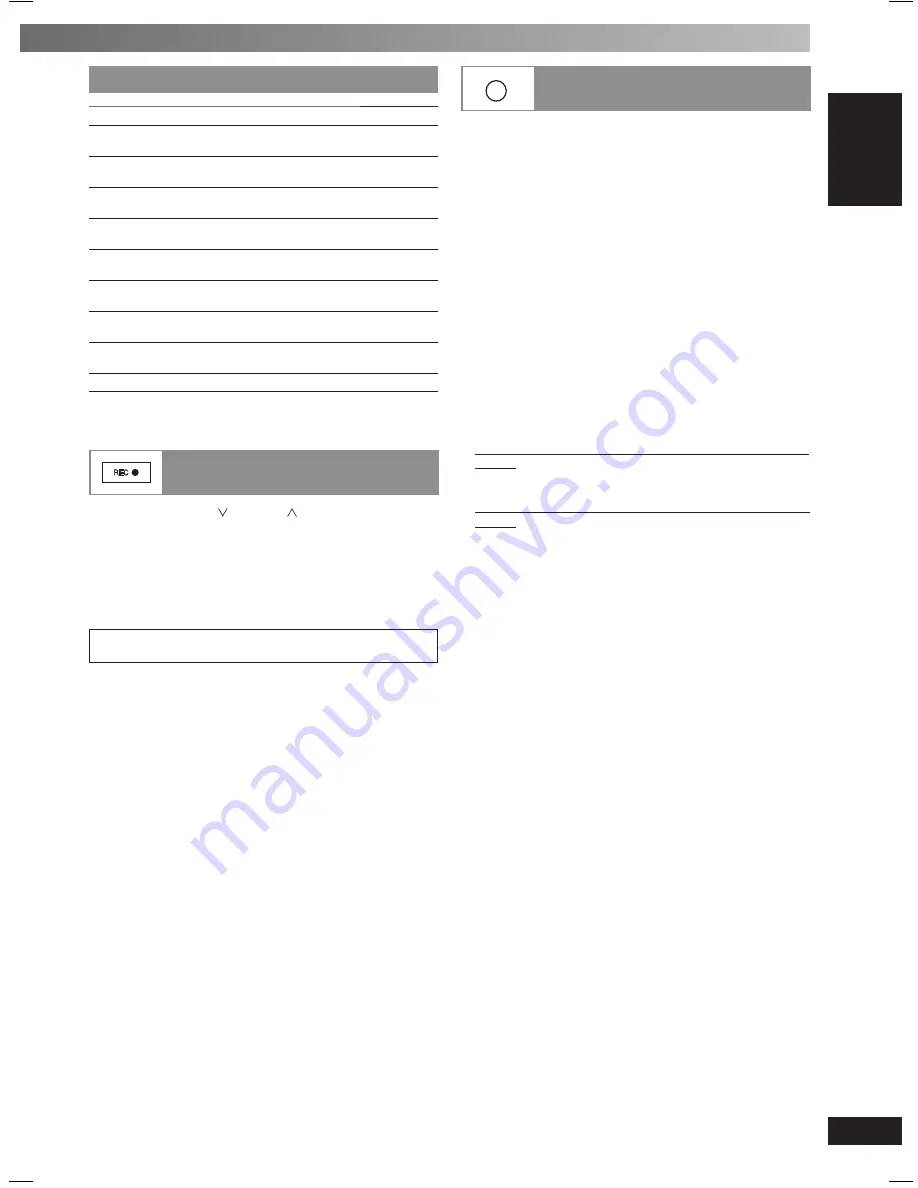
17
RQT8043
RQTV0191
LANG - 5
LANG - 4
FRANÇAIS
DANSK
ENGLISH
Compatible iPod
Compatible iPod
Name
Memory Size
iPod nano
2nd generation (aluminum)
2GB, 4GB, 8GB
iPod
5th generation (video)
60GB, 80GB
iPod
5th generation (video)
30GB
iPod nano
1st generation
1GB, 2GB, 4GB
iPod
4th generation (color display)
40GB, 60GB
iPod
4th generation (color display)
20GB, 30GB
iPod
4th generation
40GB
iPod
4th generation
20GB
iPod mini
4GB, 6GB
Note:
Compatibility depends on the software version of your iPod.
Recording from an iPod
Recording from an iPod
1
Press [
4
, REW/
] or [
4
,
/
FF] to select the
desired track for recording.
2
Press [
¶
, REC] on the main unit to start recording.
Note:
Pressing [
6
,
OPTION] will pause iPod’s playback, but the
recording function will continue.
Press [
7
,
CLEAR] to stop the recording.
iPod is a trademark of Apple, Inc., registered in the U.S.
and other countries.
MUSIC PORT
Changing the main unit and
Changing the main unit and
remote control mode
remote control mode
The remote control and main unit are factory set to
“REMOTE 1” mode.
If your remote control affects other equipment during
operation, you can switch to operate in “REMOTE 2” mode.
To switch to “REMOTE 2” mode
1
While pressing and holding [MUSIC PORT] on the
main unit
Press and hold [2] until “REMOTE 2” appears on
the main unit display.
2
Press and hold [ENTER] and [2] for at least 2
seconds.
The main unit and remote control are now set to
operate in “REMOTE 2” mode.
To return to “REMOTE 1” mode
Perform steps 1 and 2 above but use [1] instead of [2] for
both steps. (“REMOTE 1” appears on the main unit during
step 1.)
The remote control cannot work with the main unit if
their modes are different.
“REMOTE 1” or “REMOTE 2” appears on the main unit
display when you operate the remote control.
*
*
If “REMOTE 1” appears (The main unit is in “REMOTE 1”
mode.)
Press and hold [ENTER] and [1] on the remote control for
at least 2 seconds.
If “REMOTE 2” appears (The main unit is in “REMOTE 2”
mode.)
Press and hold [ENTER] and [2] on the remote control for
at least 2 seconds.
RQTV0191-P_1EN.indd 17
RQTV0191-P_1EN.indd 17
2/16/07 10:26:10 AM
2/16/07 10:26:10 AM












































