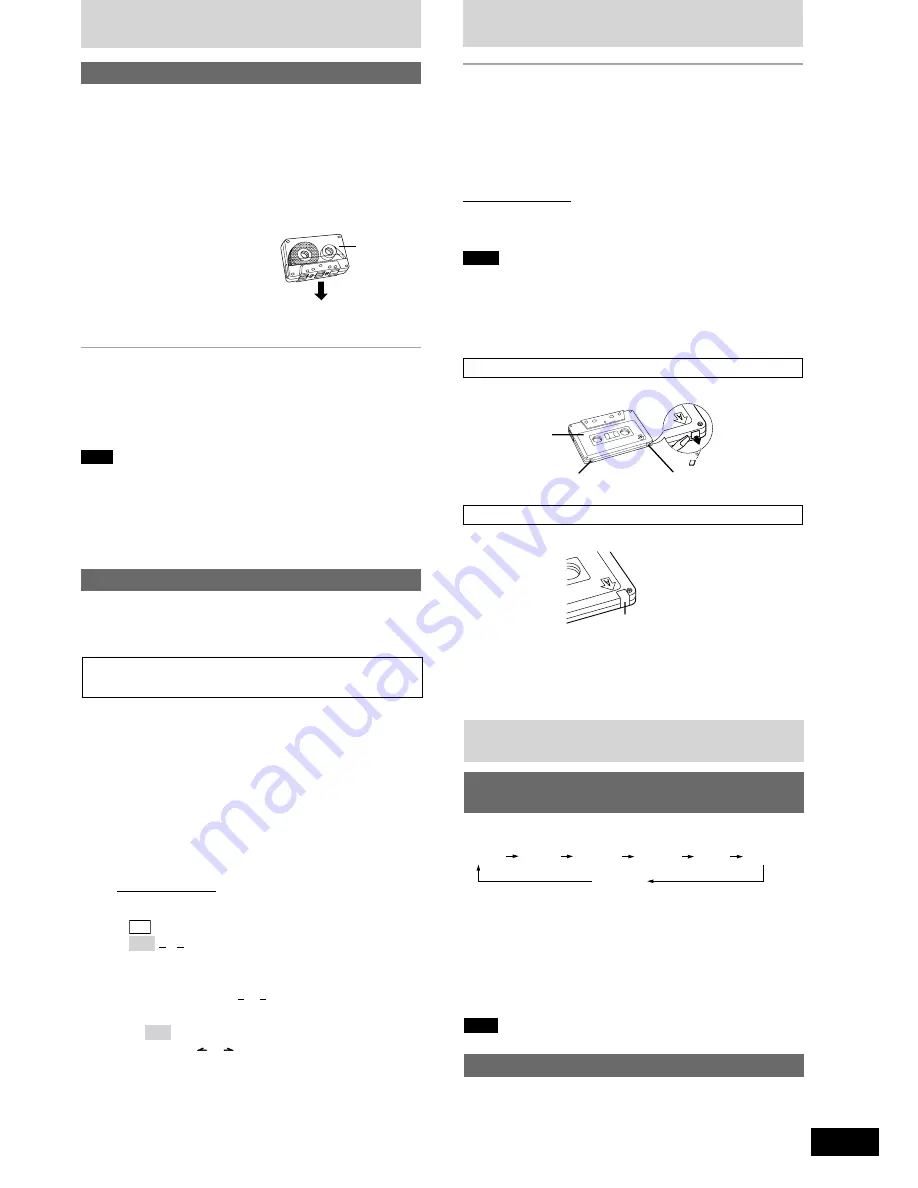
RQT7531
11
You can use either deck 1 or deck 2 for tape playback.
Use normal position tapes.
High position and metal position tapes can be played, but the unit will
not be able to do full justice to the characteristics of these tapes.
1
Press [
:
, TAPE].
The unit comes on.
If a cassette was loaded, play starts automatically (One touch play).
2
Press [
c
,
DECK 1] or [
c
,
DECK 2] and insert the
cassette.
Insert with the side to be played
facing towards you and the
exposed tape facing down.
Close the holder by hand.
3
Press [
:
, TAPE] to start playback.
To play on the other side of the tape, turn the tape over and press
[
:
, TAPE].
To stop tape playback
Press [
L
, STOP].
To fast-forward or rewind
Press [
g
/REW/
3
] (rewind) or [
f
/FF/
4
] (fast-forward).
To select between loaded decks
Press [DECK 1/2] (remote control: [PLAY MODE]).
Note
•
Tape playback is momentarily interrupted if you open the other deck.
•
Tapes exceeding 100 minutes are thin and can break or get caught
in the mechanism.
•
Tape slack can get caught up in the mechanism and should be
taken up before the tape is played.
•
Endless tapes can get caught up in the deck’s moving parts if used
incorrectly.
Cassettes
Front side
Side A
Tab for side B
Tab for side A
Adhesive tape
Selection of tapes for recording
Use normal position tapes.
High position and metal position tapes can be used, but this unit will
not be able to record or erase them correctly.
Preparation:
Wind up the leader tape so recording can begin immediately.
1
Press [
c
, DECK 2] and insert the cassette to be
recorded.
Insert with the side to be recorded facing towards you and the
exposed tape facing down.
2
Select the source to be recorded.
Radio recording:
Tune in the station. (
A
page 10)
CD recording:
1
Insert the CD(s) you want to record.
Press [
:
/
J
, CD] and then [
L
, STOP].
2
Prepare the desired CD recording mode.
Remote control only
•
To record programmed tracks
On page 8, “Program play”, do steps:
CD
1 ~ 3
MP3
1 ~ 4
•
To record specific CDs/tracks
1. For CD-DA, do steps 1 to 2 on page 8: “To listen to
specific CDs and tracks (CD Play Mode function)”.
For MP3, do steps 1 to 2 on page 8: “To listen to specific
CDs and tracks (CD Play Mode function)”.
Ensure CD is stopped.
2.
MP3
For 1-ALBUM mode and 1-SONG mode: Press
[ALBUM ( or )] to select the album.
3. For 1-SONG mode: Press [
g
, REW/
3
] or [
f
,
4
/FF] to select the track.
Tape-to-tape recording:
1
Press [
:
, TAPE] and then [
L
, STOP].
2
Press [
c
, DECK 1] and insert the cassette you want to record.
3
Press [
a
, REC] to start recording.
Playback
Recording
To stop recording
Press [
L
, STOP].
If the tape finishes before the CD
The CD continues playing. Press [
L
, STOP] to stop it.
To record on the other side of the tape
Turn the tape over and press [
a
, REC].
Reducing noise when recording AM
Remote control only
Hold down [PLAY MODE] while recording.
Every time you hold down the button: BP1
↔
BP2
Choose the setting with the least noise.
Note
•
Changes to volume and sound/field quality do not affect recording.
•
You cannot open deck 1 while recording.
•
You cannot fast-forward or rewind one deck while recording with
the other.
•
When recording an AM broadcast, sound is momentarily interrupted
when you start and stop the recording.
Erasure prevention
Use a screwdriver or similar object to break out the tab.
To re-record on a protected cassette
Cover the hole with adhesive tape.
To erase a tape
1. Press [
:
, TAPE] and then [
L
, STOP].
2. Insert the recorded tape into deck 2.
Ensure there is no tape in deck 1.
3. Press [
a
, REC].
Cassettes
Your attention is drawn to the fact that recording pre-recorded
tapes or discs or other published or broadcast material may infringe
copyright laws.
Press [PRESET EQ] to select a setting.
Every time you press the button:
HEAVY
SOFT
CLEAR
EQ-OFF
(cancelled)
DISCO
LIVE
HALL
HEAVY (sound quality)
: Adds punch to rock
SOFT (sound quality)
: For background music
CLEAR (sound quality)
: Clarifies higher sounds
DISCO (sound field)
: Produces sound with the same kind of
lengthy reverberations heard at a disco
LIVE (sound field)
: Makes vocals more alive
HALL (sound field)
: Adds an expansiveness to the sound to
produce the atmosphere of a great concert
hall
Note
You cannot use PRESET EQ and SUPER SOUND EQ together.
Using the built-in sound quality/sound
field settings
Enhancing the sound quality
You can enhance the bass and treble effect of the sound.
Press [SUPER SOUND EQ].
Remote control: Press [S.SOUND EQ].
The button light comes on.
Press the button again to cancel.
The button light goes out.
Sound quality/sound field
















