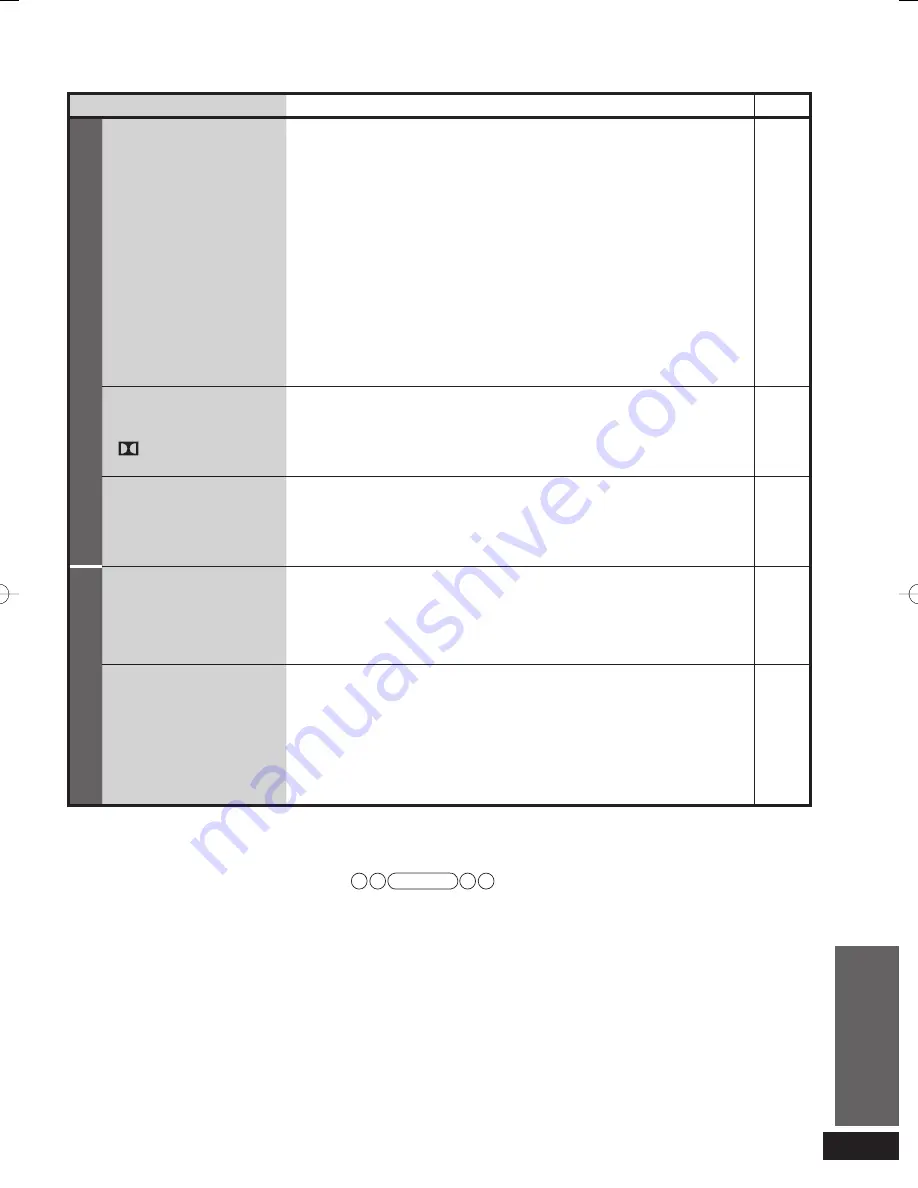
VQT2R70
27
Maintenance
Unplug the AC power supply cord from the household AC outlet and wipe the system using a soft and dry cloth.
• When the system is very dirty, wring the cloth soaked in water thoroughly, wipe the dirt and wipe moisture off with a dry cloth.
• Do not use solvents such as benzine, thinner, alcohol, etc. because they may cause casing to deform and coating to come off.
• Before using chemically treated cloth, read the instructions that come with the cloth carefully.
Digital signals that can be played on this system
Note
• With HDMI connection, this system can play back multi-channel LPCM signals
with sampling frequencies of over 48 kHz and PCM signals of over 96 kHz in
addition to multi-channel LPCM of up to 48 kHz and PCM of up to 96 kHz. (If
frequency exceeds these figures, playback equipment performs down-sampling
and plays back as 48 kHz signals. However, playback may be impossible
depending on the discs. See operating instructions of playback equipment for
more information.)
• With the optical fiber connection, this system can play multi-channel LPCM signals
with sampling frequencies of up to 48 kHz and PCM signals of up to 96 kHz.
• See “Glossary” (
➜
page 28) for more detailed information on each signal.
Dolby Digital
Blu-ray disc, DVD etc.
DTS
Blu-ray disc, DVD etc.
PCM (2-channel)
CD, DVD audio etc.
Multi-channel LPCM (Linear PCM)
Blu-ray disc, DVD audio etc.
This system supports 3D, X.V. Color or
Deep Color.
Troubleshooting and
other information
Troubleshooting guide/Digital signals that can be played on this system/Maintenance
Problem
Possible solution
Pages
HDMI
VIERA Link
“HDAVI Control” does
not function properly.
• Confirm “VIERA Link “HDAVI Control” setting” is set to “
ON
” (when the
operation is linked).
When it is “
OFF
”, change to “
ON
”.
• VIERA Link “HDAVI Control” does not function in Standby condition (HDMI off mode)
when this system is turned off. See “Reducing Standby power consumption (In Standby
condition (HDMI off mode))” and set to “
ON
” (normal power consumption).
• Check VIERA Link “HDAVI Control” settings of the connected equipment.
• VIERA Link “HDAVI Control” may not function when you change the
connections for HDMI equipment, insert and remove the outlet, or during
blackout. Do the following operations in this case:
–
Turn on the TV (VIERA) again while all the equipment connected with HDMI
cables is on.
– Set “VIERA Link “HDAVI Control” (HDMI equipment control)” of the TV (VIERA) to “OFF” and
then set to “ON” again. (For details, refer to the operating instructions for the TV (VIERA).)
–
Connect this system to the TV (VIERA) using the HDMI cable, switch the TV
(VIERA) on, unplug this system’s AC power supply cord, and insert it into a
household AC outlet again.
23
22
—
—
Even if multi-channel audio
sources, such as DVD, Blu-ray
disc, are played back,
“
DIGITAL” or “DTS” is not
displayed.
• When using VIERA Link “HDAVI Control” and the speaker is set to “TV”, press
the VIERA Link button on the remote control of the TV (VIERA) and set the
speaker to “Home Cinema”.
18
This system’s input automatically
switches to “
AUX2 / STB
”, but
sound is not heard.
Or unexpected sound from other
equipment is heard.
• After “Setting for automatically switching the input source to STB”, the
connection might have been changed. Select OFF once and SET again.
10
Speakers
[WIRELESS LINK]
indicator on the speakers
does not light green.
Sounds are interrupted.
• When the [WIRELESS LINK] indicator is off, check the connection of the AC
power supply cord of the speakers and check that each speaker is “ON”.
• If the [WIRELESS LINK] indicator does not change from red to green, the main unit and speakers
are not linked. Make sure that the main unit is “ON”. Or make the speaker settings again.
• You may be using wireless headphones or the wireless LAN may be operating near this
system. These symptoms may be remedied by slightly moving this system’s position.
12,13,15
13,15
—
Sound stops.
(The indicator blinks red
and green alternately.)
The protection circuit
is activated when some
abnormality is detected,
and turns off the system
automatically.
• Amplifier output is abnormal.
• Straining of the speakers through excessive volume or power.
• This may occur if you use the system in an extremely hot environment.
D
Determine and correct the cause, then turn the system on.
(The protection circuit is reset.)
(Consult your dealer if the problem persists.)
—
—
—
5%<6228364'PKPFF
5%<6228364'PKPFF
ඦ೨
ඦ೨






































