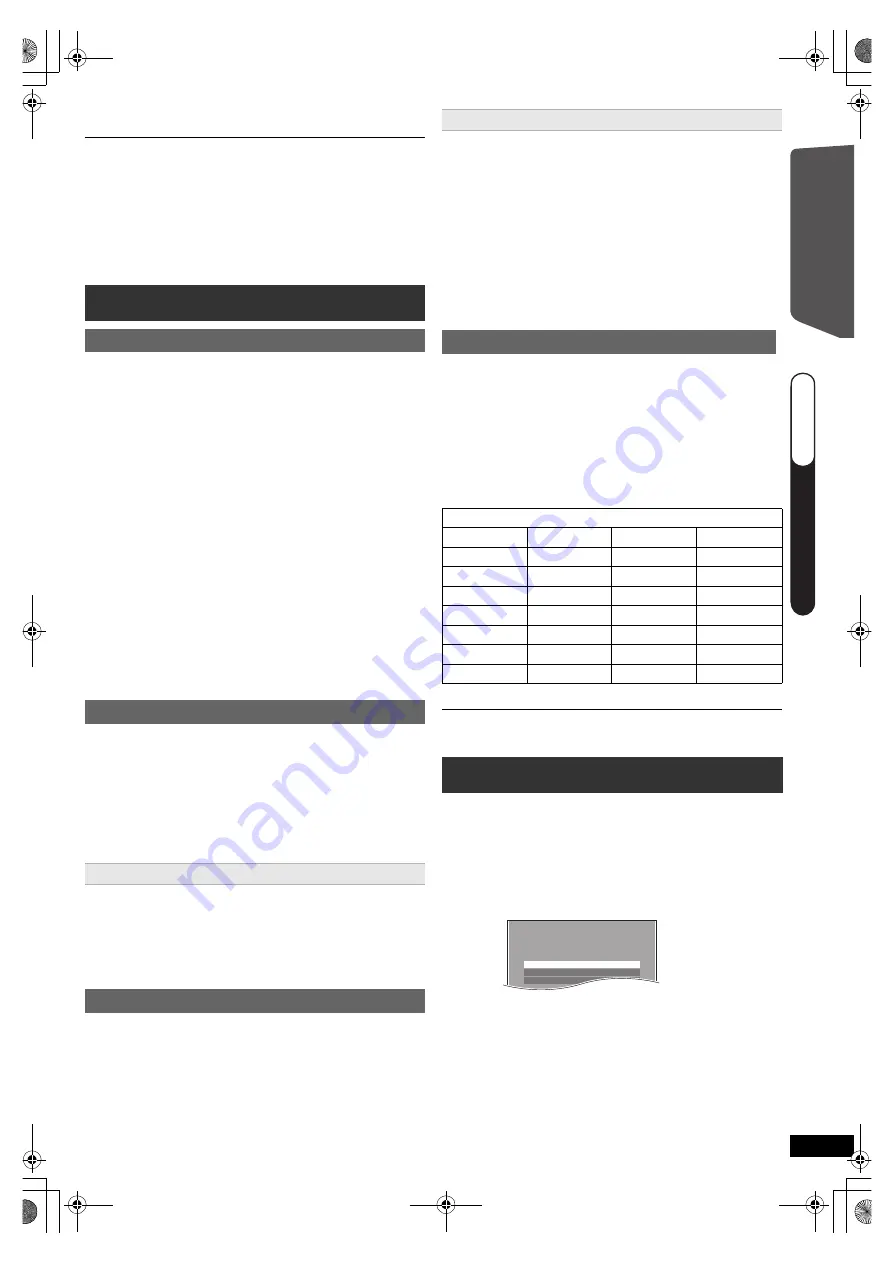
9
R
Q
T
X
1234
G
e
tti
n
g
S
tar
ted
≥
You can perform this setup anytime by selecting “Easy setup”
in the Setup menu. (
B
19)
≥
If this unit is connected to a “HDAVI Control 3 or later”
compatible TV via HDMI cable, the menu language and TV
aspect information will be retrieved via VIERA Link.
≥
If this unit is connected to a “HDAVI Control 2” compatible TV
via HDMI cable, the menu language information will be
retrieved via VIERA Link.
Up to 30 stations can be set.
≥
“SET OK” is displayed when the stations are set, and
the radio tunes to the last preset station.
≥
“ERROR” is displayed when auto presetting is
unsuccessful. Preset the stations manually (
B
below).
≥
The FM setting is also shown on the TV display.
To cancel the mode, press and hold the button again until
“AUTO ST” is displayed.
≥
The mode is also cancelled when you change the
frequency.
Up to 30 stations can be set.
A station previously stored is overwritten when another
station is stored in the same channel preset.
The unit can display the text data transmitted by the radio
data system (RDS) available in some areas.
While listening to the radio broadcast
Press [FUNCTIONS]
6
to display the text data.
Each time you press the button:
PS:
Program service
PTY:
Program type
FREQ:
Frequency display
§
“M.O.R. M”=Middle of the road music
RDS displays may not be available if reception is poor.
You can select sound effects, desired source, change the
settings, access playback/menus, etc., by using the
START menu.
4
Press [OK]
8
to finish the “Easy setup”.
Listening to the radio
Presetting stations automatically
1
Press [RADIO]
4
to select “FM”.
2
Press [MENU]
C
.
Each time you press the button:
LOWEST
(factory preset)
:
To begin auto preset with the lowest frequency.
CURRENT:
To begin auto preset with the current frequency.
§
§
To change the frequency, refer to “Manual tuning”
(
B
below).
3
Press and hold [OK]
8
.
Release the button when “FM AUTO” is displayed.
The tuner starts to preset all the stations it can receive
into the channels in ascending order.
Listening/confirming the preset channels
1
Press [RADIO]
4
to select “FM”.
2
Press the numbered buttons to select a channel.
≥
To select a 2-digit number
e.g. 12: [
S
10]
2
B
[1]
B
[2]
Alternatively, press [
X
,
W
]
@
.
If noise is excessive
Press and hold [PLAY MODE]
9
to display “MONO”.
Manual tuning
1
Press [RADIO]
4
to select “FM”.
2
Press [SEARCH
6
, SEARCH
5
]
?
to select the
frequency.
≥
To start auto tuning, press and hold [SEARCH
6
,
SEARCH
5
]
?
until the frequency starts scrolling.
Tuning stops when a station is found.
Presetting stations manually
1 While listening to the radio broadcast
Press [OK]
8
.
2 While the frequency is flashing on the display
Press the numbered buttons to select a channel.
≥
To select a 2-digit number
e.g. 12: [
S
10]
2
B
[1]
B
[2]
Alternatively, press [
X
,
W
]
@
, and then press [OK]
8
.
RDS broadcasting
PTY displays
NEWS
VARIED
FINANCE
COUNTRY
AFFAIRS
POP M
CHILDREN
NATIONAL
INFO
ROCK M
SOCIAL A
OLDIES
SPORT
M.O.R. M
§
RELIGION
FOLK M
EDUCATE
LIGHT M
PHONE IN
DOCUMENT
DRAMA
CLASSICS
TRAVEL
TEST
CULTURE
OTHER M
LEISURE
ALARM
SCIENCE
WEATHER
JAZZ
Using the START menu
1
Press [START]
B
to show the START menu.
≥
When using VIERA Link “HDAVI Control”, the TV
also turns on when the START menu is displayed.
2
Press [
3
,
4
]
8
to select an item and press
[OK]
8
.
≥
To exit, press [START]
B
.
3
Press [
3
,
4
,
2
,
1
]
8
to make the setting and
press [OK]
8
.
e.g.
Input Selection
Setup
Sound
DVD/CD
Home Cinema
Q
UICK ST
AR
T GUIDE
Q
U
IC
K
S
TA
R
T
G
U
ID
E
Q
UICK ST
AR
T GUIDE
steps 3–5
SC-XH150 EB_eng.book Page 9 Monday, January 10, 2011 6:57 PM
























