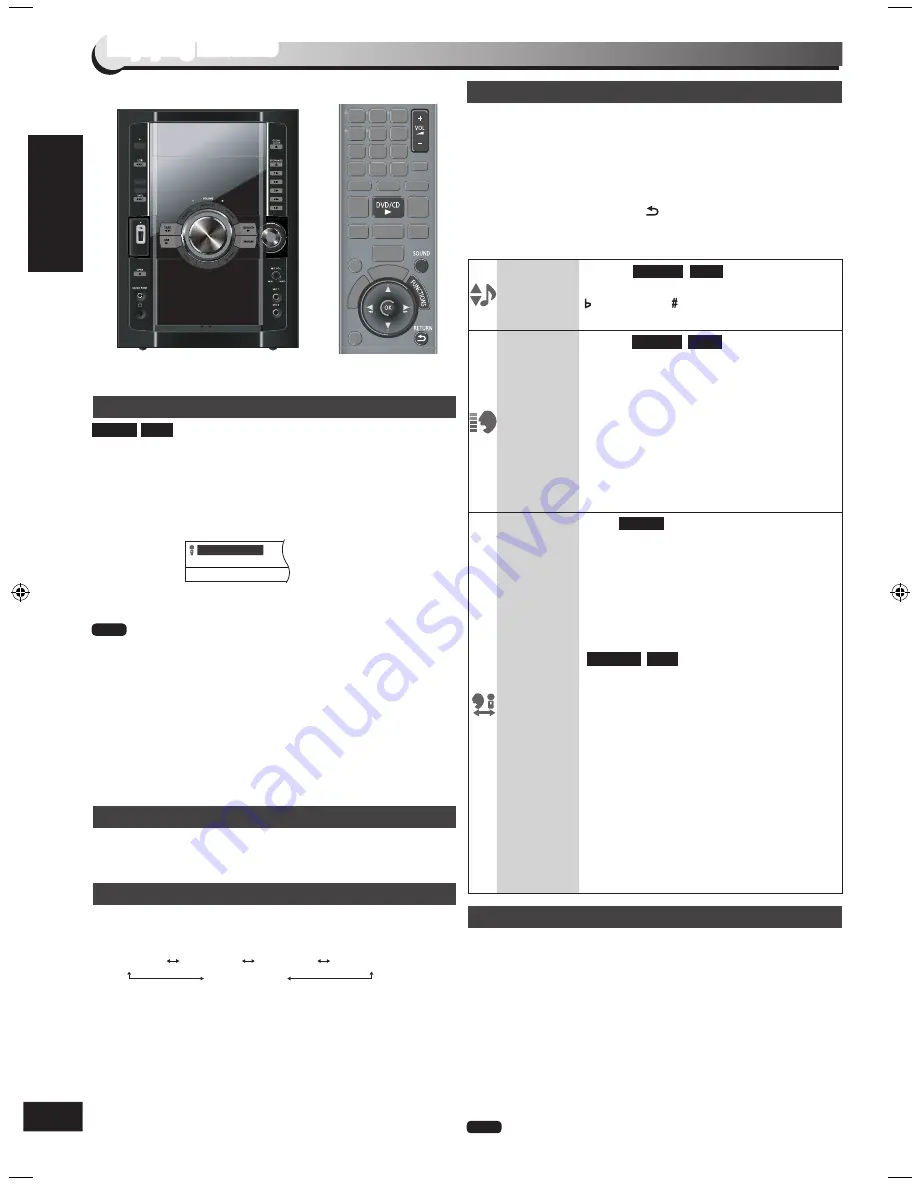
RQTX0282
ENGLISH
Enjoying karaoke
Enjoying karaoke
1
Turn [MIN, MIC VOL, MAX] on the main unit to “MIN” and
connect the microphone (not included).
Microphone plug type: Ø6.3 mm monaural.
2
Insert the disc and press [DVD/CD
q
] to play.
3
Press [FUNCTIONS] and select On-Screen Menu 4 to
display KARAOKE mode.
(
page 21).
4
Start singing and adjust volume with [+ VOL -] and
[MIN, MIC VOL, MAX] (main unit).
If a strange noise (howling) is emitted during use, move
the microphone away from the speakers, or turn down the
microphone volume.
When you are not using the microphone, disconnect it from
the microphone jack, and turn down the microphone volume
level to minimum.
During CDDA to USB recording time, mic input cannot be
recorded to USB.
Surround effects (
page 29) are disabled when mircophone
is inserted.
•
•
•
•
DVD-V VCD
�
KARAOKE MODE
OFF
Note
Every time you turn [MIN, MIC VOL, MAX] on the main unit to
adjust the level: MIN
....
MAX
1
Press [SOUND] to select “ECHO”.
2
Press [
w
,
q
] to change the level.
The effect increases with the level.
Echo effect setting is only available when a microphone is
connected.
•
•
1
Press [FUNCTIONS] to display the Karaoke mode
on-screen menu.
2
To select “ON”, press [OK] followed by [
e
,
r
] and [OK] to
confirm.
3
Press [
e
,
r
,
w
,
q
] to select the item and [OK] to confirm.
4
Press [
e
,
r
] to make the settings and [OK] to confirm.
To exit the screen, press [ , RETURN].
Items shown differ depending on the type of disc as well as the
recording format.
•
Prepare for recording (
page 25).
Select the audio mode. (
see above)
1
Turn [MIN, MIC VOL, MAX] to adjust the microphone volume.
2
Press [
*
REC, TAPE] on the main unit and then start
singing.
You can also use the microphone without any backing music.
1
Press [
*
REC, TAPE] on the main unit and speak through
the microphone.
2
Turn [MIN, MIC VOL, MAX] to adjust the microphone volume.
To stop recording
Press [
g
].
To play the recorded tape, be sure to select the “L R” mode.
•
Note
KEY
CONTROL
Except
To change the key of a song
6 (lowest) to 6 (highest)
OFF: Normal
VOCAL
CANCEL
Except
Use this function on stereo sources to block
out the vocals so you can sing along to the
music.
OFF
ON
This function is not suitable for the following
sources.
Monaural recordings
Classical music or works performed by a
limited number of instruments
Chorus works or duets
•
•
•
AUDIO
CHANGE
Solo
OFF:
No vocal
ON:
Vocal
Duet
OFF:
No vocal
V1+V2:
Vocal 1 and 2
V1:
Vocal 1
V2:
Vocal 2
Choose “OFF” for karaoke.
Choose “V1” or “V2” to duet with the
player.
and other sources
Television displays are shown in
parentheses ( ).
L R:
Left channel sound is heard from the
left speaker and right channel sound is
heard from the right speaker — vocal
and accompaniment.
L:
Only left channel sound — no vocal.
R:
Only right channel sound — vocal.
L+R:
Left channel sound is mix with the
right channel sound and the mixed
signal is output through the left and
right speakers respectively.
Select “L” for karaoke.
“R” and “L” may be reversed.
•
•
•
•
DVD-V
VCD
DVD-VR
MPEG4 DivX
MPEG4 DivX
Basic play
Microphone volume adjustment
Adding an echo effect
Using Karaoke mode
To record your karaoke performance
ECHO 1
ECHO 2
ECHO 3
ECHO 4
ECHO OFF
28
SC-VK680_GAGN_EN.indb 28
5/20/2009 10:41:15 AM



























