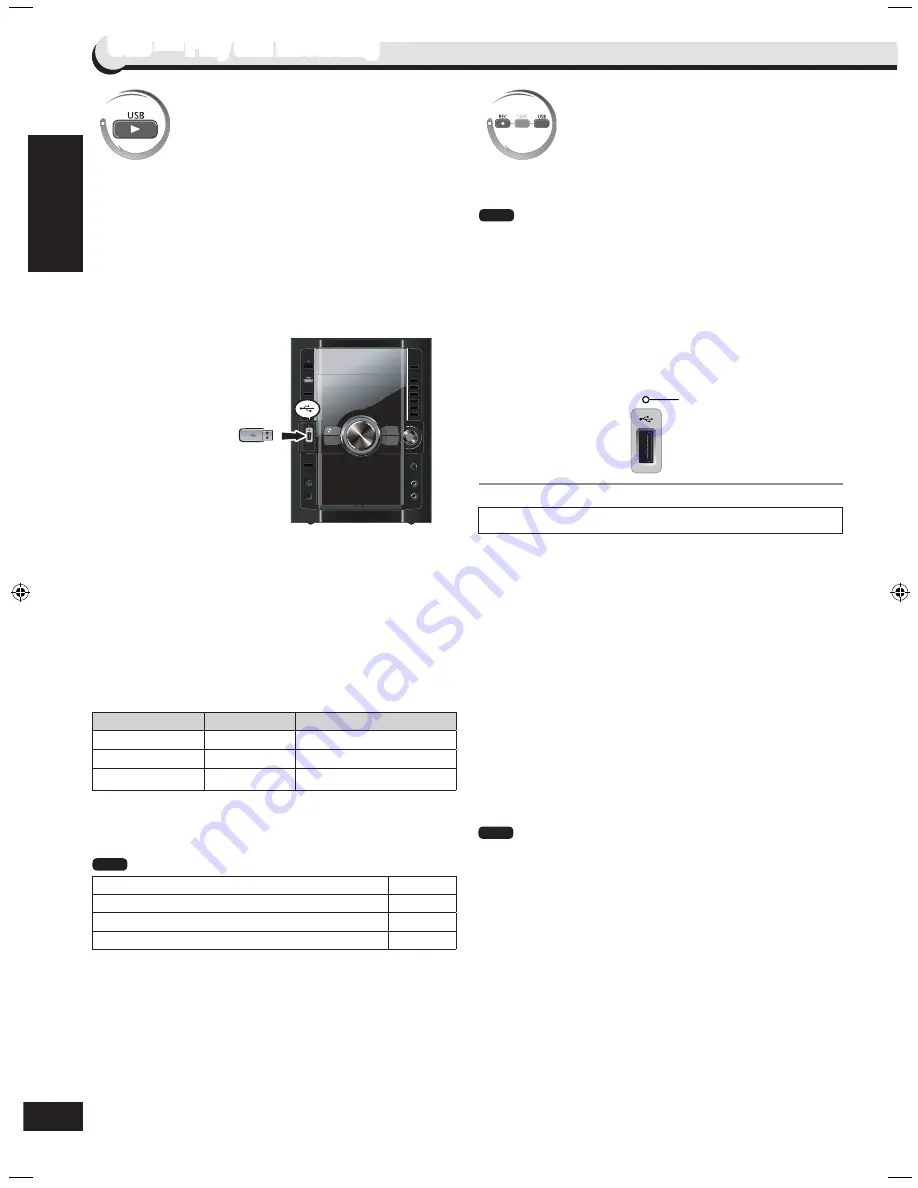
RQTX0282
ENGLISH
USB — Play and Recording
USB — Play and Recording
USB — Play and Recording
The USB connectivity enables you to connect and play tracks or
files from USB mass storage class devices.
Typically, USB memory devices. (Bulk only transfer)
Preparation
Before connecting any USB mass storage device to the unit,
ensure that the data stored therein has been backed up.
It is not recommended to use a USB extension cable.
The USB device is not recognised by this unit.
1
Connect the USB mass storage device
(not included).
2
Press [
q
, USB] to begin playback.
3
Press [MENU] to display the USB menu.
4
Press [
e
,
r
] and then [OK] to select the desired item.
For other operating functions, they are similar as those
described in “DISC OPERATIONS” (
pages 15 to 23).
USB enabled device
(not included)
Play
You can record sound or music tracks from the disc, radio, tape
and other music sources to a USB mass storage device.
This function does not work during any “RANDOM” and
“REPEAT” mode selection.
A new folder is created each time you perform a recording.
Depending on the USB’s memory, the folder’s sequence may
change once the recording has completed.
All tracks are recorded to .mp3 format.
Do not remove the device or plug out the AC mains lead
while recording, data could be lost.
Voice mixing with CD from microphone cannot be recorded.
Recording indicator blinks while recording in progress.
•
•
•
•
•
•
Recording
Note
Recording of MP3 tracks
Compatible Devices
Devices which are defined as USB mass storage class:
– USB devices that support bulk only transfer.
– USB devices that support USB 2.0 full speed.
Supported Formats
File name
File extension
Still pictures
JPG
1
.jpg
.jpeg
Music
MP3
WMA
.mp3
.wma
Video
MPEG4
2
.asf
1
It may not be possible to play all the files due to the condition
on how they were created.
2
For Panasonic D-Snap/DIGA
Maximum number of folders
255
Maximum number of files
4000
Maximum length of folder name
28
Maximum length of file name
28
CBI (Control/Bulk/Interrupt) is not supported.
Digital Cameras that use PTP protocol or which require
additional program installation when connected to a PC are
not supported.
A device using NTFS file system is not supported.
[Only FAT 12/16/32 (File Allocation Table 12/16/32) file
system is supported].
Depending on the sector size, some files may not work.
It will not operate with Janus enabled MTP (Media Transfer
Protocol) devices.
Only one memory card will be selected when connecting a
multi-port USB card reader. Typically the first memory card
inserted.
•
•
•
•
•
•
Note
1
Connect the USB mass storage device.
2
Insert the disc(s) you want to record.
3
Press [DVD/CD
q
] and then [
g
] twice.
If the disc contains mixed media (
Playing data discs,
page 19)
Recording specific disc(s) or tracks
(
Program play, page 18)
4
Press and hold [
*
, REC] followed by [USB]
(main unit: [
*
REC, USB]) to start recording.
“READING” (blinking)
“DISCXXX”
“REC” (blinking)
will be displayed.
“PGM” is displayed if recording in Program mode.
Folder and file created will be named “DISCXXX”,
“TRKXXXXX” respectively.
5
Press [
g
] to stop recording.
“WRITING” is displayed for a few seconds.
•
•
•
•
•
Front panel of
this main unit
Recording indicator
26
MP3 file needs to be selected before recording can begin. All
files in the current folder will be recorded.
Non-MP3 files will be skipped.
Files in subfolder will be ignored.
No sound is output during recording. “MUTE” will be
displayed if volume is adjusted.
•
•
•
•
Note
SC-VK680_GAGN_EN.indb 26
5/20/2009 10:41:00 AM















































