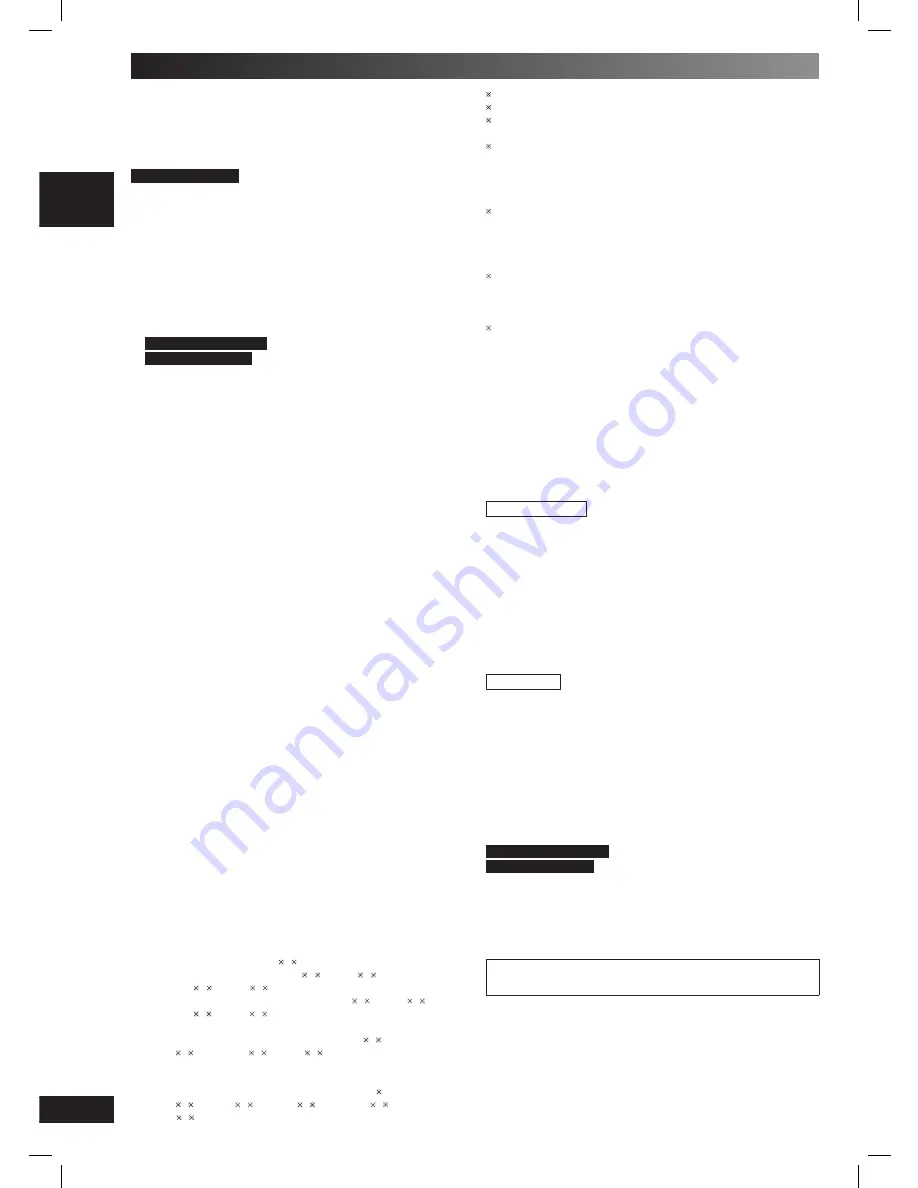
34
RQTV0238
LANG - 5
LANG - 4
FRANÇAIS
DANSK
Specifi cations
AMPLIFIER SECTION
RMS Output Power Stereo mode (For reference only):
Front Ch
115 W per channel (3
Ω
), 1 kHz, 10 % THD
Subwoofer
Ch
115 W per channel (3
Ω
), 100 Hz, 10 % THD
Total RMS Stereo mode power
345 W
For Southeast Asia
PMPO output power
3700
W
FM/AM TUNER, TERMINALS SECTION
Preset station
FM 20 stations
AM 15 stations
Frequency Modulation (FM)
Frequency range
87.50 to 108.00 MHz (50 kHz step)
Sensitivity
2.5
µV
(IHF)
S/N 26dB
1.3 µV
Antenna
terminals
75
Ω
(unbalanced)
Amplitude Modulation (AM)
Frequency
range
For Australia and N.Z.
522 to 1629 kHz (9 kHz step)
For Southeast Asia
522 to 1629 kHz (9 kHz step)
520 to 1630 kHz (10 kHz step)
AM Sensitivity S/N 20dB at 999 kHz
505
µV/m
Digital audio output
Coaxial digital output
Pin jack
Music Port input jack
Sensitivity
100 mV, 4.7 k
Ω
Terminal
Stereo, 3.5 mm jack
Phone jack
Terminal
Stereo, 3.5 mm jack
Mic jack
Sensitivity
0.7
mV,
600
Ω
Terminal
Mono, 6.3 mm jack (2 system)
AUX
Sensitivity
2 V 8 k
Ω
Terminal
Stereo,
RCA jack
CASSETTE DECK SECTION
Type
1 way, Auto Reverse
Track system
4-Track, 2 Channel
Heads
Record/playback
Solid
permalloy
head
Erasure
Double gap ferrite head
Motor
DC servo motor
Recording system
AC bias 100 kHz
Erasing system
AC erase 100 kHz
Tape speed
4.8
cm/s
Overall frequency response (+3, –6 dB) at DECK OUT
Normal
35 Hz to 14 kHz
S/N ratio
50 dB (A weighted)
Wow and fl utter
0.18%
(WRMS)
Fast forward and rewind time
Approx. 120 seconds with
C-60 cassette tape
VIDEO SECTION
Video system
PAL625/50, PAL525/60, NTSC
Composite video output
Output level
1 Vp-p (75
Ω
)
Terminal
Pin jack (1 system)
Component video output
[NTSC: 480p/480i, PAL: 576p/576i]
Y output level
1 Vp-p (75
Ω
)
P
B
output level
0.7 Vp-p (75
Ω
)
P
R
output level
0.7 Vp-p (75
Ω
)
Terminal
Pin jack (Y: green, P
B
: blue, P
R
: red) (1 system)
DISC SECTION
Disc played (8 cm or 12 cm)
(1) DVD (DVD-Video, DivX
6, 7
)
(2) DVD-RAM (DVD-VR, JPEG
4, 7
, MP3
2, 7
,
MPEG4
5, 7
, DivX
6,
7
)
(3) DVD-R (DVD-Video, DVD-VR, JPEG
4,
7
, MP3
2,
7
,
MPEG4
5,
7
, DivX
6,
7
)
(4) DVD-R DL (DVD-Video, DVD-VR)
(5) DVD-RW (DVD-Video, DVD-VR, JPEG
4,
7
,
MP3
2,
7
, MPEG4
5,
7
, DivX
6,
7
)
(6) +R/RW (Video)
(7) +R DL (Video)
(8) CD, CD-R/RW [CD-DA, Video CD, SVCD
1
,
MP3
2,
7
, WMA
3,
7
, JPEG
4,
7
, MPEG4
5,
7
,
DivX
6,
7
, HighMAT Level 2 (Audio and Image)]
1
Conforming to IEC62107
2
MPEG-1 Layer 3, MPEG-2 Layer 3
3
Windows Media Audio Ver.9.0 L3
Not compatible with Multiple Bit Rate (MBR)
4
Exif Ver 2.1 JPEG Baseline fi les
Picture resolution: between 160 x 120 and 6144 x
4096 pixels (Sub sampling is 4:0:0, 4:2:0, 4:2:2 or
4:4:4). Extremely long and slender pictures may not be
displayed.
5
MPEG4 data recorded with the Panasonic SD multi
cameras or DVD video recorders
Conforming to SD VIDEO specifi cations (ASF standard)/
MPEG4 (Simple Profi le) video system/ G.726 audio
system
6
Plays all versions of DivX
®
video (including DivX
®
6)
with standard playback of DivX
®
media fi les. Certifi ed
to the DivX Home Theater Profi le. GMC (Global Motion
Compensation) is not supported.
7
The total combined maximum number of recognizable
audio, picture and video contents and groups: 4000
audio, picture and video contents and 400 groups.
Pick up
Wavelength
CD
785
nm
DVD
662
nm
Laser
power
CD
CLASS
1M
DVD
CLASS 1
Audio output (Disc)
Number of channels
(FL, FR), 2 ch
SPEAKER SECTION
Front Speakers
Type
3 way, 3 speaker system (Bass refl ex)
Speaker unit(s)
Impedance
3
Ω
1. Super tweeter
Piezo type
2. Tweeter
6 cm cone type
3. Woofer
16 cm cone type
Input power (IEC)
115 W (Max)
Output sound pressure
82 dB/W (1.0 m)
Cross over frequency
4.16 Hz, 10 kHz
Frequency range
30 Hz to 280 kHz (–16 dB)
38 Hz to 21 kHz (–10 dB)
Dimensions (WxHxD)
220 x 330 x 182 mm
Mass
2.6
kg
Subwoofer
Type
1 way 1 speaker system (Bass refl ex)
Speaker units
Impedance
3
Ω
16 cm cone type
Input power (IEC)
115
W
Output sound pressure
80 dB/W (1.0 m)
Frequency range
28 Hz to 173 Hz (-16 dB)
33 Hz to 148 Hz (-10 dB)
Dimensions (WxHxD)
220 x 330 x 303 mm
Mass
3.7
kg
GENERAL
Power supply
For Australia and N.Z.
AC 230V to 240V, 50 Hz
For Southeast Asia
AC 110 to 127V/220 to 240V, 50/60 Hz
Power consumption
125
W
Dimensions (WxHxD)
250 x 330 x 333.6 mm
Mass
7.5
kg
Operating temperature range
+5°C to +35°C
Operating humidity range
5% to 90% RH (no condensation)
Power consumption in standby mode
0.9 W (approximate)
Note:
1. Specifi cations are subject to change without notice.
Mass and dimensions are approximate.
2. Total harmonic distortion is measured by the digital spectrum
analyzer.
SC-VK660_EN(GCS).indd 34
SC-VK660_EN(GCS).indd 34
5/4/07 12:01:02 AM
5/4/07 12:01:02 AM

















