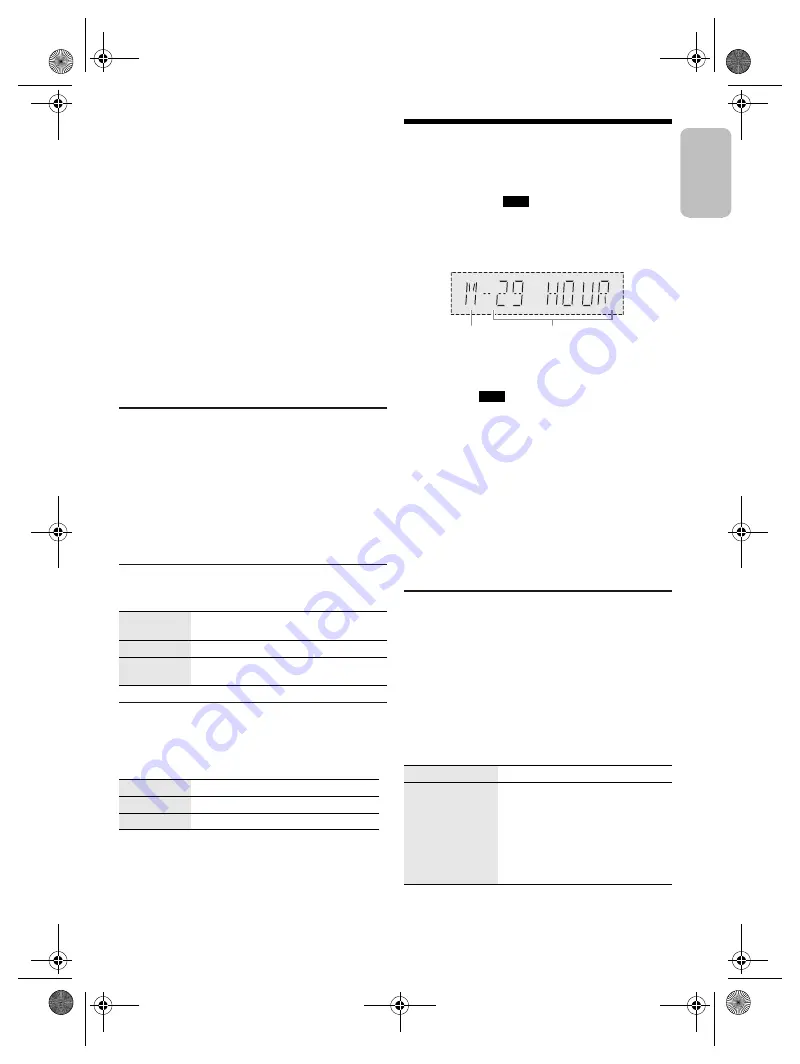
11
RQ
T0
B
24
11
█
Manual presetting
1
Press [
3
] or [
5
] (unit: [
2
/
3
] or
[
5
/
6
]) to tune in to the station.
2
Press [OK].
3
Press the numeric buttons to select a preset
number.
Do steps 1 through 3 again to preset more stations.
The new station replaces any station that occupies
the same preset number.
█
Selecting a preset station
Press the numeric buttons, [
2
] or [
6
] to select
the preset station.
Using the unit
1
Touch [
8
] to select “PRESET”.
2
Touch [
2
/
3
] or [
5
/
6
] to select the preset
station.
Improving the sound quality
1
Press [PLAY MENU] to select “FM MODE”.
2
Press [
Y
,
U
] to select “MONO” and then press
[OK].
To cancel, select “STEREO”.
“MONO” is also cancelled when you change the
frequency.
To memorise the setting
Continue with step 2 of “Manual presetting”.
Checking the signal status
Press [DISPLAY] to select “FM STATUS”.
RDS broadcasting
This system can show the text data transmitted by the
radio data system (RDS) available in some areas.
Press [DISPLAY] repeatedly.
Note:
RDS may not be available if reception is poor.
Recording
This system can record up to 800 folders (maximum 999
tracks in an album) or a total of 8000 tracks, depending
on the available storage capacity of the internal memory
or the USB device in
USB B
.
To check storage space
In the stop mode, press [DISPLAY].
Example: Remaining recording time of the internal
memory.
• “UPDATE” is shown when the system is reading the
USB device.
• “NO DEVICE” is shown if there is no USB device
connected to
USB B
.
Note:
•
All recordings are in “.mp3” format.
•
You cannot do recording when you are using random
playback mode or in the optical input source.
•
DJ jukebox or Karaoke jukebox is switched off during
recording.
•
Repeat playback mode is cancelled during recording.
•
A new album is added each time you do a recording.
•
The sequence of album may change after the recording.
•
The recordings are kept in a folder named “REC_DATA” in
the USB device or the internal memory.
•
USB status indicator blinks in red during USB recording.
•
Internal memory status indicator blinks in red during
internal memory recording.
Basic recording
1
Select the source you want to record.
Radio
Tune in to the radio station.
AUX 1 or AUX 2
Connect and play the equipment (
Z
“External
equipment”).
2
Press [MEMORY REC
7
/
9
] or [USB REC
7
/
9
] to
start recording.
The name of the folder that keeps the recording is
shown.
Note:
Wait for a few seconds for the system to prepare the USB
device before you start recording.
FM – – – –
The FM signal is weak.
The system is not tuned in to a station.
FM ST
The FM signal is in stereo.
FM MONO
“MONO” is selected as the “FM MODE”.
The FM signal is in monaural.
PS
Programme service
PTY
Programme type
FREQ
Frequency
Stop recording
Press [
8
]. “WRITING” is shown.
Pause recording
Press [MEMORY REC
7
/
9
] or
[USB REC
7
/
9
] during recording.
Press again to continue recording.
Note:
You can pause during recording except
in “SYNCHRO” mode. A track mark is
added every time you pause
(
Z
“Adding track marks”).
Internal memory
source
Remaining recording time
ENGLISH
SC-UA7 E RQT0B24-1E.book Page 11 Tuesday, May 31, 2016 2:18 PM


























