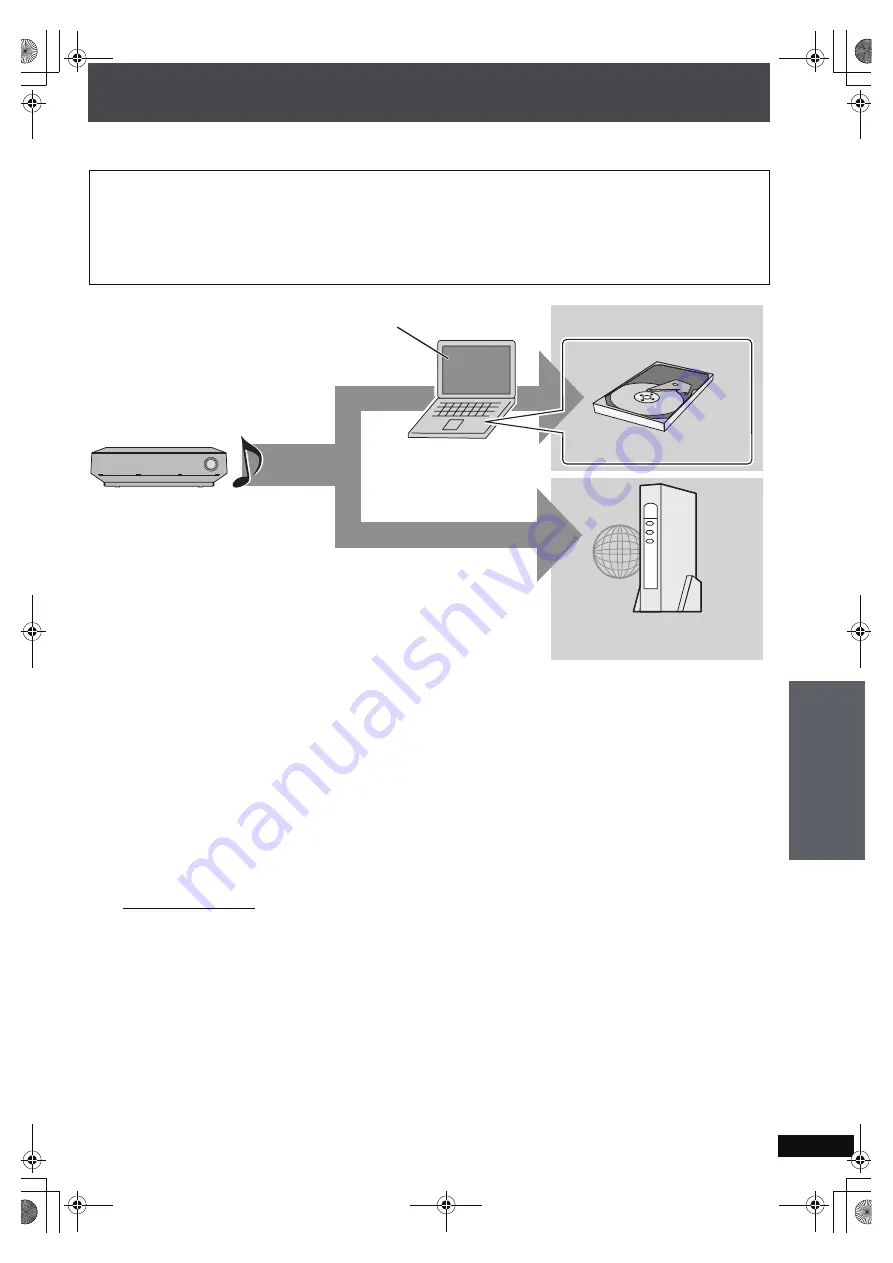
RQ
T
8
9
2
6
87
Backing up HDD data to a PC
We recommend backing up the tracks on the HDD regularly using a PC or NAS (Network Attached Storage). In the event that this
unit requires service and the music data is damaged or lost, you can restore music from the last time you backed up.
Preparation
1 Connect the unit to a PC network (
➜
page 20), or directly
connect it to a PC (
➜
page 90).
2 To display the picture turn on the television and select the
appropriate video input to suit the connections to this unit.
3 Press [
Í
].
4 Press [MUSIC COLLECTION] to switch the selector to
“Music Collection”.
Settings to check on the PC
1
Create a folder using the name below, and set the
folder to “Shared”. (This folder then becomes the
save destination for the backup data.)
Folder name: ptxbckup
2
Check the PC name.
[Note]
About backup data
The backup data is created with encryption. Therefore, backup
data cannot be played or copied to another device.
Furthermore backups can only be restored on the unit from
which it was created.
[Tips]
If you do not have the equipment required for creating a
backup
≥
Make certain to keep the recording source (CD, files, etc.).
≥
For information about the shared folder settings, see
“Importing WMA/MP3 from a PC” (
➜
page 40).
The necessary equipment and recommended operating system for creating a backup:
≥
A PC operating with Windows XP SP2 installed
≥
A hard disk drive (HDD) with adequate available space, or a NAS device. Other media (DVD-R, etc.) cannot be used for
creating a backup of your music library.
≥
When creating a backup, we recommend using a fast network connection such as 100BASE-T LAN.
≥
For further information about backups visit the following homepage.
http://panasonic.jp/support/global/cs/audio
PC
PC
PC
HDD(PC)
HDD(PC)
HDD(PC)
NAS
NAS
NAS
HDD
HDD
HDD
PC with Windows XP SP2 installed
Network Attached Storage
Internal PC HDD
Music data
Backup destination
Con
v
enie
nt fun
c
tion
s
A
d
v
a
n
ced
O
p
er
at
io
ns
PTX79P.book Page 87 Monday, April 9, 2007 9:24 AM
















































