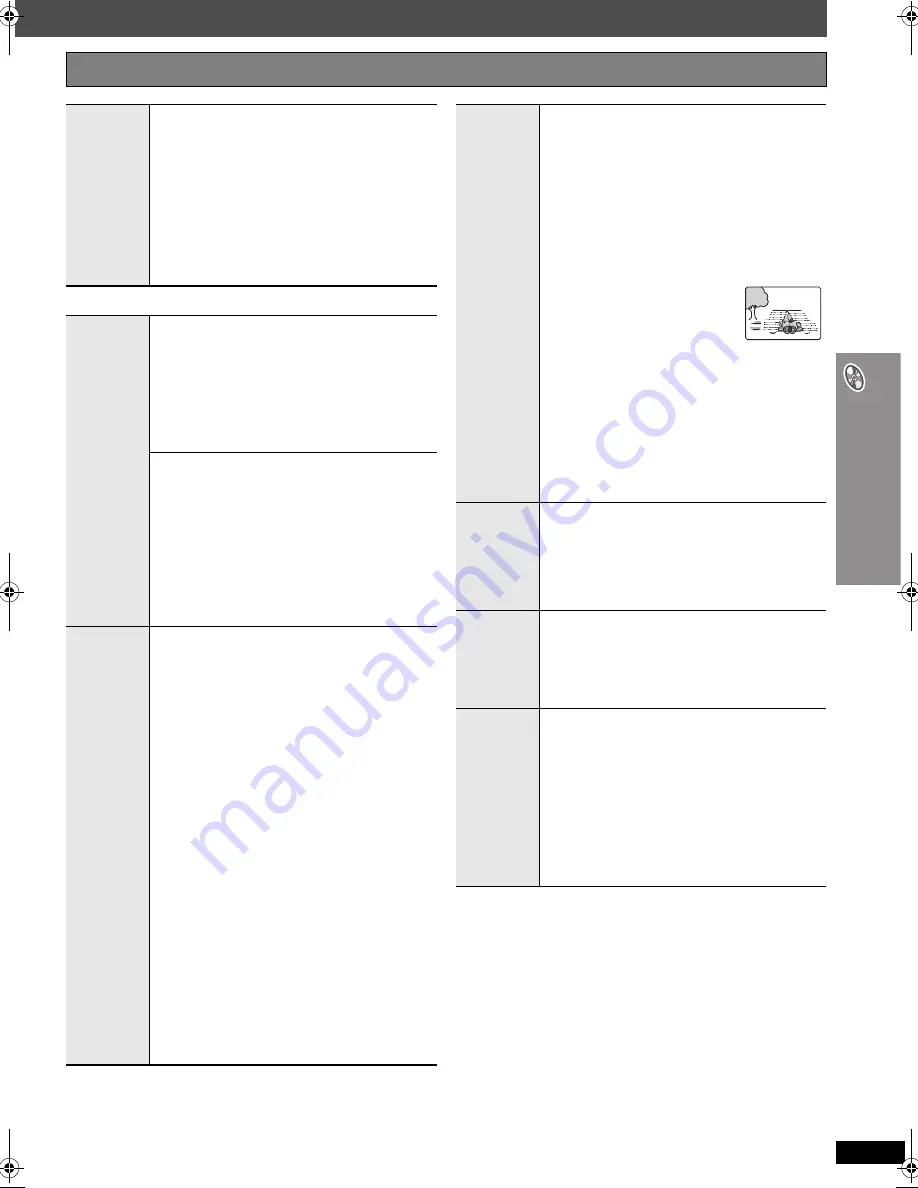
R
Q
TX
01
36
21
Us
ing on-sc
reen men
u
s
∫
Picture Menu
(Continued on next page)
Other Settings
Items shown differ depending on the type of disc.
Advanced
Disc Review
[DVD-VR]
(Except still picture part)
[DVD-V]
(Except
i
R/
i
RW)
Allows you to browse the disc contents and start
playing from the selected position. You can select
either “Intro Mode” or “Interval Mode” in “Advanced
Disc Review” in the “Disc” menu (
➜
page 23).
When you find a title/program to play
Press [
1
PLAY].
≥
This may not work depending on the disc and the
play position.
≥
[DVD-VR]
This does not work when playing a playlist
(
➜
page 19).
Picture
Mode
Normal
Cinema1
: Mellows images and enhances detail in
dark scenes.
Cinema2
: Sharpens images and enhances detail in
dark scenes.
Animation
: Suitable for animation.
Dynamic
: Enhances the contrast for powerful images.
User
:
Press [E
N
TER] to select “Picture
Adjustment” (
➜
below).
Picture Adjustment
Contrast
:
Increases the contrast between light and
dark parts of the picture.
Brightness
: Brightens the picture.
Sharpness
: Adjusts the sharpness of the edges of
horizontal lines.
Colour
:
Adjusts the shade of the picture’s colour.
Gamma
:
Adjusts the brightness of dark parts.
Depth Enhancer
: Reduces the rough noise in the
background to give a greater feeling
of depth.
Video
Output
Mode
To select suitable picture quality with your television
(Video recordings will be converted to, and output as,
high-definition video.)
When HDMI connection is being used and “Video
Mode” (
➜
page 25, “HDMI” menu) is set to “On”
§
480p/576p/720p/1080p
(progressive)
§
480i/576i/1080i
(interlace)
≥
Select a video output with an “
¢
” mark. The “
¢
”
mark shows that the video output is acceptable
with your television.
≥
Selecting a video output without an “
¢
” mark can
result in the picture being distorted.
If the picture is distorted, press and hold
[CA
N
CEL] until the picture is displayed correctly.
(The output will return to “480p” or “576p”.)
≥
Output from the COMPO
N
E
N
T VIDEO OUT
terminals will be “480i” or “576i”.
When HDMI connection is
not
being used or “Video
Mode” (
➜
page 25, “HDMI” menu) is set to “Off”
§
480p/576p
(progressive)
§
480i/576i
(interlace)
≥
When you select “xxx
§
p”, a confirmation screen
appears. Select “Yes” only if connecting to a
progressive output compatible television.
§
The numbers displayed depend on the disc being
played. One of the above numbers is displayed.
Transfer
Mode
If you have chosen “xxx
§
p”
(progressive) or “1080i”
(interlace)
(
➜
left), select the method of conversion for
progressive output to suit the type of material.
≥
The setting will return to Auto or Auto1 when the disc
tray is opened, the unit is turned off or another source
is selected.
When playing PAL discs, MPEG4 or DivX video
contents
Auto
:
Automatically detects the film and video
content, and appropriately converts it.
Video
:
Select when using Auto, and the content is
distorted.
Film
:
Select this if the edges of
the film content appear
jagged or rough when Auto
is selected.
However, if the video
content is distorted as shown in the
illustration to the right, then select Auto.
When playing
N
TSC discs
Auto1
:
Automatically detects the film and video
content, and appropriately converts it.
Auto2
:
In addition to Auto1, automatically detects film
contents with different frame rates and
appropriately converts it.
Video
:
Select when using Auto1 and Auto2, and the
content is distorted.
Source
Select
[DivX]
When you select “Auto” the constructing method of the
DivX contents is automatically distinguished and
output. If the picture is distorted, select “I (Interlace)” or
“P (Progressive)” depending on which constructing
method was used when the contents were recorded to
disc.
Auto, I (Interlace), P (Progressive)
HD Picture
Enhancer
This works when the HDMI connection is being used and
“Video Mode” (
➜
page 25, “HDMI” menu) is set to “On”.
To sharpen the “720p”, “1080i” and “1080p” picture
quality
Off
,------.
1
,------.
2
,------.
3
(sharpest picture)
^------------------------------------J
HDMI
Colour
Space
This works when the HDMI connection is being used and
“Video Mode” (
➜
page 25, “HDMI” menu) is set to “On”.
To select suitable picture colour with your
television
RGB
YC
b
C
r
(4:4:4)
YC
b
C
r
(4:2:2)
≥
If the setting above is not compatible with your
television, it will not be displayed.
≥
“RGB Range” (
➜
page 25, “HDMI” menu) is available
when “RGB” is selected.
PTX50EG_RQTX0136-B_eng.book Page 21 Friday, December 28, 2007 6:36 PM






























