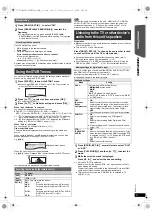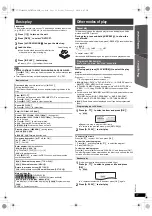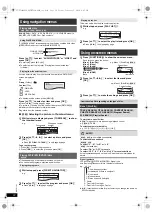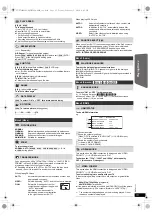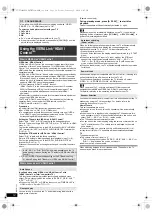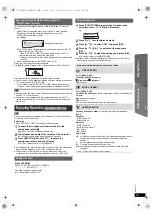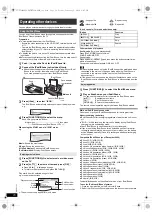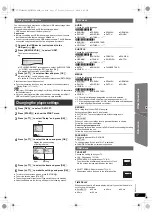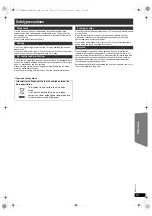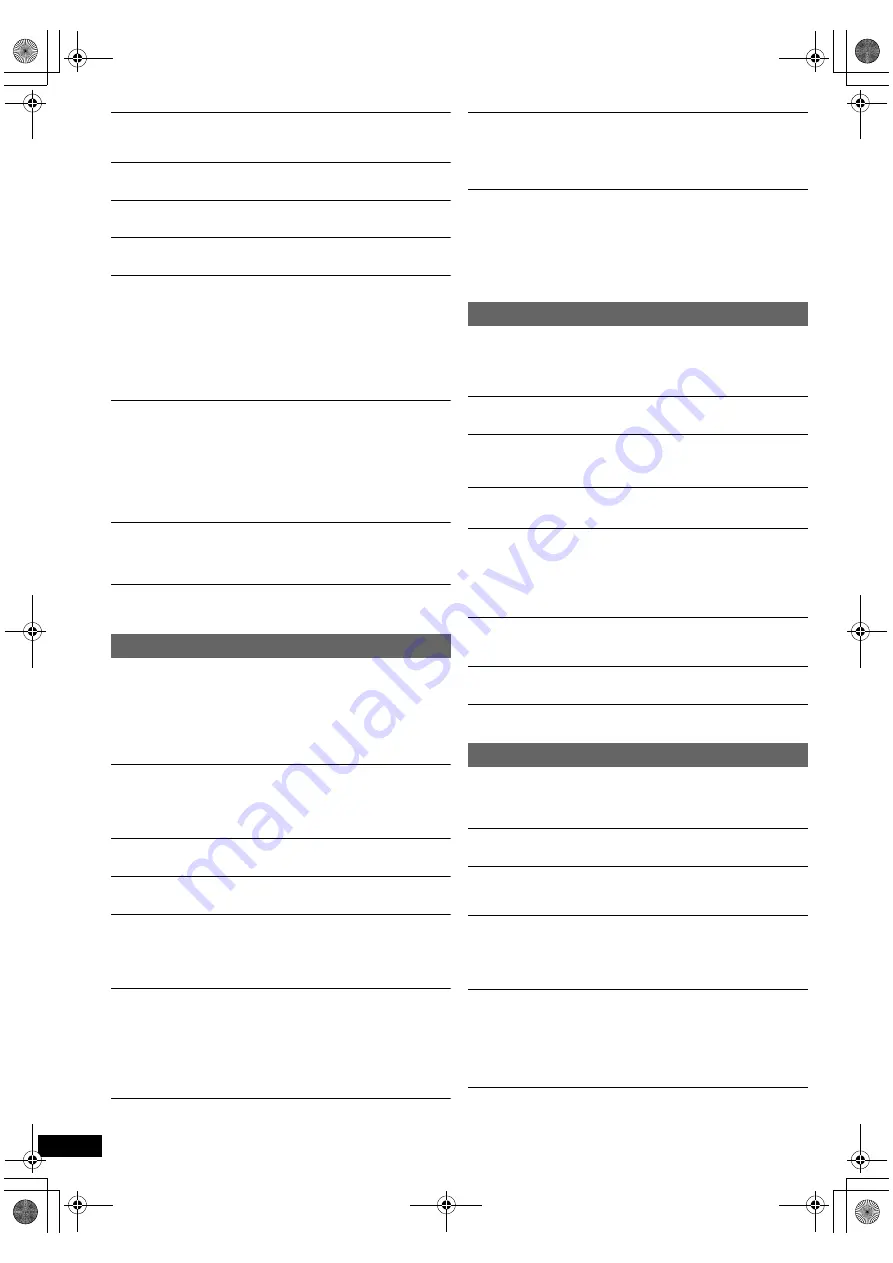
22
RQ
T
X
11
27
Getting S
tarted
Playing
Discs
Ot
her Op
era
tions
Reference
“F61”
Check and correct the speaker cable connections. If this does not fix the
problem, consult the dealer. (
B
6)
“F76”
There is a power supply problem. Consult the dealer.
“DVD U11”
Disc may be dirty. Wipe it clean.
“ERROR”
Incorrect operation performed. Read the instructions and try again.
“DVD H
∑∑
”
“DVD F
∑∑∑
”
∑
stands for a number.
≥
Trouble may have occurred. The numbers following “H” and “F” depend
on the status of the unit. Turn the unit off and then back on.
Alternatively, turn the unit off, disconnect the AC mains lead, and then
reconnect it.
≥
If the service numbers fail to clear, note the service number and contact
a qualified service person.
“U70
∑
”
∑
stands for a number. (The actual number following “U70” will depend on
the state of the main unit.)
≥
The HDMI connection acts unusually.
– The connected equipment is not HDMI-compatible.
– Please use HDMI cables that have the HDMI logo (as shown on the
cover).
– The HDMI cable is too long.
– The HDMI cable is damaged.
“REMOTE 1” or “REMOTE 2”
Match the modes on the main unit and remote control. Depending on the
number being displayed (“1” or “2”), press and hold [OK]
9
and the
corresponding numbered button ([1] or [2]) for at least 2 seconds. (
B
4)
“LOADING”
≥
The iPod/iPhone is not ready. Wait for this display to disappear.
≥
Disconnect the iPod/iPhone, and then reconnect it firmly. (
B
16)
No response when any buttons are pressed.
≥
This unit cannot play discs other than the ones listed in these operating
instructions. (
B
20)
≥
The unit may not be operating properly due to lightning, static electricity
or some other external factor. Turn the unit off and then back on.
Alternatively, turn the unit off, disconnect the AC mains lead, and then
reconnect it.
≥
Condensation has formed. Wait 1 to 2 hours for it to evaporate.
No response when remote control buttons are pressed.
≥
Check that the batteries are installed correctly. (
B
8)
≥
The batteries are depleted. Replace them with new ones. (
B
8)
≥
Aim the remote control at the remote control signal sensor and operate.
(
B
4)
Other products respond to the remote control.
Change the remote control operating mode. (
B
4)
Cannot display the START menu.
Remove the disc and then press [START]
C
again.
No picture or sound.
≥
Check the video or speaker connection. (
B
6, 7)
≥
Check the power or input setting of the connected equipment and the
main unit.
≥
Check that the disc has something recorded on it.
You have forgotten your ratings password.
Reset all the settings to Factory Preset.
While stopped and “DVD/CD” is the source, press and hold [
∫
]
:
(Stop)
on the main unit and [
S
10]
3
on the remote control until “INITIALIZED”
disappears from the TV. Turn the unit off and on again.
All settings will return to the default values.
(This does not work during program and random modes, or when setup
menu or START menu is displayed.)
Some characters are not displayed correctly.
Characters other than English alphabet and Arabic numerals may not be
displayed correctly.
The VIERA Link “HDAVI Control” function does not
respond.
Depending on the condition of this unit or the connected equipment, it
may be necessary to repeat the same operation so that the function can
work correctly. (
B
14)
The setting you made in “TV ASPECT” (
B
17, VIDEO menu)
or “LANGUAGE” (
B
18, DISPLAY menu) does not work.
The settings for “TV ASPECT”
§
1
and “LANGUAGE”
§
2
will automatically
follow the information from the TV. (
B
8, EASY SETUP settings)
§
1 When using VIERA Link “HDAVI Control” with “HDAVI Control 3 or
later” compatible TV
§
2 When using VIERA Link “HDAVI Control” with “HDAVI Control 2 or
later” compatible TV
It takes time before play starts.
≥
Play may take time to begin when an MP3 track has still picture data.
Even after the track starts, the correct play time will not be displayed.
This is normal.
[MP3]
≥
This is normal on DivX video.
[DivX]
A menu screen appears during skip or search.
[VCD]
This is normal for Video CDs.
Playback control menu does not appear.
[VCD]
with playback control
Press [
∫
STOP]
6
twice and then press [
1
PLAY]
6
.
Program and Random play do not work.
[DVD-V]
These functions do not work with some DVD-Videos.
Play does not start.
≥
This unit may not play WMA and MPEG4 that contains still picture data.
≥
If playing DivX VOD content, refer to the homepage where you
purchased the DivX VOD content. (Example: http://vod.divx.com)
[DivX]
≥
If a disc contains CD-DA and other formats, proper playback may not be
possible.
No subtitles.
≥
Display the subtitles. (“SUBTITLE” in Menu 1) (
B
13)
≥
Subtitles may not be displayed depending on the disc.
[DivX]
Point B is automatically set.
The end of an item becomes point B when it is reached.
The Setup menu cannot be accessed.
Select “DVD/CD” as the source.
Sound is distorted.
≥
Noise may occur when playing WMA.
≥
When using the HDMI output, audio may not be output from other
terminals.
Effects do not work.
Some audio effects do not work or have less effect with some discs.
Humming is heard during play.
An AC mains lead or fluorescent light is near the main unit. Keep other
appliances and cables away from the main unit.
No sound.
≥
There may be a slight pause in sound when you change the play speed.
≥
If the input source is bitstream, set the sound setting to PCM on the
external equipment.
≥
Audio may not be output due to how files were created.
[DivX]
No sound from the TV.
≥
If the TV is not ARC compatible and only the HDMI connection is used,
an extra audio connection is necessary. (
B
7)
≥
Confirm the audio connection. Press [RADIO, EXT-IN]
5
to select the
corresponding source. (
B
7, 9)
≥
When using the HDMI connection, ensure that “AUDIO OUT” in the
HDMI menu is set to “ON”. (
B
18)
No sound from the surround speakers.
Press [SURROUND]
<
to select “MULTI-CH”. (
B
10)
General operation
Disc operation
Sound
SC-PT480GNGA-RQTXPT480-GNGA_eng.book Page 22 Friday, February 5, 2010 2:05 PM