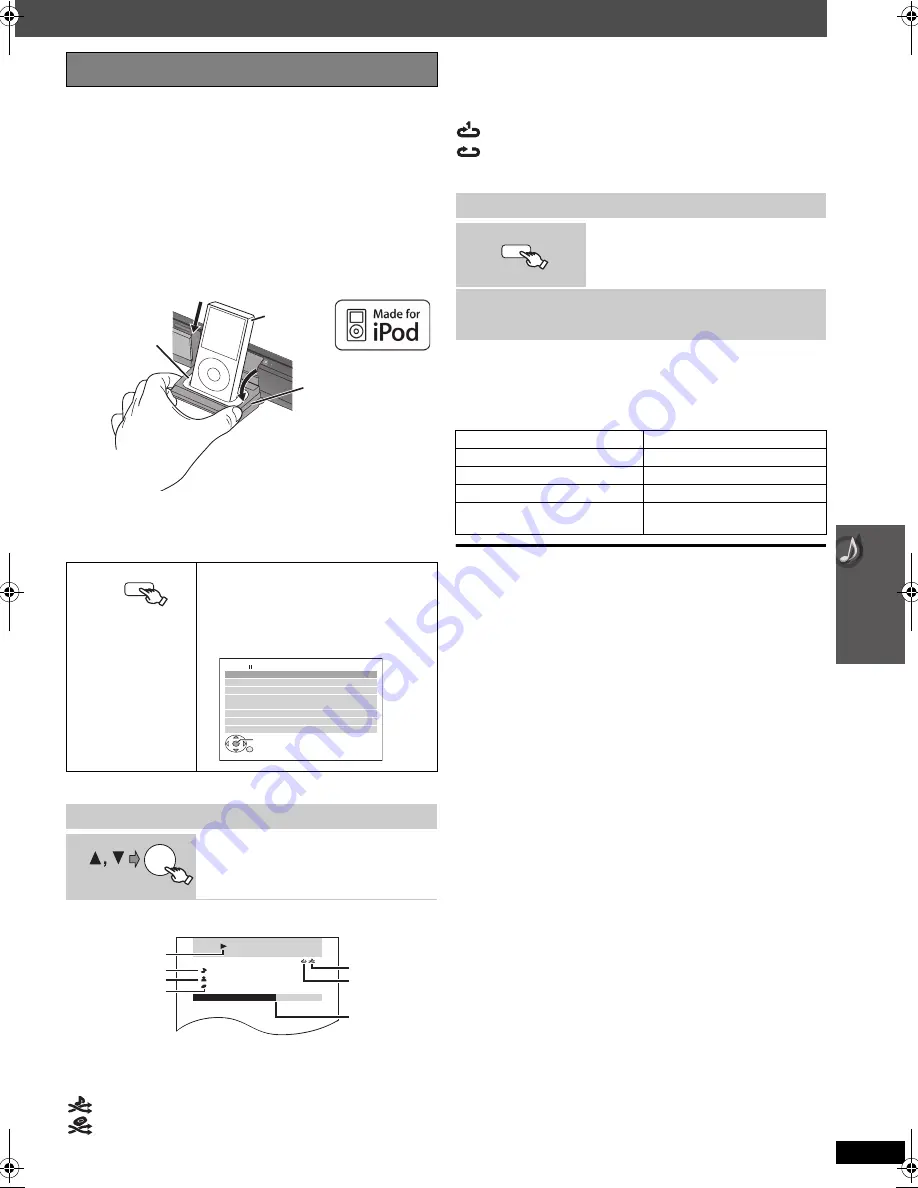
31
E
N
GLIS
H
RQ
TX00
87
Preparation
≥
To view photos/videos from the iPod
– Ensure the video connection to the SCART (AV) terminal on this unit
and select “VIDEO” from “VIDEO OUT – SCART” in
“
VIDEO
”
menu
(
➜
22).
– Operate the iPod menu to make the appropriate photo/video output
settings for your TV. (Refer to the operating instructions of your iPod.)
≥
To display the picture, turn on the TV and select the appropriate video
input mode.
≥
Before connecting/disconnecting the iPod, turn the main unit off or
reduce the volume of the main unit to its minimum.
Connect the iPod (not included) firmly.
Recharging starts when the iPod is inserted.
≥
Hold the dock when connecting/disconnecting the iPod.
≥
Attach the dock adapter which should be supplied with your iPod to the
dock for the stable use of the iPod.
If you need an adapter, consult your iPod dealer.
To operate through display of iPod, press [FUNCTIONS].
Play starts from the selected song.
§
1
To select shuffle modes
Press [–PLAY MODE].
Each time you press the button:
§
2
To select repeat modes
Press and hold [—REPEAT] and then press the button repeatedly within 3
seconds.
Each time you press the button:
You can also use the remote control to operate iPod menu.
[
3
,
4
]: To navigate menu items
[OK]: To go to the next menu
[RETURN]: To return to the previous menu
≥
You can enjoy surround sound effect when you press [
Î
PL
II
] to turn
on Dolby Pro Logic
II
(
➜
28).
When using the START menu in “IPOD” mode
Select “Music” or “Photos/Videos”.
Music
: Shows the music menu.
Photos/Videos
: Switches to display of iPod.
About recharging the battery
≥
iPod will start recharging regardless of whether this unit is on or off.
≥
“IPOD
¢
” will be shown on the main unit’s display during iPod charging
in main unit standby mode.
≥
Check iPod to see if the battery is fully recharged.
≥
If you are not using iPod for an extended period of time after recharging
has completed, disconnect it from main unit, as the battery will be
depleted naturally. (Once fully recharged, additional recharging will not
occur.)
[Note]
When connecting the iPod, ensure the USB device has been
disconnected.
Compatible iPod
≥
iPod touch (8GB, 16GB)
≥
iPod nano 3rd generation (video) (4GB, 8GB)
≥
iPod classic (80GB, 160GB)
≥
iPod nano 2nd generation (aluminum) (2GB, 4GB, 8GB)
≥
iPod 5th generation (video) (60GB, 80GB)
≥
iPod 5th generation (video) (30GB)
≥
iPod nano 1st generation (1GB, 2GB, 4GB)
≥
iPod 4th generation (color display) (40GB, 60GB)
≥
iPod 4th generation (color display) (20GB, 30GB)
≥
iPod 4th generation (40GB)
≥
iPod 4th generation (20GB)
≥
iPod mini (4GB, 6GB)
Compatibility depends on the software version of your iPod.
Using the iPod
Select “IPOD”.
The iPod automatically switches to this unit’s
display mode.
Music menu appears on the TV.
e.g.
Enjoying music
Select an item.
≥
Press [
2
,
1
] to skip page by page.
≥
To return to the previous screen, press
[RETURN].
Main unit
iPod
Dock for iPod
e.g.
Dock adapter
(not included)
iPod/USB
iPod
Home Cinema
OK
Playlists
Ar tists
Albums
Songs
Podcasts
Genres
Composers
Audiobooks
OK
RETURN
iPod
Home Cinema
Good morning
Ronaldo
Happy days
3 of 20
2:43 -1:15
Song
Artist
Album
Playback condition
Shuffle mode
§
1
Repeat mode
§
2
Current position
e.g.
: Song shuffle
: Album shuffle
Off: Cancel
Enjoying photos/videos
1
Switch the iPod to its own display
mode.
Proceed operations through display of iPod.
2
Play a slideshow or video on your iPod.
The picture will be displayed on your TV.
Basic controls (For music and videos only)
Button
Function
[
1
PLAY]
Play
[
∫
STOP], [
;
PAUSE]
Pause
[
:
,
9
]
Skip
(press and hold)
[
:
,
9
]
Search
: Repeat 1 song
: Repeat all
Off: Cancel
FUNCTIONS
31
Op
era
ti
n
g oth
e
r eq
ui
pm
ent
SC-PT465E-RQTX0087-1R_eng.book Page 31 Wednesday, January 30, 2008 4:13 PM
















































