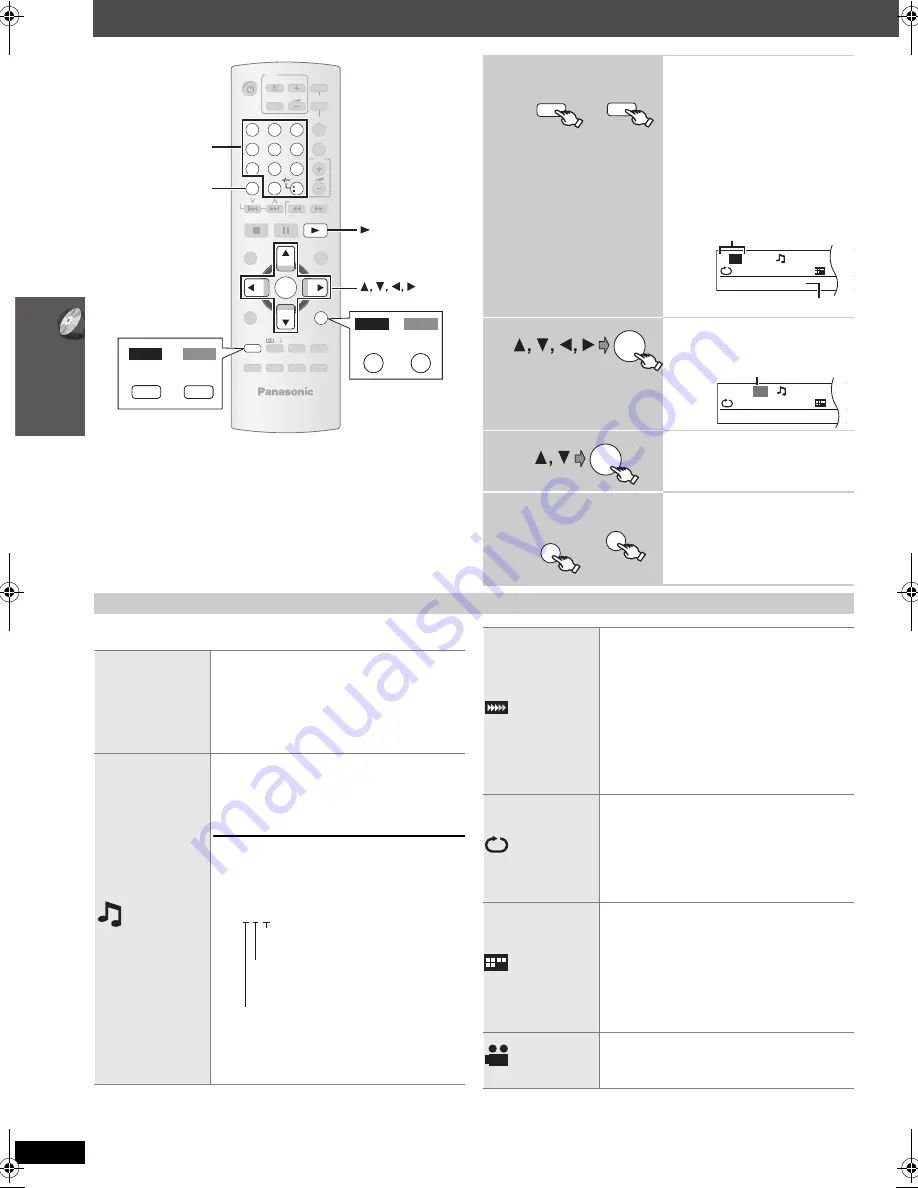
20
Usin
g on
-screen
men
u
s
RQ
TX00
88
Using on-screen menus
∫
Menu 1 (Disc/Play)
CANCEL
-
SLEEP
-
REPEAT
MUTI
N
G
-FL DISPLAY
-PLAY MODE
SUB
W
OOFER
-CH SELECT
SETUP
SOU
N
D
LE
V
EL
TOP ME
N
U
ME
N
U
DIRECT
N
A
V
IGATOR
START
PLAY
LIST
SLO
W
/SEARCH
PLAY
PAUSE
STOP
SKIP
1
2
3
4
5
6
7
8
9
0
10
CA
N
CEL
V
OL
FM/EXT-I
N
T
V
/A
V
V
OL
iPod/USB
T
V
D
V
D
-
W
.S.
PL
O
N
E TOUCH PLAY
OK
OK
PLAY
-RETUR
N
-
KARAOKE
-
ECHO
-FU
N
CTIO
N
S
PT465
PT460
-RETUR
N
-
KARAOKE
RETUR
N
PT465
PT460
-
ECHO
-FU
N
CTIO
N
S
FU
N
CTIO
N
S
Numbered
buttons
1
Show the on-screen
menu.
Each time you press the button:
Menu 1 (Disc/Play)
Menu 2 (Video)
Menu 3 (Audio)
[PT465]
Menu 4 (Karaoke)
Menu 5 (HDMI)
Exit
2
Select the item.
3
Make the settings.
4
Exit.
-
ECHO
-FU
N
CTIO
N
S
[PT460]
[PT465]
FU
N
CTIO
N
S
T
1
C 1
1:ENG
3/2.
1 :E
OFF
TITLE SEARCH
Current item
Item name
e.g. Menu 1 (Disc/Play)
[DVD-V]
OK
T
1 C
1
1:ENG
3/
1
OFF
CHAPTER SEARCH
Current setting
e.g. Menu 1 (Disc/Play)
[DVD-V]
OK
-RETUR
N
-
KARAOKE
[PT460]
[PT465]
RETUR
N
Items shown differ depending on the type of disc.
TRACK SEARCH
TITLE SEARCH
CONTENT SEARCH
CHAPTER SEARCH
PG SEARCH
PL SEARCH
To start from a specific item
≥
[VCD]
This does not work when using playback
control.
e.g.
[DVD-V]
:
T2 C5
To select numbers for data disc
e.g. 123: [
S
10]
➜
[1]
➜
[2]
➜
[3]
➜
[OK]
AUDIO
[DVD-V]
[DivX]
(with multiple soundtracks)
To select audio soundtrack
[DVD-VR]
[VCD]
To select “L”, “R”, “L+R” or “L R”
Signal type/data
LPCM/PPCM/
Î
D/DTS/MP3/MPEG: Signal type
kHz (Sampling frequency)/bit/ch (Number of
channels)
≥
[DivX]
It may take some time for play to start if
you change the audio on a DivX video disc.
3/2 .1ch
.
0: No surround
.
1: Mono surround
.
2: Stereo surround (left/right)
.1: Low frequency effect
(not displayed if there is no signal)
.
1: Center
.
2: Front left
i
Front right
.
3: Front left
i
Front right
i
Center
e.g.
PLAY SPEED
[DVD-VR] [DVD-V]
To change play speed
– from “
k
0.6” to “
k
1.4” (in 0.1-unit steps)
≥
Press [
1
PLAY] to return to normal play.
≥
After you change the speed
– Dolby Pro Logic
II
has no effect.
– Audio output switches to 2-channel stereo.
– Sampling frequency of 96 kHz is converted to
48 kHz.
≥
This function may not work depending on the
disc’s recording.
REPEAT MODE
(
➜
18, Repeat play)
A-B Repeat
(To repeat a specified section)
Except
[JPEG]
[MPEG4]
[DivX]
[DVD-VR]
(Still picture
part)
[VCD]
(SVCD)
Press [OK] at the starting and ending points.
≥
Select “OFF” to cancel.
SUBTITLE
[DVD-V]
[DivX]
(with multiple subtitles)
[VCD]
(SVCD only)
To select subtitle language
≥
On
i
R/
i
RW, a subtitle number may be shown
for subtitles that are not displayed.
[DVD-VR]
(with subtitle on/off information)
To select “ON” or “OFF”
≥
This may not work depending on the disc.
ANGLE
[DVD-V]
(with multiple angles)
To select a video angle
PT465GC-GS-GCS-GCT-PT460GN_RQTX0088-B_eng.book Page 20 Thursday, December 13, 2007 9:04 AM
















































