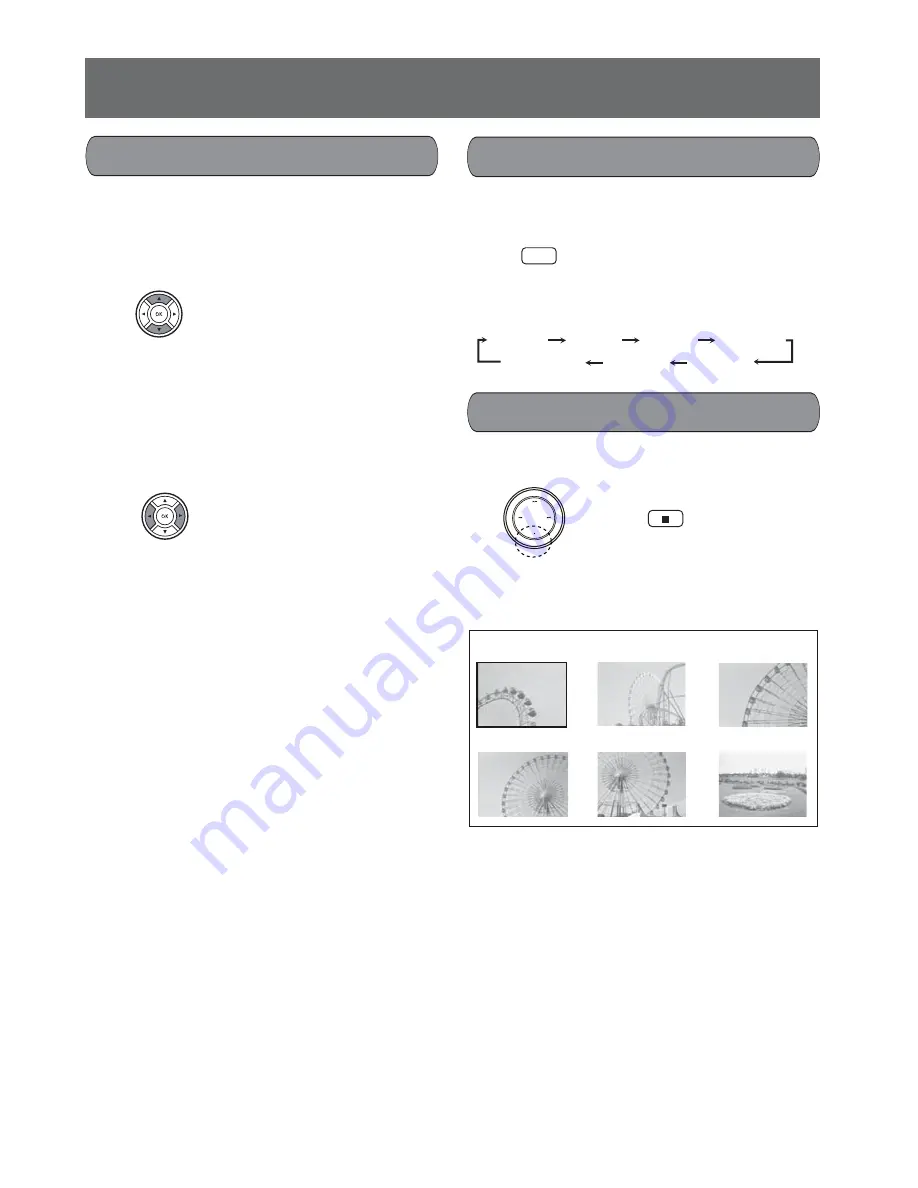
18
VQT4L45
During slide show
Press the
n
button, slide show stops and the
thumbnail picture appears.
Press the button again the file list appears.
In the thumbnail picture
Press the
o
,
p
,
a
or
b
button to move cursor to
select desired file, then press the OK button. The
slide show will start from selected file.
Remote control
Changing picture
During the slide show or pause mode
For slide show operation, refer to page14.
1.
Press
the
o
button, the picture changes in the
UP-DOWN mirror image.
Press
the
p
button, the picture changes in the
LEFT-RIGHT mirror image.
2.
Press
the
a
button, the picture turn in the
clockwise direction.
Press
the
b
button, the picture turn in the
counter-clockwise direction.
Remote control
Remote control
Picture zoom
During the slide show or pause mode
Press the ZOOM button repeatedly to select the
desired zoom level.
Remote control
To stop slide show
ZOOM
Picture operation (JPEG)
Main unit
1. DSC 00123[142C]
2. DSC 00124[145C]
3. DSC 00125[153C]
6. DSC 00129[154C]
4. DSC 00127[153C]
5. DSC 00128[154C]
ZOOM 1/3
ZOOM 2
ZOOM 3
ZOOM 4
ZOOM 1/2
ZOOM 1/4
ZOOM
˖
OFF











































