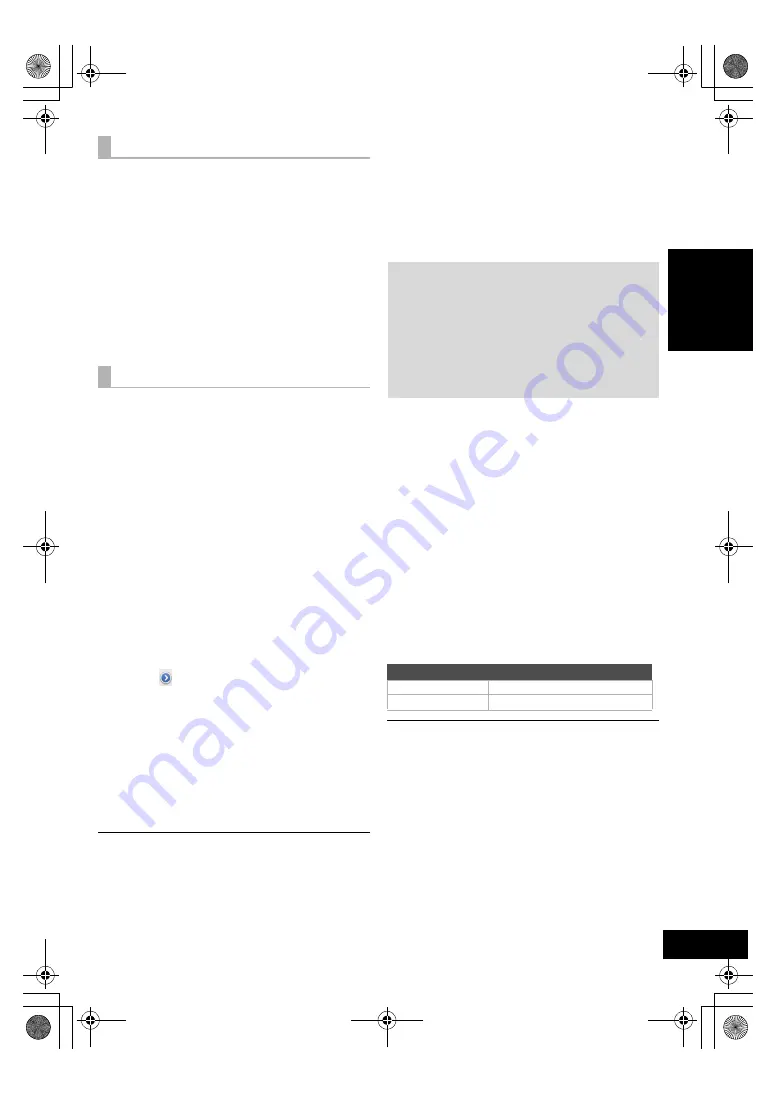
15
VQT4U55
ENGLISH
The first time “D.CONNECT” is set to “ON”, a
password for this system’s wireless network is
randomly created and memorized in this system.
≥
This password is memorized until it is changed.
1
While “D.CONNECT” is set to “ON”:
Press [SETUP] repeatedly to select
“D.CONNECT”.
2
Press [
3
,
4
] to select “ON” and then press
[OK].
3
The current password is displayed.
≥
The 5 digits after “PW” is the password for
this network.
4
Press any button to exit.
1
While “D.CONNECT” is set to “OFF”:
Press [SETUP] repeatedly to select
“D.CONNECT”.
2
Press [
3
,
4
] to select “CHANGE PW” and
then press [OK].
3
Press [
3
,
4
] to select “OK? YES” and then
press [OK].
4
The new password is displayed.
≥
The 5 digits after “PW” is the new password
for this network.
5
Press any button to exit.
∫
Note about changing the password
After changing this system’s wireless network
password, if you are not prompted to change the
password on the other devices, the following
changes are required.
iOS device (iPod touch/iPhone/iPad)*
1
:
≥
Before choosing this system’s network,
1
Select [ ] located beside this system’s
wireless network name.
2
Select “Forget this Network” and then select
“Forget”.
3
Select this system’s wireless network and enter
the new password.
Mac/PC:
≥
If the computer has memorized the old password,
be sure to change the memorized password for
this system’s wireless network to the new one.
≥
Refer to the devices’s operating instructions for details.
*1: Steps are based on iOS 6.0.1.
Playing back music files on
the DLNA server
You can share music files stored in the DLNA
Certified media server (PC with Windows 7
installed, smartphone, etc.) connected to your
home wireless network, and enjoy the contents with
this system’s speaker.
1
Turn this system on.
≥
Check that the Wi-Fi status indicator
lights in
blue
.
≥
If it doesn’t light in blue, check the wireless
network settings. (
l
10)
2
Operate the DMC compatible device and
connect to this system.
≥
The device name of this system will be
displayed as “Panasonic NE5 _ _ _ _ _ _”*
1, 2
.
≥
For details on how to use DMC compatible
devices, refer to the operating instructions of
the devices or the software.
∫
Support format of DLNA client
File formats that are not supported by your DLNA
server cannot be played.
≥
Depending on the contents and the connected equipment,
playback may not be possible.
*1: “ _ ” stands for a digit that is unique to each set.
*2: The name that is displayed for this system can be changed
from the “Edit STEREO SYSTEM name” settings.
(
l
13, “Advanced network settings”)
Display the password
Change the password
Preparation
≥
Complete the network settings. (
l
10)
≥
Connect your device with DMC (Digital Media
Controller) compatible software installed to the
same
home wireless network
as this system.
≥
Add the contents and folder to the libraries of the
Windows Media
®
Player or the smartphone, etc.
– Playlist of Windows Media
®
Player can play back
only the contents that are stored in the libraries.
Audio codec
Example of file extension
MP3
.mp3
WAV
.wav
PPC_SC-NE5~VQT4U55.book 15 ページ 2013年1月17日 木曜日 午前11時7分
















