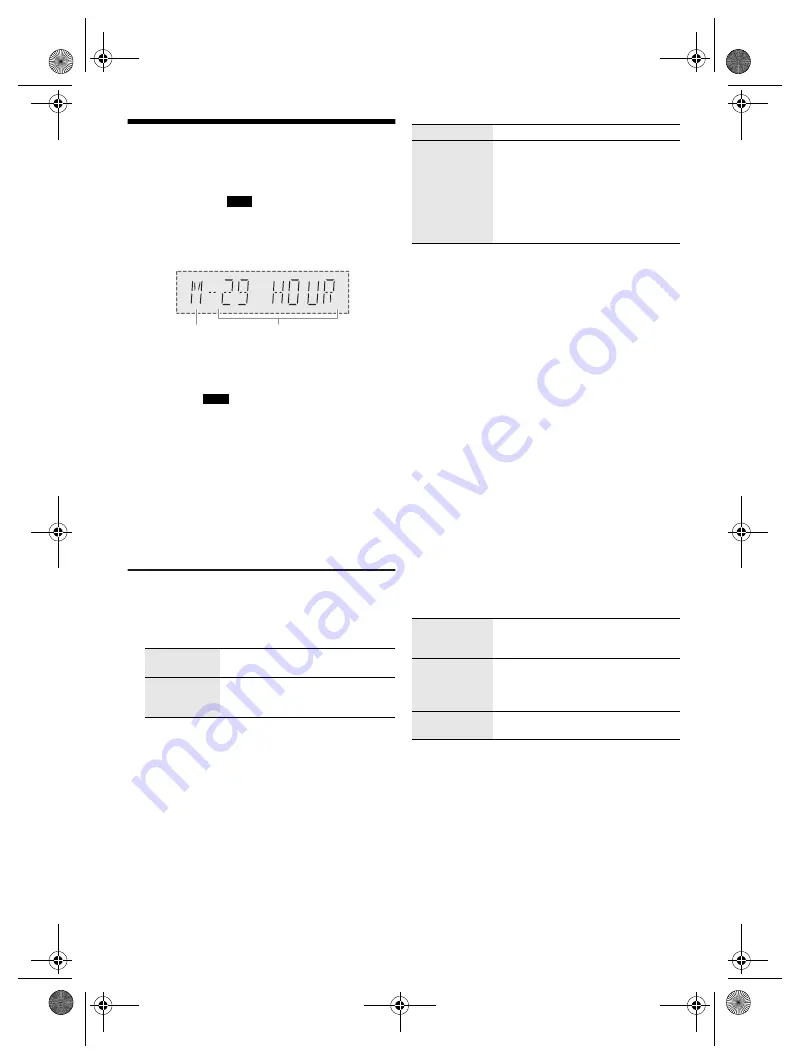
14
RQ
T0
A6
6
14
MAX9000.7000.5000_GS_en
Recording
This system can record up to 800 folders (maximum 999
tracks in an album) or a total of 8000 tracks, depending
on the available storage capacity of the internal memory
or the USB device in
USB B
.
To check storage space
In the stop mode, press [DISPLAY].
Example: Remaining recording time of the internal
memory.
• “UPDATE” is shown when the system is reading the
device.
• “NO DEVICE” is shown if there is no USB device
connected to
USB B
.
Note:
•
All recordings are in “.mp3” format.
•
You cannot do recording when you are using random
playback mode.
•
The Karaoke or DJ function is switched off during
recording.
•
Repeat playback mode is cancelled during recording.
•
A new album is added each time you do a recording.
•
The sequence of album may change after the recording.
•
The recordings are kept in a folder named “REC_DATA” in
the USB device or the internal memory.
•
USB status indicator blinks in red during USB recording.
Basic recording
1
Select the source you want to record.
CD-DA
Prepare the disc playback mode.
Make sure the disc is stopped.
Radio
Tune in to the radio station.
External equipment
Connect and play the equipment
(
Z
“External equipment”).
2
Press [MEMORY REC
7
/
9
] or [USB REC
7
/
9
] to
start recording.
The name of the folder that keeps the recording is
shown.
Note:
•
Wait for a few seconds for the system to prepare the USB
device before you start recording.
•
When the next track of the disc is being recorded, it will be
shown on the display.
█
High-speed recording
CD-DA disc recording speed:
CD, CD-R: Three times (3x) the normal speed.
CD-RW: Two times (2x) the normal speed.
1
Put in the disc you want to record.
2
Press [REC MODE] to select “NORMAL” or
“HI-SPEED” and then press [OK].
3
Press [USB REC
7
/
9
] or [MEMORY REC
7
/
9
] to
start recording.
Note:
•
If you cannot record at high-speed because of the
condition of the disc, record at normal speed.
•
The sound is muted during high-speed recording.
█
Adding track marks
When recording from radio or external equipment, you
can divide tracks using various modes.
Before recording
Press [REC MODE] to select the mode.
Note:
•
During recording, if you press [OK] or pause recording
while using “TIME MARK” mode, the 5-minute counter is
reset.
•
You cannot add track marks manually in “SYNCHRO”
mode.
Record all
tracks
Select “OFF PLAYMODE”
(
Z
“Play menu”).
Record a
specified
track
Select “1-TRACK” (
Z
“Play menu”).
Remaining
recording time
Internal memory
source
Stop recording
Press [
8
]. “WRITING” is shown.
Pause
recording
Press [MEMORY REC
7
/
9
] or
[USB REC
7
/
9
] during recording.
Press again to continue recording.
Note:
You can pause during recording from the
radio or AUX (except in “SYNCHRO”
mode). A track mark is added every time
you pause (
Z
“Adding track marks”).
MANUAL
Add a track mark manually.
Press [OK] during recording to add a
track mark.
SYNCHRO
(For AUX
source)
Recording starts automatically when
the other equipment starts to play.
Recording pauses when it detects
silence for 3 seconds.
TIME MARK
A track is automatically divided at
5-minute intervals.
GS_RQT0A66-G_en.fm Page 14 Friday, March 11, 2016 1:23 PM
offset printing
offset printing





























