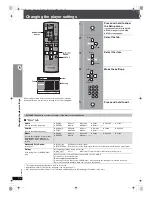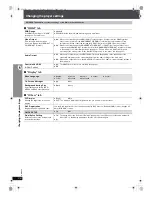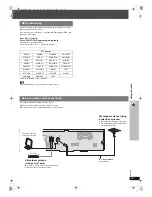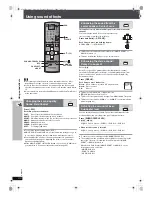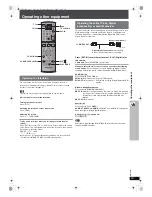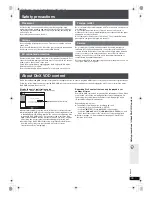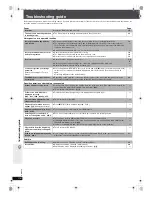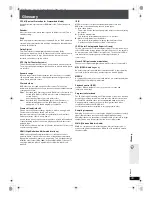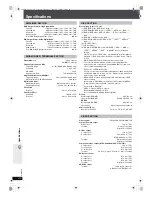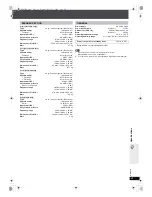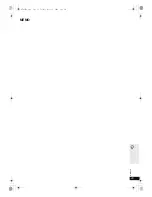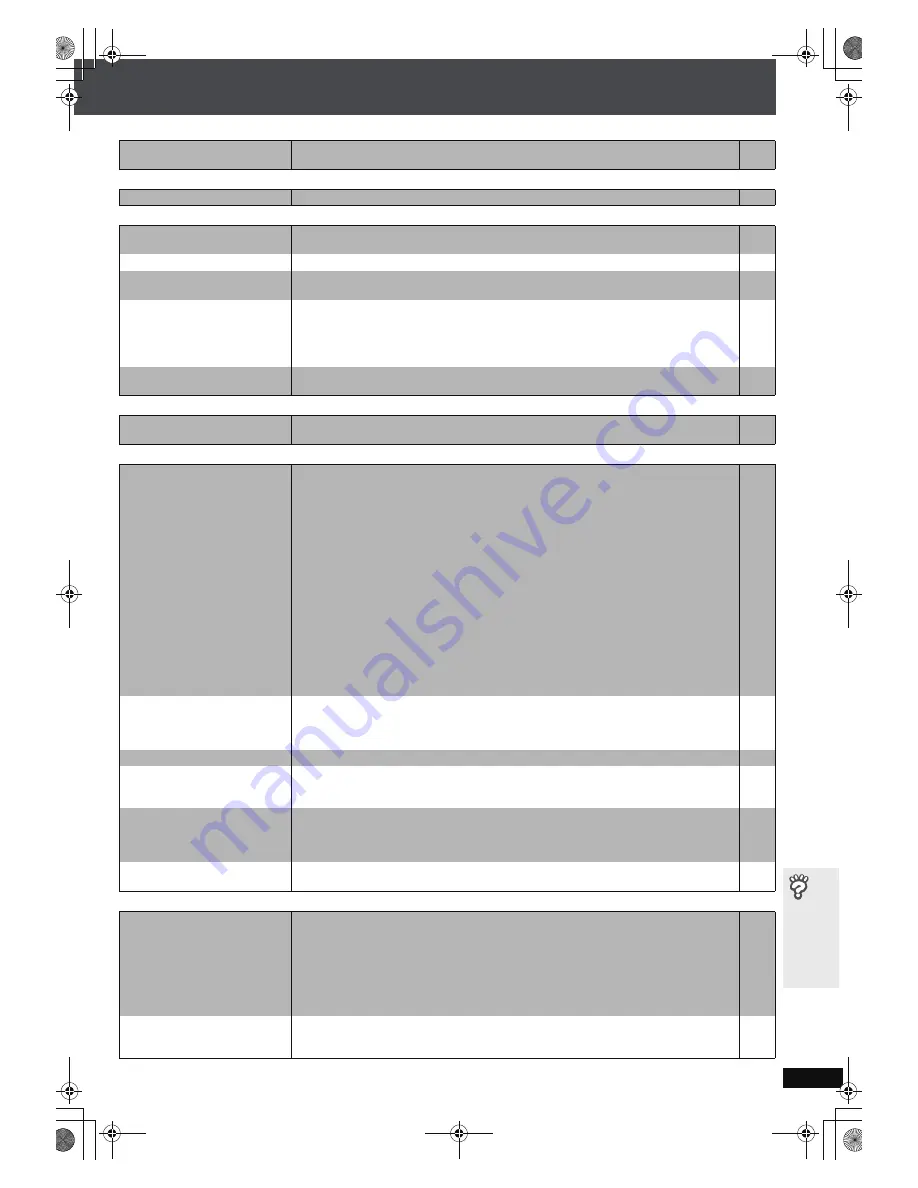
RQ
T
8
6
0
6
37
T
roub
lesh
ootin
g gui
de
Marker
Page
A-B repeat
Sound abnormal or improper
Menus
Picture abnormal or unviewable
Progressive video
(Continued on next page)
Cannot add markers.
≥
You cannot add markers with DVD-RAM or DVD-R/-RW (DVD-VR) discs.
≥
If the disc’s elapsed play time does not appear on the unit’s display, you cannot add markers.
—
—
Point B is automatically set.
≥
The end of an item becomes point B when it is reached.
—
Sound is distorted.
≥
Noise may occur when playing WMA.
≥
When using the HDMI output, audio may not be output from other terminals.
—
—
Effects do not work.
≥
Some audio effects do not work or have less effect with some discs.
—
Humming is heard during play.
≥
An AC mains lead or fluorescent light is near the main unit. Keep other appliances and cables away
from the main unit.
—
No sound.
≥
There may be a slight pause in sound when you change the play speed.
≥
Audio may not be output due to how files were created.
[DivX]
≥
Audio may not be heard when more than 4 devices are connected with HDMI cables. Reduce the
number of connected devices.
≥
When using the HDMI connection, ensure that “Audio Output” in the “HDMI” tab is set to “On”.
—
—
—
26
Sound mixed.
≥
If you are using the SCART (AV) terminal and the audio input terminals (TV AUDIO IN) at the same
time, turn off the connected equipment at one or the other terminals.
—
The Setup menu cannot be
accessed.
≥
Select “DVD/CD” as the source.
≥
Cancel All group, Program and Random play.
—
16
The picture on the television is
not displayed correctly or
disappears.
≥
The unit and television are using different video systems. Use a multi-system or PAL television.
≥
The system used on the disc does not match your television.
– PAL discs cannot be correctly viewed on an NTSC television.
– This unit can convert NTSC signals to PAL 60 for viewing on a PAL television (“NTSC Disc
Output” in “Video” tab).
≥
Ensure that the unit is connected directly to the television, and is not connected through a video
cassette recorder.
≥
Mobile telephone chargers can cause some disturbance.
≥
If you are using an indoor television antenna, change to an outdoor antenna.
≥
The television antenna wire is too close to the unit. Move it away from the unit.
≥
Change “Source Select” in Picture Menu.
[DivX]
≥
Picture may not be seen when more than 4 devices are connected with HDMI cables. Reduce the
number of connected devices.
≥
When using HDMI output, the video signal is progressive. Use other video connections if your
television is not compatible with progressive video.
≥
If the picture is distorted or not displayed when using HDMI output, press and hold [CANCEL] until
the picture is displayed correctly. (The output will return to “480p”or “576p”.)
≥
When using SCART (AV) terminal, set “Video Output” in the “HDMI” tab to “Off”.
—
—
25
9
—
—
—
22
—
9
—
26
Picture size does not fit the
screen.
≥
Change “TV Aspect” in the “Video” tab.
≥
Use the television to change the aspect. If your television does not have that function, change “4:3
Aspect” in Display Menu.
≥
Change the zoom setting. (“Just Fit Zoom” or “Manual Zoom” in Display Menu)
25
23
23
Picture stops.
[DivX]
≥
Picture may stop if the DivX files are greater than 2 GB.
—
Menu is not displayed correctly.
≥
Restore the zoom ratio to “
k
1.00”. (“Manual Zoom” in Display Menu)
≥
Set “Subtitle Position” in Display Menu to “0”.
≥
Set “4:3 Aspect” in Display Menu to “Normal”.
23
23
23
Auto zoom function does not work
well.
≥
Turn off television zoom function.
≥
Use the other preset aspect ratios or manual adjustment.
≥
Zoom function may not work well, especially in dark scenes and may not work depending on the
type of disc.
—
23
—
When playing PAL disc, picture
distorted.
≥
Set “Transfer Mode” in Picture Menu to “Auto”.
22
There is ghosting when
progressive or HDMI output is on.
≥
This problem is caused by the editing method or material used on DVD-Video, but should be
corrected if you use interlaced output. Set “Video Output Mode” in Picture Menu to “480i” or “576i”.
(Alternatively, press and hold [CANCEL] to switch to “480i” or “576i”.)
≥
Disable the HDMI AV OUT connection and use other video connections. Make the settings in the
following order:
1 Set “Video Output” in the “HDMI” tab to “Off”.
2 Set “Video Output Mode” in Picture Menu to “480i” or “576i”. (Alternatively, press and hold
[CANCEL] to switch to “480i” or “576i”.)
21
21,
26
Pictures not in progressive
output.
≥
Select “480p” or “576p” in “Video Output Mode” in Picture Menu.
≥
The unit’s VIDEO OUT, S-VIDEO OUT or SCART (AV) terminal outputs the interlaced signal even
if “PRG” is displayed.
21
9
HT855En.book Page 37 Tuesday, March 7, 2006 2:33 PM