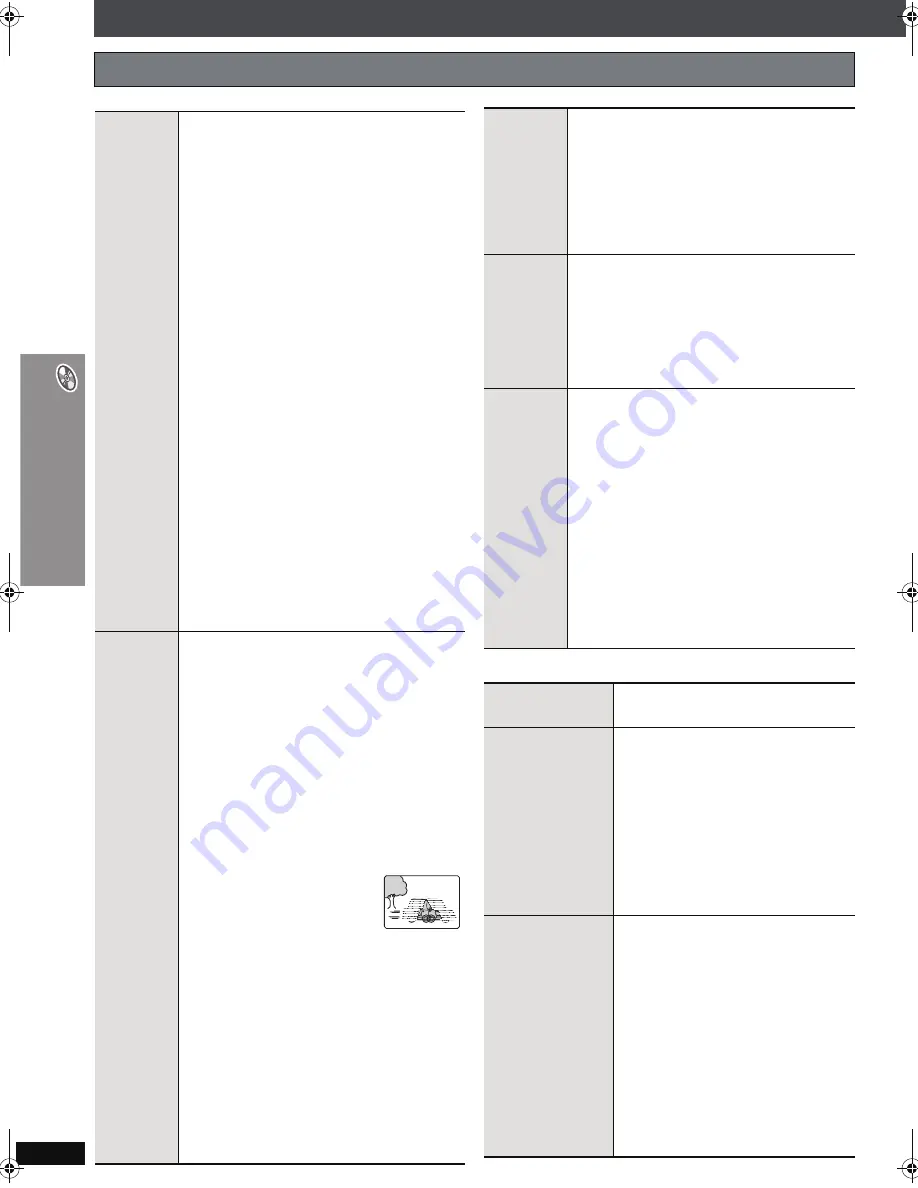
RQ
T
8
7
2
4
28
U
s
in
g o
n
-sc
re
en
m
e
nu
s
Using on-screen menus
∫
Picture Menu
(Continued)
∫
Audio Menu
Other Settings
Items shown differ depending on the type of disc.
Video
Output
Mode
To select suitable picture quality with
your television
(Video recordings will be converted to, and
output as, high-definition video.)
When HDMI connection is being used and “Video
Output” (
➜
page 32, “HDMI” menu) is set to “On”
§
480p/576p/720p
(progressive)
§
1080i
(interlace)
≥
Select a video output with an “
¢
” mark.
The “
¢
” mark shows that the video
output is acceptable with your television.
≥
Selecting a video output without an “
¢
” mark
can result in the picture being distorted.
If the picture is distorted, press and hold
[CANCEL] until the picture is displayed correctly.
(The output will return to “576p” or “480p”.)
≥
Output from the COMPONENT VIDEO
OUT terminals will be “576p” or “480p”.
When HDMI connection is
not
being used
and “Video Output” (
➜
page 32, “HDMI”
menu) is set to “Off”
§
480p/576p
(progressive)
§
480i/576i
(interlace)
When you select “xxx
§
p” (progressive) and
a confirmation screen appears, select
“Yes” only if connecting to a progressive
output compatible television.
§
The numbers displayed depend on the disc being
played. One of the above numbers is displayed.
Transfer
Mode
If you have chosen “xxx
§
p”
(progressive)
or “1080i”
(interlace)
(
➜
above), select the
method of conversion for progressive
output to suit the type of material.
≥
The setting will return to Auto or Auto1
when the disc tray is opened, the unit is
turned off or another source is selected.
When playing PAL discs, MPEG4 or DivX
video contents
Auto
:
Automatically detects the film and
video content, and appropriately
converts it.
Video
: Select when using Auto, and the
content is distorted.
Cinema
:Select this if the
edges of the film
content appear jagged
or rough when Auto is
selected.
However, if the video content is
distorted as shown in the illustration
to the right, then select Auto.
When playing NTSC discs
Auto1
:Automatically detects the film and
video content, and appropriately
converts it.
Auto2
:In addition to Auto1, automatically
detects film contents with different frame
rates and appropriately converts it.
Video
: Select when using Auto1 and
Auto2, and the content is distorted.
Source
Select
[DivX]
When you select “Auto” the constructing
method of the DivX contents is
automatically distinguished and output. If
the picture is distorted, select “I (Interlace)”
or “P (Progressive)” depending on which
constructing method was used when the
contents were recorded to disc.
Auto, I (Interlace), P (Progressive)
HD Picture
Enhancer
This works when the HDMI connection is
being used and “Video Output” (
➜
page 32,
“HDMI” menu) is set to “On”.
To sharpen the “720p” and “1080i”
picture quality
Off
,----.
1
,----.
2
,----.
3
(sharpest picture)
^-------------------------------J
HDMI
Colour
Space
This works when the HDMI connection is
being used and “Video Output” (
➜
page 32,
“HDMI” menu) is set to “On”.
To select suitable picture colour with
your television
RGB
YC
b
C
r
(4:4:4)
YC
b
C
r
(4:2:2)
≥
If the setting above is not compatible
with your television, it will not be
displayed.
≥
“RGB Range” (
➜
page 32, “HDMI”
menu) is available when “RGB” is
selected.
Dolby Pro
Logic
II
(
➜
page 36, Enhancing the stereo
sound: Dolby Pro Logic
II
)
Dialogue
Enhancer
To make the dialogue in movies
easier to hear
[DVD-V]
(Dolby Digital, DTS, MPEG,
3-channel or higher, with the
dialogue recorded in the center
channel)
[DivX]
(Dolby Digital, 3-channel or
higher, with the dialogue recorded
in the center channel)
On
,------.
Off
Sound
Enhancement
To enjoy comfortable, analog-like
sound
[DVD-VR]
[DVD-V]
(Discs recorded
with 48 kHz only)
[WMA]
[MP3]
(Disc recording is other
than 8 kHz, 16 kHz or 32 kHz)
[VCD]
[CD]
On
,------.
Off
≥
This may have no effect
depending on the disc’s
recording.
≥
This does not work with MP3 on
DVD-RAM or DVD-R/RW.
HT855En.book Page 28 Saturday, March 11, 2006 7:56 PM
Содержание SC-HT855
Страница 51: ...RQT8724 51 Memo ...
















































