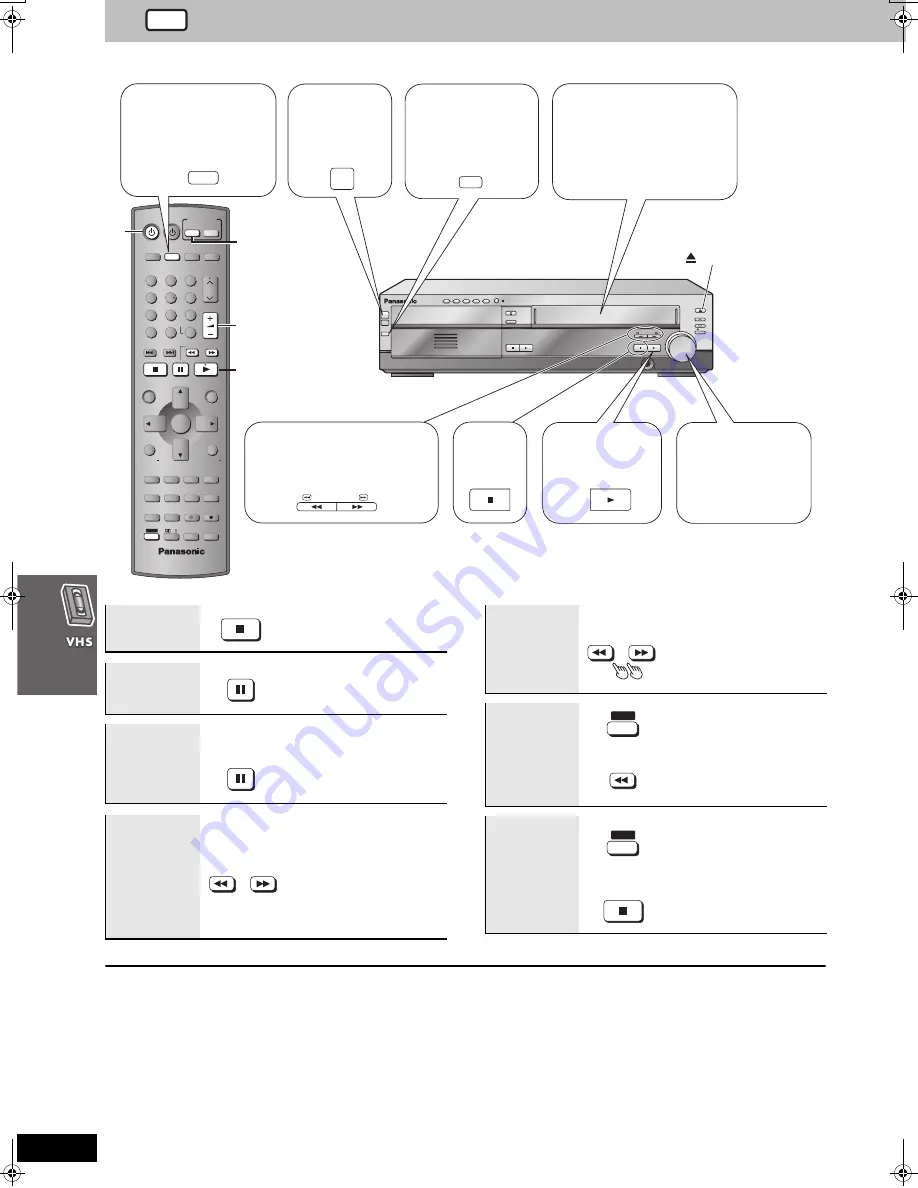
32
RQT7708
Playback
Turn on the television and select the appropriate video input for the VHS.
[Note]
≥
Pause stops after 5 minutes. Cue, review and jet search restart to
play after 10 minutes.
≥
The tape moves at high speed during fast-forward, rewind, and jet
rewind so the unit will make a noise. Also, it takes some time for the
tape to stop after you press [
∫
].
≥
The picture during cue, review, and jet search may be disrupted or
otherwise affected on some televisions. During jet search at 35
times normal speed through EP or VP recordings, the picture may
scroll vertically on some televisions. Change to 27-times normal
speed if this occurs (
➜
page 42).
OPEN/CLOSE
EJECT
DISC CHANGE
DISC CHECK
INPUT
SELECTOR
REC
/REW
FF/
STOP
PLAY
DOWN
UP
PHONES
CH
VOLUME
STOP
DISC
D I S C
1
2
3
4
5
1
2
3
4
5
PLAY
POWER
Í
/
I
VOLUME
1
2
3
4
5
6
7
8
0
100
9
CH
NAVI
CANCEL
SPEED
PROG
SKIP
SLOW/SEARCH
MENU
ENTER
DIRECT
NAVIGATOR
TOP MENU
RETURN
OSD/
DISPLAY
TV
FM/AM
DVD/VHS
DVD
TV
VHS
TUNER
DISC 1
DISC 2
DISC 3
DISC 4
PICTURE MODE
SETUP
OPEN/CLOSE/EJECT
JET REW
CD MODE
DISC 5
S
10
ENTER
PLAY
LIST
TV VOL
TV VOL
RESET
TV/VIDEO
PAGE
GROUP
MIX 2CH
SUBTITLE
REPEAT
PLAY MODE
MULTI RE-MASTER
SUBWOOFER LEVEL
C.S.M
SFC
C.FOCUS
SUPER SRND
PROGRESSIVE
MUTING
POSITION
MEMORY
ZOOM
QUICK REPLAY
REC
SLEEP
PL
AUDIO
TEST
CH SELECT
SHIFT
INPUT SELECTOR
-
DEMO
VHS
POWER
Í
/
I
PLAY
INPUT
SELECTOR
/REW
FF/
STOP
2
6
3
5
EJECT
2
Turn on
the unit.
4
Insert a tape.
Play starts automatically if you
insert a prerecorded tape or one
that has had its tab removed.
5
Start play.
3
Select
“VHS”.
1
Put the remote
control in VHS
mode.
Press to
–fast-forward and rewind
–cue and review.
Press twice to Jet search.
Stop
6
Adjust the
volume.
––dB
N
0dB
(Minimum) (Maximum)
Stop
Pause
≥
Press [
1
] (play) to start play.
Slow
Press and
hold
≥
There is no sound.
Fast-forward
and rewind
(while stopped)
≥
You can use fast-forward and
rewind after pressing [VHS]
while using another source.
Cue and
review
(during play)
≥
There is no sound.
≥
Press and hold during play.
Play restarts when you
release the button.
SLOW/SEARCH
Jet search
(during play)
Press twice
≥
Press [
1
] (play) to start play.
≥
There is no sound.
Jet rewind
(while stopped)
≥
The tape counter does not
appear.
≥
You can use jet rewind after
pressing [VHS] while using
another source.
Eject
≥
You can eject tapes when
the unit is in standby mode. It
switches back to standby
mode once it ejects the tape.
≥
You cannot eject tapes when
the unit is recording or in
timer recording standby
mode.
SLOW/SEARCH
SHIFT
JET REW
i
SHIFT
OPEN/CLOSE/EJECT
i
VHS
7708en.book 32 ページ 2004年2月14日 土曜日 午後3時24分






























