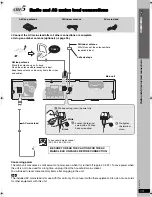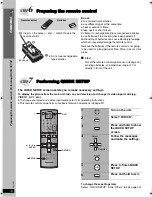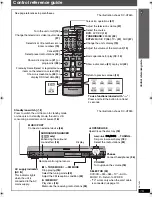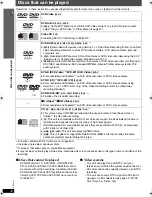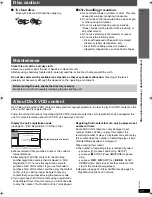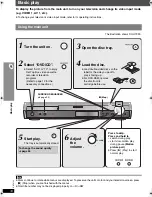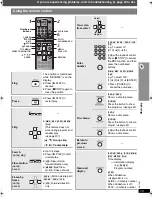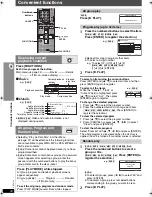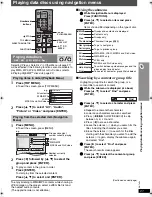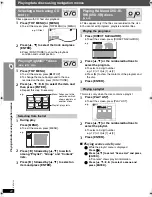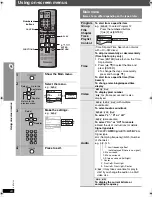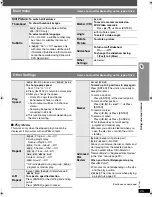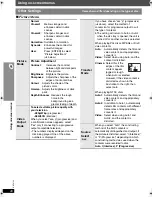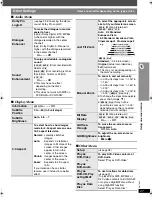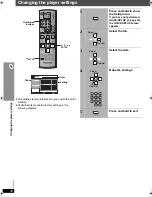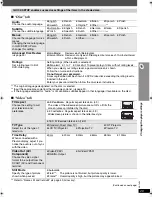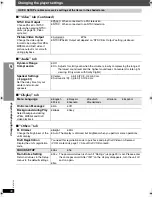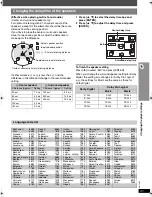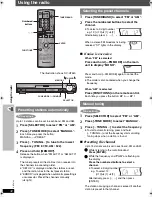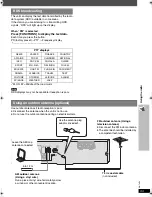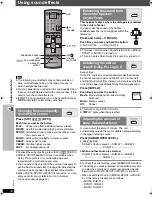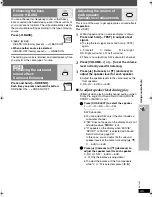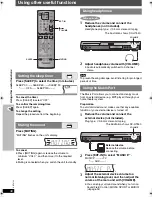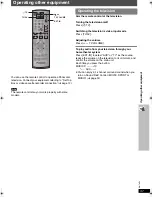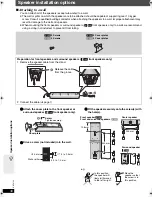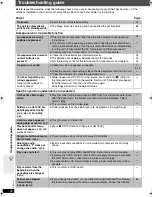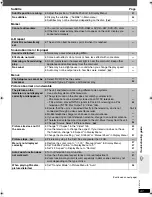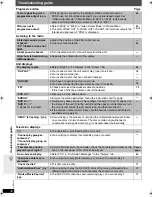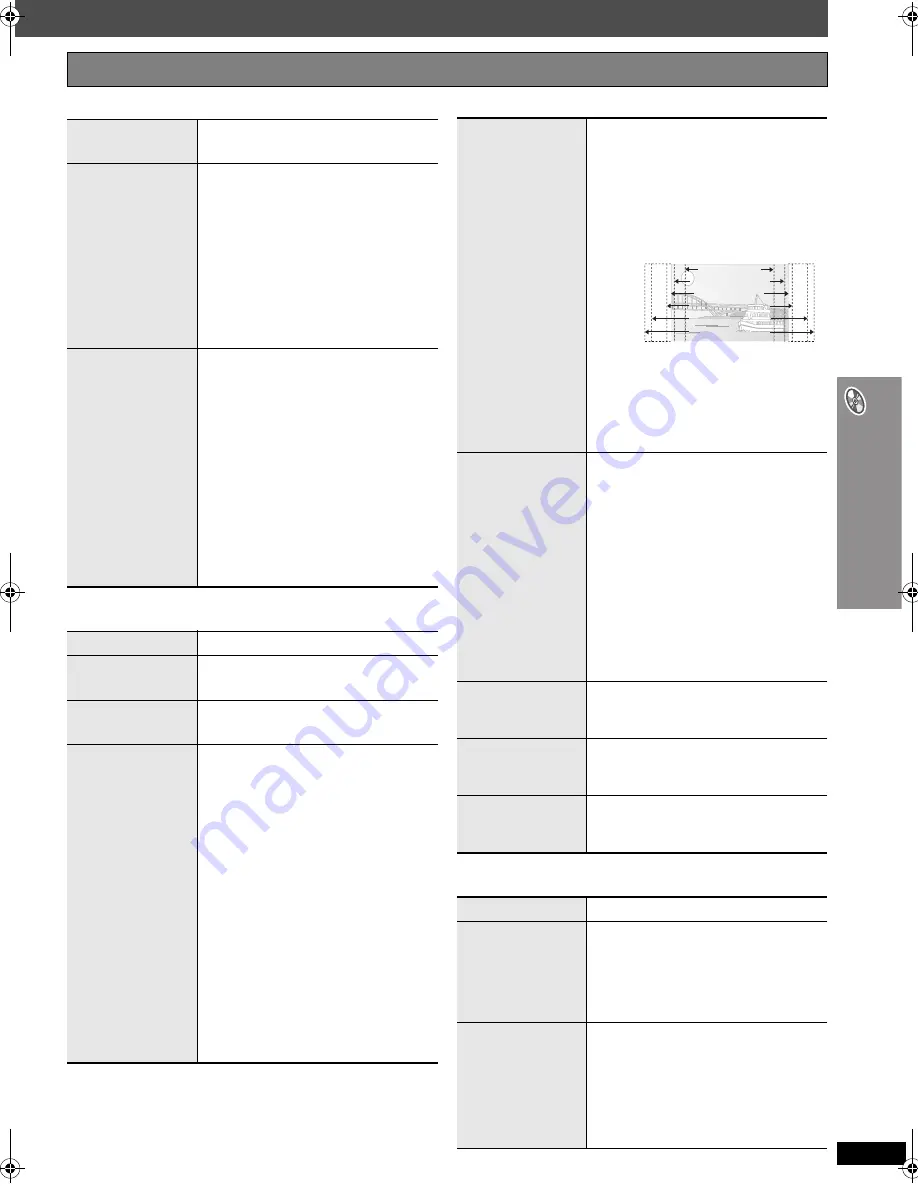
RQT87
2
2
27
Using on-scr
een
m
e
n
u
s
∫
Audio Menu
∫
Display Menu
∫
Other Menu
Other Settings
Items shown differ depending on the type of disc.
Dolby Pro
Logic
II
(
➜
page 34, Enhancing the stereo
sound: Dolby Pro Logic
II
)
Dialogue
Enhancer
To make the dialogue in movies
easier to hear
[DVD-V]
(Dolby Digital, DTS, MPEG,
3-channel or higher, with the
dialogue recorded in the center
channel)
[DivX]
(Dolby Digital, 3-channel or
higher, with the dialogue recorded
in the center channel)
On
,------.
Off
Sound
Enhancement
To enjoy comfortable, analog-like
sound
[DVD-VR]
[DVD-V]
(Discs recorded with
48 kHz only)
[WMA]
[MP3]
(Disc recording is other
than 8 kHz, 16 kHz or 32 kHz)
[VCD]
[CD]
On
,------.
Off
≥
This may have no effect
depending on the disc’s
recording.
≥
This does not work with MP3 on
DVD-RAM or DVD-R/RW.
Information
[JPEG]
On
,------.
Off
Subtitle
Position
0 to
s
60 (in 2 unit steps)
Subtitle
Brightness
Auto, 0 to
s
7
4:3 Aspect
To select how to show images
made for 4:3 aspect screens on a
16:9 aspect television
Normal:
Laterally stretches
images.
Auto:
Expands 4:3 letterbox
images to fill more of the
screen. Other images
appear in full in the
center of the screen.
Shrink:
Images appear in the
center of the screen.
Zoom:
Expands to 4:3 aspect
ratio.
If your television has a similar
feature, use it instead for a better
effect.
Just Fit Zoom
To select the appropriate screen
size to fit your television screen
[DVD-A]
(Motion picture part)
[DVD-VR]
[DVD-V]
[VCD]
Auto
,
4:3 Standard
,
European Vista
,
16:9 Standard
,
American Vista
,
Cinemascope1
,
Cinemascope2
[MPEG4]
[DivX]
Standard
(
a
0.25 full-screen),
Original
(actual recorded size),
Full
(full-screen)
≥
This may not work depending on
the discs recording.
Manual Zoom
To zoom in and out manually
– in 0.01-unit steps from “
k
1.00” to
“
k
1.60”
– in 0.02-unit steps from “
k
1.60” to
“
k
2.00”
– in 0.05-unit steps from “
k
2.00” to
“
k
4.00” (
[MPEG4]
[DivX]
only)
≥
To change the steps more quickly,
press and hold [
3
,
4
].
≥
[MPEG4]
[DivX]
It may not be
possible to zoom up to “
k
4.00”
depending upon the connected
television and its settings.
Bit Rate
Display
[DVD-A]
(Motion picture part)
[DVD-VR]
[DVD-V]
[VCD]
[MPEG4]
[DivX]
On
,------.
Off
GUI See-
through
To make the on-screen menu
transparent
Off, On, Auto
GUI Brightness
To adjust the on-screen menu
brightness
s
3 to
r
3
Setup
(
➜
page 28)
Play as
DVD-Video
or
Play as
DVD-Audio
To play DVD-Video contents of
DVD-Audio
Select “Play as DVD-Video”.
Play as
DVD-VR, Play
as HighMAT
or
Play as Data
Disc
To use functions for data discs
(
➜
page 21)
(To play JPEG, MP3, MPEG4 or
DivX video contents on DVD-RAM,
or to play a HighMAT disc without
using HighMAT function)
Select “Play as Data Disc”.
16:9 Standard (16:9)
4:3 Standard (4:3)
European Vista (1.66:1)
American Vista (1.85:1)
Cinemascope1 (2.35:1)
Cinemascope2 (2.55:1)
e.g.
HT540En.book Page 27 Monday, February 27, 2006 8:15 PM
Содержание SC-HT540
Страница 47: ...RQT8722 47 MEMO ...