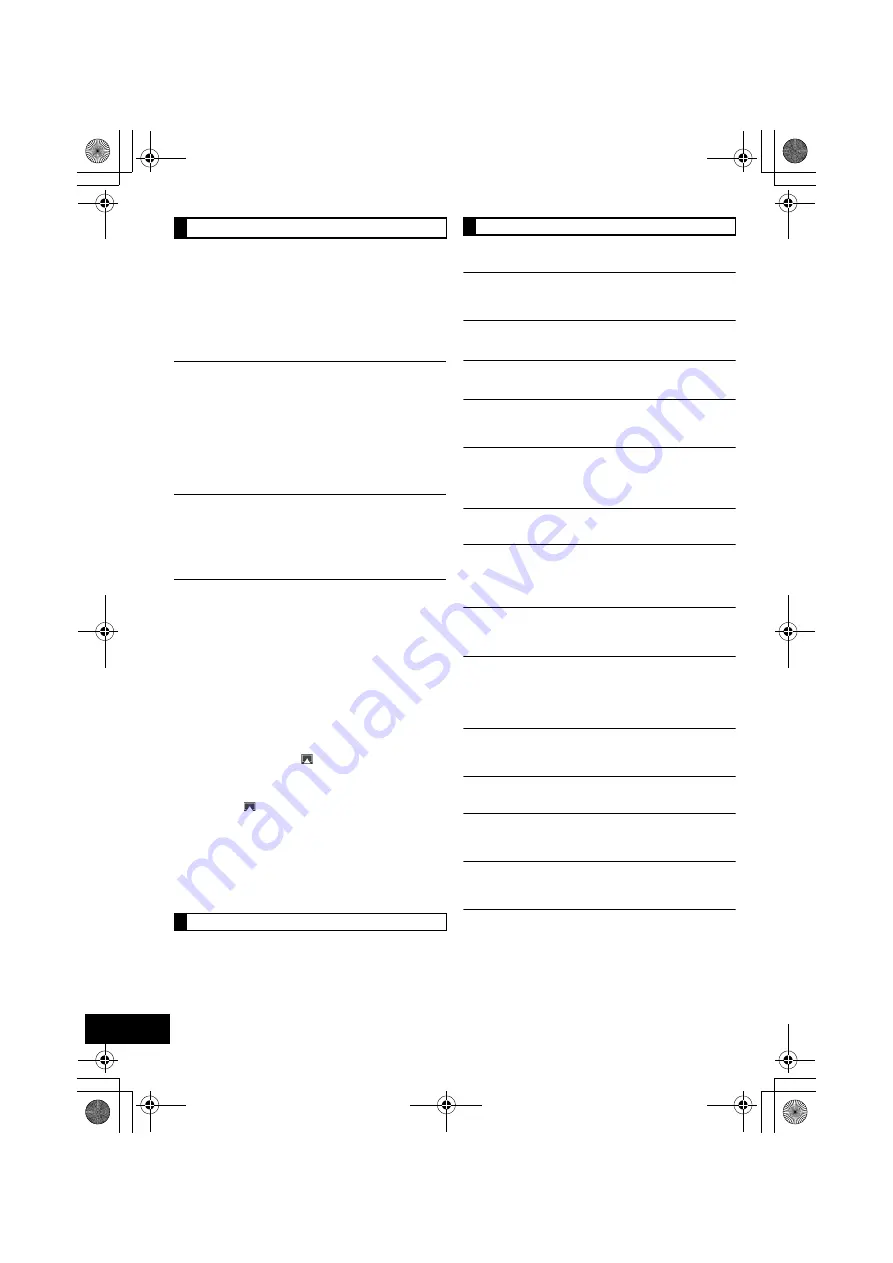
22
RQT9709
Cannot connect to the network.
≥
Confirm the network connection and settings. (
>
11)
≥
Your wireless network might be set to be invisible. In this
case select “Manual settings” in “Method 2”. (
>
12)
≥
This unit cannot join a wireless network using WEP security
settings with the WPS methods (“Method 1”). Use “Method 2”
to join the wireless network. (
>
11)
≥
Make sure that the multicast function on the wireless network
router is set to on (enabled).
Cannot connect to the unit.
≥
Make sure that this unit is on the same wireless network as
the device you are trying to use. (
>
11)
≥
If “NET STNBY” is set to “OFF”, the AirPlay compatible
device cannot be connected when this unit is off.
≥
Turn off the Wi-Fi
®
setting on the AirPlay compatible device,
set “NET STNBY” to “OFF” (
>
20) and then turn this unit off
and on. Reconnect the compatible device to the Wi-Fi
®
network and then select this unit as the AirPlay speakers
again.
My wireless network router is WPS PBC
compatible, but the pairing does not work.
≥
If the network is set to be invisible, the push button
configuration does not work. In this case, either make the
wireless network visible while you set up the network for this
unit or use “Method 2”. (
>
11)
Playback does not start.
The sound is interrupted.
≥
Simultaneous use with other 2.4 GHz devices, such as
microwaves, cordless telephones, etc., may result in
connection interruptions.
≥
Do not place this unit inside a metal cabinet, for it might block
the Wi-Fi
®
signal.
≥
Place this unit closer to the wireless network router.
≥
If several wireless devices are simultaneously using the
same wireless network as this unit, try turning off the other
devices or reducing their wireless network usage.
≥
If the playback stops, check the playback status on the iOS
device or iTunes.
≥
If play does not start (even though the Wi-Fi
®
status indicator
lights blue and the AirPlay
icon is displayed), restart the
wireless network router, turn the Wi-Fi
®
connection on the
iOS device or Mac/PC off and on, and then make sure that
your home wireless network is selected.
≥
If the AirPlay
icon is not displayed even if Wi-Fi
®
status
indicator lights blue, try restarting the wireless network router.
≥
With some iOS and iTunes versions, it may not be possible
to restart the AirPlay playback if the selector is changed
(e.g., “CD”) or the unit is turned off, during the AirPlay
playback.
In this case, select a different device from the AirPlay icon of
the Music App or iTunes and then re-select this unit as the
output speakers. (
>
13)
The remote control doesn’t work properly.
≥
The remote control and this unit are using a different code.
(
>
23, “REMOTE ”)
The following messages or service numbers may
appear on the unit’s display.
“--:--”
≥
You plugged the AC mains lead in for the first time or there
was a power failure recently. Set the time (
>
18).
“ADJUST CLOCK”
≥
Clock is not set. Adjust the clock accordingly.
“ADJUST TIMER”
≥
Play timer is not set. Adjust the play timer accordingly.
“AUTO OFF”
≥
The unit has been left unused for about 30 minutes and will
shut down in a minute. Press any button to cancel it.
“CANNOT DISPLAY”
≥
The Wi-Fi
®
signal strength cannot be displayed if “AIRPLAY”
is the selected source. Stop the AirPlay playback, select a
different source (e.g., “CD”) and try again. (
>
20)
“CANNOT SET”
≥
Select an audio source other than “AIRPLAY” or “VTUNER”.
“CHECKING CONNECTION”
≥
The unit is checking the connected iPod/iPhone. If this
display keeps appearing, make sure that iPod/iPhone is
inserted correctly and try again (
>
10).
“DATA”
≥
Data broadcast being received over the DAB broadcast
signal cannot be used on this unit.
“DL ERROR”
≥
The software download has failed. Press any button to exit.
Please try again later.
≥
The server cannot be found. Press any button to exit. Make
sure that the wireless network is connected to the Internet.
“ERROR”
≥
Incorrect operation is performed. Read the instructions and
try again.
“F61”
≥
There is a power supply problem. Consult the dealer.
“FAIL”
≥
Updating or setting has failed. Read the instructions and try
again.
“ILLEGAL OPEN”
≥
Sliding door is not in correct position. Turn the unit off and on
again. If this display appears again, consult the dealer.
“IPOD OVER CURRENT ERROR”
≥
The iPod/iPhone is drawing too much power. Remove the
iPod/iPhone and turn the unit off and on again.
AirPlay operations
Remote control
Messages
RQT9709~body1_mst.fm Page 22 Friday, March 2, 2012 4:51 PM







































