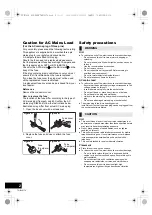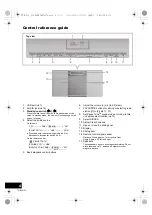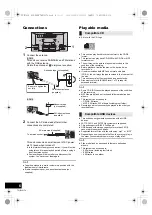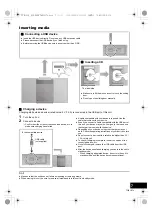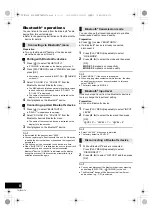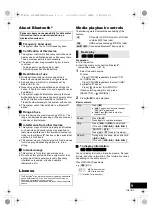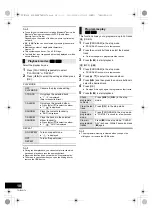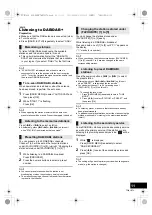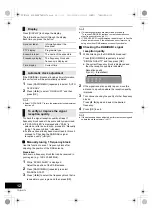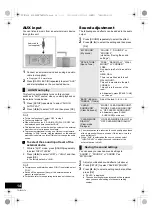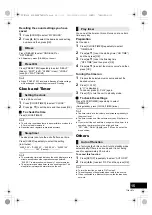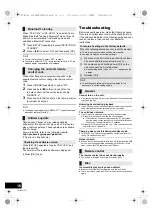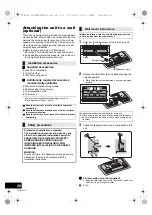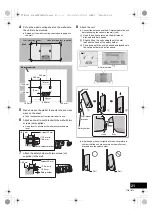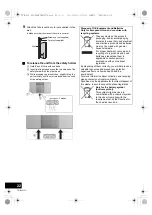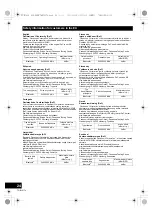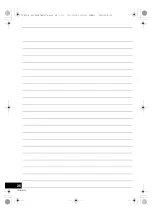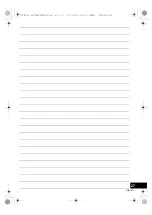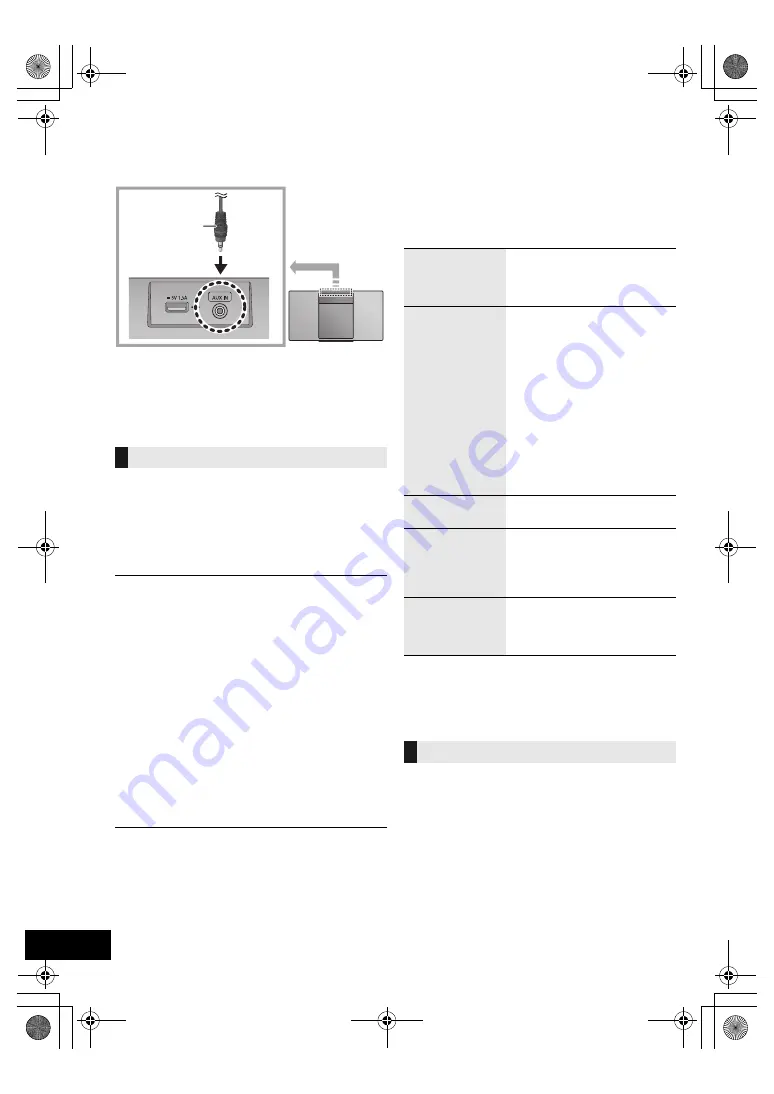
14
TQBJ2174
AUX input
You can listen to music from an external music device
through this unit.
1
Connect an external music device using an audio
cable (not supplied).
≥
Plug type:
‰
3.5 mm stereo
2
Press [RADIO, EXT-IN] repeatedly to select “AUX”
and start playback on the connected device.
This function automatically turns on this unit and
switches to “AUX” source, when you start playback on
the external music device.
1
Press [SETUP] repeatedly to select “AUX-IN
AUTO PLAY”.
2
Press [
2
,
1
] to select “ON” and then press [OK].
≥
To turn the function off, select “OFF” in step 2.
≥
The factory default is “OFF”.
≥
When the function is off, “AUX-IN AUTO PLAY IS OFF” will
be displayed each time you select “AUX”.
≥
This function does not work when the volume of the external
music device is low; increase its volume.
≥
To prevent unintentional turning on of this unit or automatic
switching to “AUX” source, stop the playback on the external
music device before you turn off this unit or change the audio
source.
∫
To select the sound input level of the
external device
1
While in “AUX” mode, press [SOUND] repeatedly
to select “INPUT LEVEL”.
2
Press [
2
,
1
] to select “LOW” or “HIGH” and then
press [OK].
≥
The factory default is “HIGH”.
≥
To improve sound distortion when “HIGH” is selected, select
“LOW”.
≥
Switch off the equaliser (if any) of the external device to
prevent sound distortion.
≥
For details, refer to the operating instructions of the device.
Sound adjustment
The following sound effects can be added to the audio
output.
1
Press [SOUND] repeatedly to select the effect.
2
Press [
2
,
1
] to select the setting and then press
[OK].
≥
You may experience a reduction in sound quality when these
effects are used with some sources. If this occurs, turn the
sound effects off.
≥
When “AUX” is selected as the source, you can select
“INPUT LEVEL” to adjust the sound input level of the
external device. (
l
left)
You can save your desired sound settings to
“SOUND 1”, “SOUND 2” or “SOUND 3” as
“MY SOUND”.
1
Adjust your desired sound effects. (
l
above)
2
Press [SETUP] to select “SAVE MY SOUND”.
3
Press [
2
,
1
] to select a setting number and then
press [OK].
≥
“SAVED” is displayed.
≥
The sound settings previously saved will be replaced
when you save new settings to the same setting
number.
AUX-IN auto play
Audio cable
(not supplied)
“MY SOUND”
(My sound)
“SOUND 1”, “SOUND 2”, or
“SOUND 3”.
(
l
below, “Saving the sound
settings”)
“SPACE TUNE”
(Space Tune)
“FREE”, “NEAR WALL”, “WALL
MOUNT” or “CORNER”.
FREE:
No objects (wall, etc.) around this
unit.
NEAR WALL:
There is a wall behind this unit.
WALL MOUNT:
This unit is mounted to the wall.
CORNER:
This unit is in the corner of the
room.
≥
Alternatively, press [SPACE TUNE]
on this unit.
“BASS” (Bass) or
“TREBLE” (Treble)
Adjust the level (
j
4 to
i
4).
“CLEAR
SURROUND”
(Clear Surround)
“MODE 1 CLEAR SURROUND”,
“MODE 2 CLEAR SURROUND”
or “OFF CLEAR SURROUND”.
≥
Alternatively, press [CLEAR
SURROUND] on this unit.
“CLEAR-MODE
DIALOG”
(Clear-mode
Dialogue)
“ON CLEAR-MODE DIALOG” or
“OFF CLEAR-MODE DIALOG”.
Saving the sound settings
SC-HC410_412-EGEB~TQBJ2174.book 14 ページ 2018年11月9日 金曜日 午前9時41分
Содержание SC-HC412
Страница 26: ...26 TQBJ2174 SC HC410_412 EGEB TQBJ2174 book 26...
Страница 27: ...27 TQBJ2174 SC HC410_412 EGEB TQBJ2174 book 27...