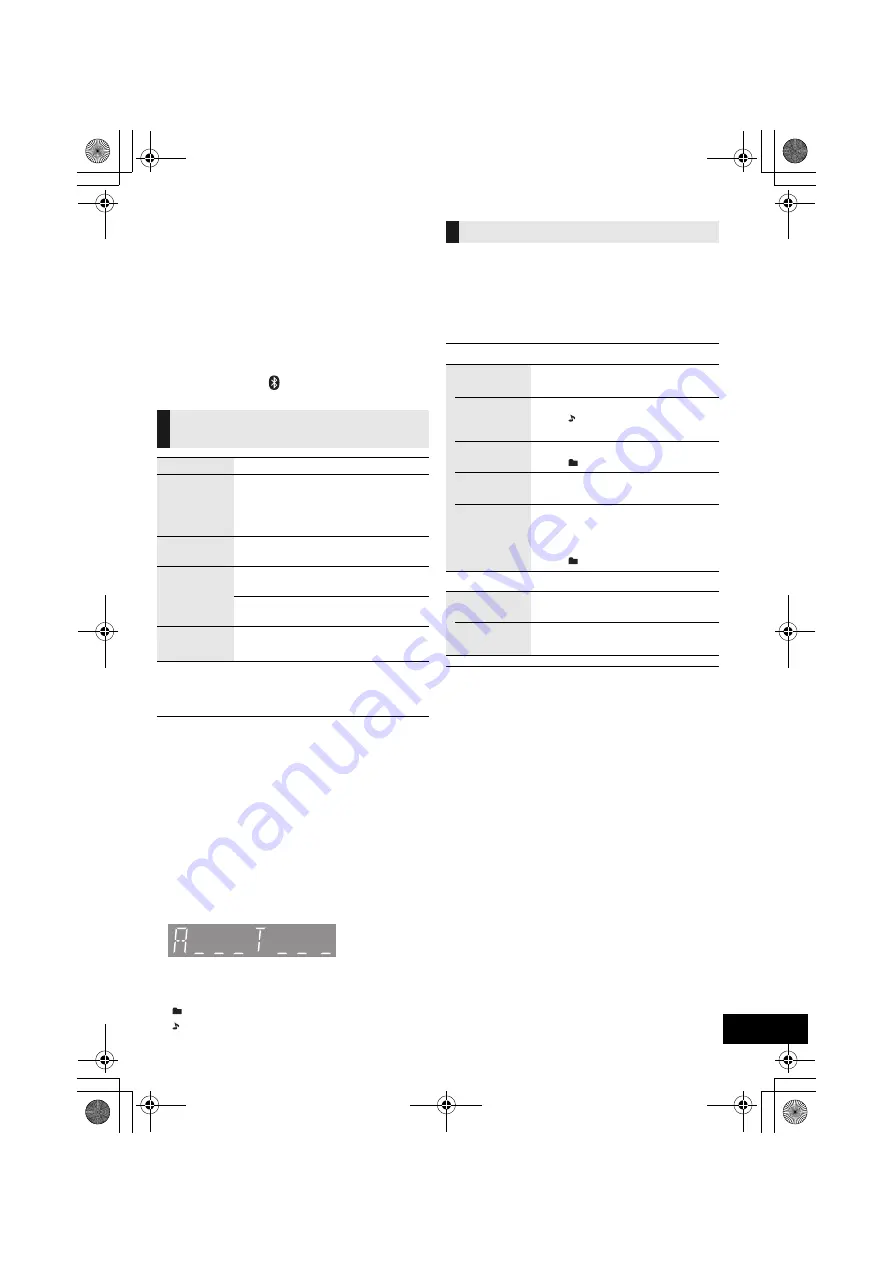
9
RQT0A88
Media playback controls
The following marks indicate the availability of the
feature.
Preparation
≥
Turn the unit on.
≥
Insert the media or connect the Bluetooth
®
device.
≥
Press [USB/CD] or [
] to select the audio source.
∫
To display information
Press [DISPLAY] repeatedly.
≥
To use this unit’s remote control with a Bluetooth
®
device, the
Bluetooth
®
device must support AVRCP (Audio Video
Remote Control Profile).
Depending on the status of the device, some controls may
not work.
≥
Maximum number of displayable characters:
[CD]
,
[USB]
: Approx. 32
[Bluetooth]
: Approx. 16
≥
This unit supports ver. 1.0, 1.1 and 2.3 ID3 tags. Text data
that is not supported will not be displayed or will be shown
differently.
≥
[Bluetooth]
: When enjoying video contents with this function,
the video and audio output may not be synchronised. In this
case, select “MODE 1” in “LINK MODE” setting (
l
8,
“Bluetooth
®
transmission mode”).
≥
Album and track indication for MP3 files.
Select the playback mode.
1
Press [PLAY MENU] to select “PLAYMODE” or
“REPEAT”.
2
Press [
3
,
4
] to select the setting and then press
[OK].
≥
During random play, you cannot skip to the previous track.
≥
The mode is cancelled when you open the sliding door or
remove the USB device.
[CD]
:
CD audio in CD-DA format and a CD that
contains MP3 files (
l
18)
[USB]
:
USB devices containing MP3 files (
l
18)
[Bluetooth]
: Connected Bluetooth
®
device
Basic controls
(
[CD]
,
[USB]
,
[Bluetooth]
)
Play
Press [
1
/
;
].
Stop
Press [
∫
].
≥
[USB]
: The position is memorised and
“RESUME” is displayed.
≥
[USB]
: Press [
∫
] twice to stop the
playback fully.
Pause
Press [
1
/
;
].
Press again to restart play.
Skip
Press [
:
/
6
] or [
5
/
9
] to skip
track.
[CD]
,
[USB]
Press [
3
] or [
4
] to skip the
MP3 album.
Search
During play or pause, press and hold
[
:
/
6
] or [
5
/
9
].
“A _ _ _”: MP3 album number.
“T _ _ _”: MP3 track number.
≥
“ _ ” stands for the album or track number.
“
”:
This indication is also used to refer to an album.
“ ”:
This indication is also used to refer to a track.
Playback modes (
[CD]
,
[USB]
)
PLAYMODE
OFF
PLAYMODE
Cancels the play mode setting.
1-TRACK
Only plays the selected track.
≥
“1”, “ ” is displayed.
(Skip to the desired track.)
1-ALBUM
Only plays the selected MP3 album.
≥
“1”, “
” is displayed.
RANDOM
Plays the contents randomly.
≥
“RND” is displayed.
1-ALBUM
RANDOM
Plays the tracks in the selected
MP3 album randomly.
≥
Press [
3
] or [
4
] to select the MP3
album.
≥
“1”, “
”, “RND” is displayed.
REPEAT
ON REPEAT Turns on repeat mode.
≥
“
`
” is displayed.
OFF
REPEAT
Turns off repeat mode.
SC-HC397EB&EG&395EG~RQT0A88-B.book 9 ページ 2015年11月30日 月曜日 午後1時43分
























