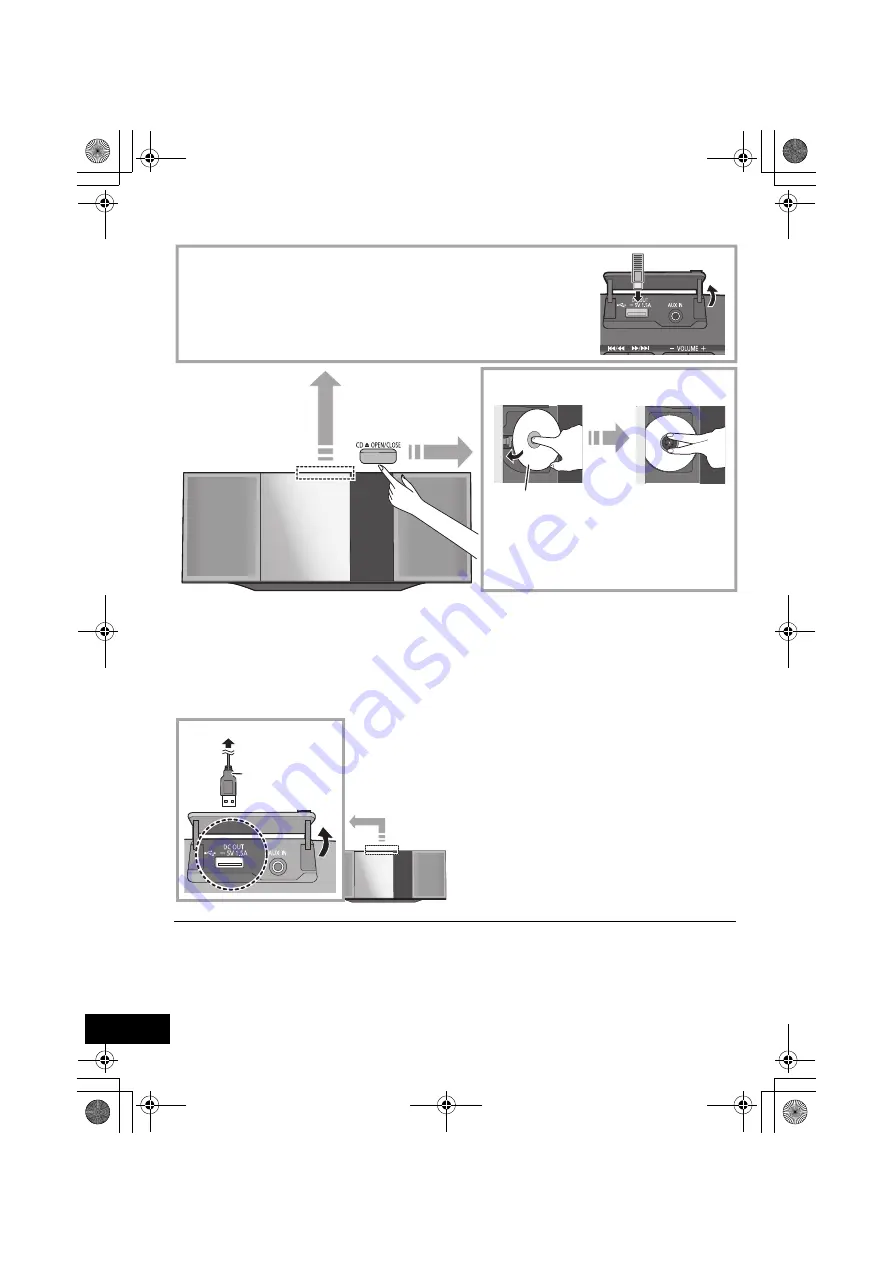
6
RQT0A88
Inserting media
∫
Charging a device
Charging starts when a device (rated value: 5 V/1.5 A) is connected to the DC OUT terminal of this unit.
1
Turn the unit on.
2
Connect a device.
{.
Confirm from the screen of the connected device, etc. to
make sure charging has started.
≥
A cable compatible with your device is required. Use the
cable that comes with your device.
≥
Even if you connect a cable compatible with the DC OUT
terminal of this unit, your device may not be charged. In that
case, use the charger that comes with the device.
≥
Depending on your device, using other chargers may not
work. Check the operating instructions of your device before
use.
≥
Do not connect a device with a rated value higher than 5 V/
1.5 A to this unit.
≥
To check if charging is complete, look at the screen of the
connected device, etc.
≥
Once fully charged, remove the USB cable from the DC OUT
terminal.
≥
To continue charging during standby mode, make sure the
device has started charging before turning the unit to standby
mode.
– When charging a depleted device, do not turn the unit to
standby mode until the device becomes operational.
≥
Make sure that the unit does not fall when inserting or removing media.
≥
When moving this unit, be sure to remove all media and turn this unit to standby mode.
≥
Make sure to tilt the disc so as not to touch the sliding
door.
≥
Do not open the sliding door manually.
The label side
∫
Connecting a USB device
≥
Insert the USB device directly. Do not use any USB extension cable.
≥
Please disconnect the USB device if you finish using.
≥
Before removing the USB device, select a source other than “USB”.
∫
Inserting a CD
USB cable
(not supplied)
To the compatible device
SC-HC397EB&EG&395EG~RQT0A88-B.book 6 ページ 2015年11月30日 月曜日 午後1時43分





















