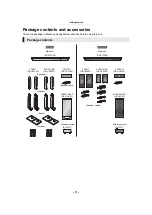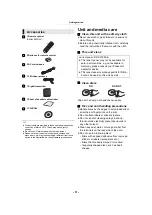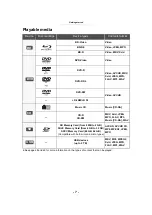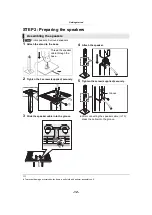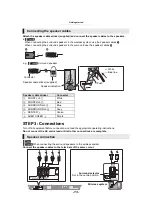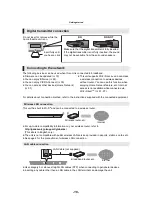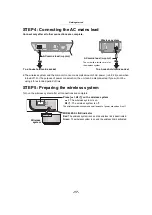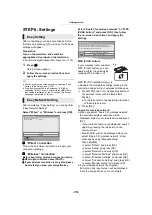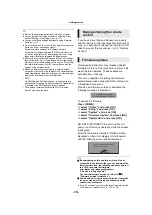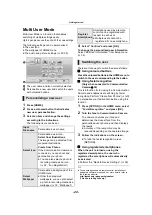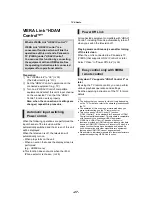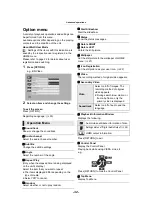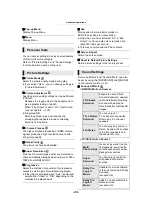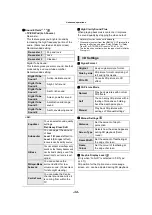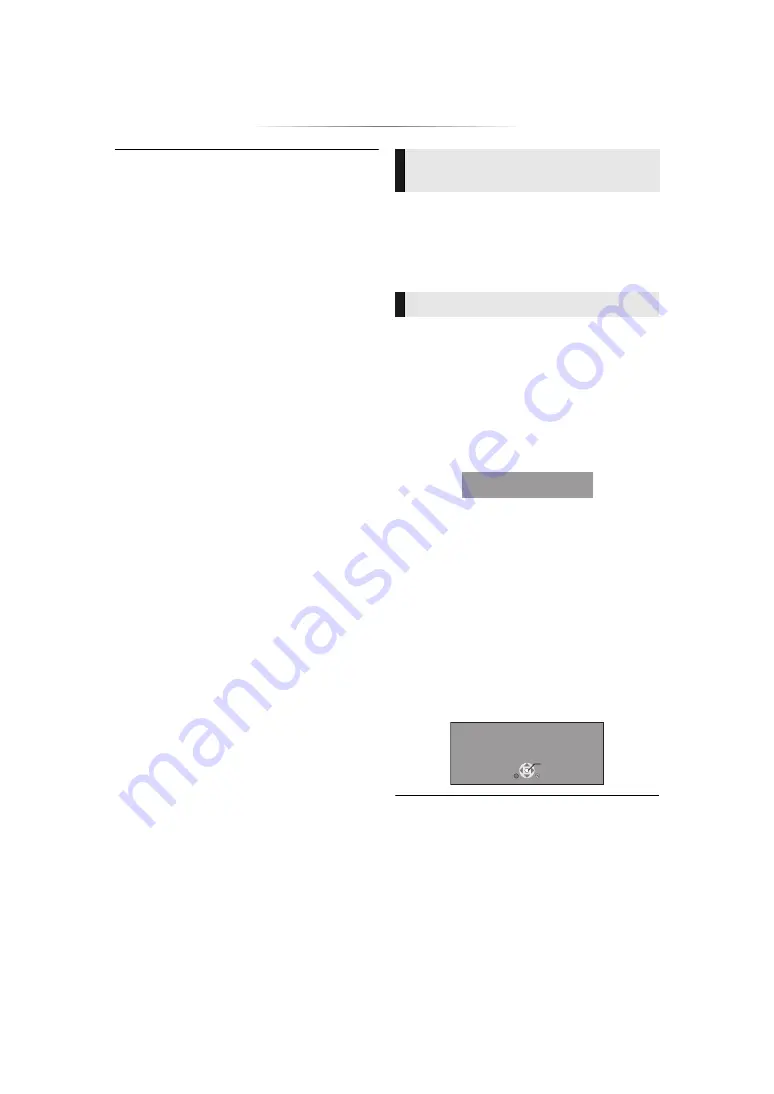
- 19 -
≥
Refer to the operating instructions of the hub or router.
≥
You can perform this setup anytime by selecting “Easy
Network Setting” in the Setup menu. (
≥
You can redo these settings individually using “Network
≥
Do not use this unit to connect to any wireless network for
which you do not have usage rights.
During automatic searches in a wireless network
environment, wireless networks (SSID) for which you do
not have usage rights may be displayed; however, using
these networks may be regarded as illegal access.
≥
After performing network settings on this unit, the settings
(encryption level, etc.) of the wireless router might change.
When you have trouble getting online on your PC, perform
the network settings on your PC in accordance with the
settings of the wireless router.
≥
Please be aware that connecting to a network without
encryption may result in the content of the communication
being illegitimately viewed by a third party, or the leaking of
data such as personal or secret information.
*1
SSID:
An SSID (Service Set IDentification) is a name used by
wireless LAN to identify a particular network. Transmission
is possible if the SSID matches for both devices.
*2
The wireless router compatible with Wi-Fi Protected
Setup
TM
may have the mark.
If you have more than one Panasonic products
and the remote control operates both products at
once, you will need to change the remote control
code to prevent this occurrence. (
Occasionally, Panasonic may release updated
firmware for this unit that may add or improve the
way a feature operates. These updates are
available free of charge.
This unit is capable of checking the firmware
automatically when connected to the Internet via
a broadband connection.
When a new firmware version is available, the
following message is displayed.
To update the firmware
Press [HOME]
>
select “Others” and press [OK]
>
select “Setup” and press [OK]
>
select “System” and press [OK]
>
select “Firmware Update” and press [OK]
>
select “Update Now” and press [OK]
DO NOT DISCONNECT the unit from the AC
power or perform any operation while the update
takes place.
After the firmware is installed, “FINISH” will be
displayed on the unit’s display. Unit will restart
and the following screen will be displayed.
≥
If downloading on this unit fails or this unit is not
connected to the Internet, then you can download the
latest firmware from the following website and burn it
to a CD-R to update the firmware.
http://panasonic.jp/support/global/cs/
(This site is in English only.)
To show the firmware version on this unit. (
“Firmware Version Information”)
≥
Downloading will require several minutes. It may take
longer or may not work properly depending on the
connection environment.
≥
If you do not want to check for the latest firmware version,
set “Automatic Update Check” to “Off”. (
Reprogramming the remote
control
Firmware updates
New firmware is available.
Please update firmware in Setup.
The firmware has been updated.
Current Version: x.xx
RETURN
OK