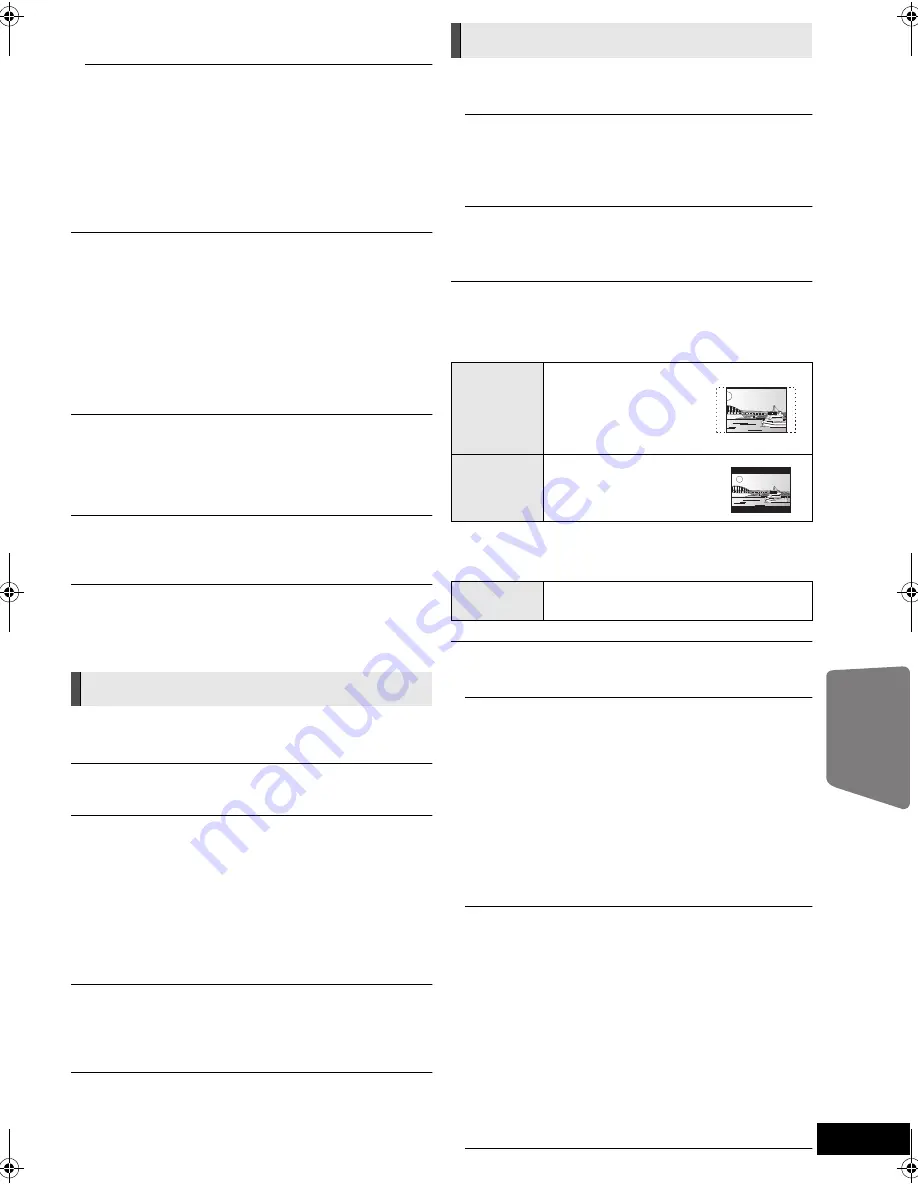
Advanced operations
41
VQT3M52
Digital Audio Input
Press [OK] to show the following settings:
PCM-Fix
Select the following audio signal to input.
j
ARC
j
DIGITAL IN
j
[BTT362]
HDMI Input1
j
[BTT362]
HDMI Input2
≥
“On”: PCM is available.
≥
“Off”: DTS, PCM and Dolby Digital are available.
Select “On” if the sound is cut off intermittently.
Downmix
Select the downmix system to enjoy multi-channel or
2-channel sound.
≥
Select “Surround encoded” to enjoy the surround sound.
≥
There is no downmix effect on the bitstream audio signal.
≥
The audio will be output in “Stereo” in the following cases:
j
AVCHD playback
– Dolby TrueHD playback
j
Playback of secondary audio (including the button click
sound).
High Clarity Sound
When connected to TV via the HDMI AV OUT terminal for
outputting image, it produces clearer sound.
≥
Set to “Enable” and then set “High Clarity Sound” on the
Playback menu to “On”. (
>
39)
Audio Delay
Synchronization between picture and sound is corrected by
adjusting the delay time of the audio output.
Speaker
Refer to page 43.
On-Screen Messages
Choose whether to show status messages automatically.
On-Screen Language
Choose the language for menus and on-screen messages.
Screen Saver Function
This is to prevent burn-in on the screen.
≥
When this is set to “On”:
If there is no operation for 5 minutes or more, DIRECT
NAVIGATOR screen switches to HOME menu automatically.
≥
While playing and pausing, etc., this function is not available.
≥
While playing music (CD-DA or MP3), after about 5 minutes
DIRECT NAVIGATOR screen switches to a blank screen
with “Screen Saver” message.
Front Panel Display
Changes the brightness of the unit’s display.
≥
If “Automatic” is selected, the display is dimmed but
brightens when you perform some operations.
Software Licence
Information about the software used by this unit is displayed.
3D Settings
Press [OK] to show the following settings:
3D Type
Select the format of the connected TV.
≥
Change the settings for 3D on the TV also when “Side by
side” is selected.
3D Playback Message
Set to display or hide the 3D viewing warning screen when
playing back the 3D compatible video software.
TV Aspect
Set to match the type of television connected.
When connected to a 4:3 aspect television and playing 16:9
ratio image:
When connected to a 16:9 widescreen television and playing
4:3 ratio image:
HDMI Connection
Press [OK] to show the following settings:
HDMI Video Format
The items supported by the connected devices are
indicated on the screen as “
¢
”. When any item without “
¢
”
is selected, the images may be distorted.
≥
If “Automatic” is selected, automatically selects the
output resolution best suited to the connected television.
≥
To enjoy high-definition video up-converted to 1080p,
you need to connect the unit directly to 1080p
compatible HDTV (High Definition Television). If this unit
is connected to an HDTV through other equipment, it
must also be 1080p compatible.
24p Output
When this unit is connected to a TV supporting 1080/24p
output using an HDMI cable, movies and other material
recorded at 24p are output at 24p.
≥
When playing DVD-Video, set to “On” and then set “24p”
in “Picture” (
>
38) to “On”
≥
When BD-Video images other than 24p are played,
images are output at 60p.
≥
24p:
A progressive image recorded at a rate of 24 frames per
second (motion-picture film). Many BD-Video movie
contents are recorded in 24 frames/second in
accordance with the film materials.
Display
TV / Device Connection
4:3
The sides are cut off so
the picture fills the
screen. When playing
BD-Video, video is output
as “4:3 Letterbox”.
4:3
Letterbox
Black bands appear at the
top and bottom of the
picture.
16:9
Video is displayed as a 4:3 ratio image in
the centre of the screen.
SCBTT362_262_EB_VQT3M52_eng.book 41 ページ 2011年1月25日 火曜日 午後8時22分


























