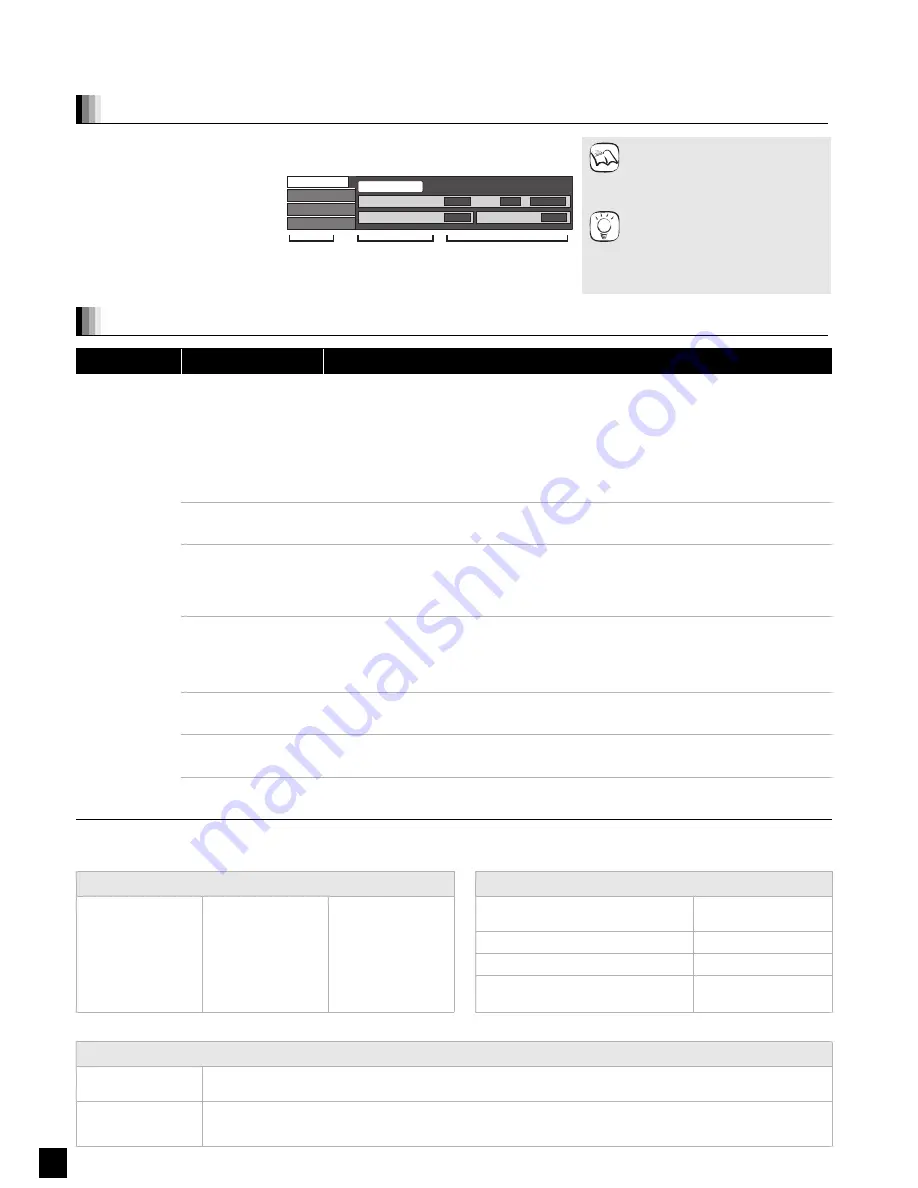
30
QT9129
Changing settings with the on-screen menu
On-screen menu operations
Press [BD/SD] to select “BD/DVD/CD” or “SD”.
Press [DISPLAY].
Press [
,
] to select
the menu and press [
].
Press [
,
] to select
the item and press [
].
Press [
,
] to select
the setting.
Depending on the condition of the
unit (playing, stopped, etc.) and
disc contents, there may be some
items that you cannot select or
change.
Some items can be changed by
pressing [OK].
To exit the on-screen menu
Press [DISPLAY].
Video
Play
Signal Type
Subtitle
Subtitle Style
Off Main
-
Angle
-
1ENG
Disc
Menus
Items
Settings
e.g., BD-Video
NOTE
TIPS
What you can change with the on-screen menu
Menus
Items
Settings and details
Disc
Signal Type
[BD-V]
Primary Video
Video:
The video recording method appears. (
D
below, Video recording method)
Soundtrack:
Select the type of audio or language. (
D
below, Language, Audio attribute)
Secondary Video
Video:
Select on/off of images.
The video recording method appears. (
D
below, Video recording method)
Soundtrack:
Select on/off of audio and the language. (
D
below, Language, Audio attribute)
Video
[AVCHD]
The video recording method appears. (
D
below, Video recording method)
Soundtrack
[AVCHD] [DVD-V]
Select the type of audio or language. (
D
below, Language, Audio attribute)
[DVD-VR]
The disc’s audio attributes appear. (
D
below, Audio attribute)
Subtitle
[BD-V] [AVCHD] [DVD-V]
Turn the subtitle on/off and select the language. (
D
below, Language)
[DVD-VR]
(Only discs that contain subtitle on/off information)
Turn the subtitle on/off.
Subtitle Style
[BD-V]
Select the subtitle style.
Audio channel
[DVD-VR]
(
>
16, Changing audio during play)
Angle
[BD-V] [DVD-V]
Select the number of the angle.
Some items may be changed only on the disc specific menu. (
>
14, 24)
Language
Audio attribute
ENG:
English
FRA:
French
DEU:
German
ITA:
Italian
ESP:
Spanish
NLD:
Dutch
SVE:
Swedish
NOR:
Norwegian
DAN:
Danish
POR:
Portuguese
RUS:
Russian
JPN:
Japanese
CHI:
Chinese
KOR:
Korean
MAL:
Malay
VIE:
Vietnamese
THA:
Thai
POL:
Polish
CES:
Czech
SLK:
Slovak
HUN:
Hungarian
FIN:
Finnish
$
:
Others
LPCM/
Digital/
/
TrueHD/DTS/DTS-HD
Signal type
ch (channel)
Number of channels
k (kHz)
Sampling frequency
b (bit)
Number of bits
Video recording method
MPEG-2
This is a standard for compressing and decompressing color motion pictures efficiently. This compression method is
used for DVDs, etc.
MPEG-4 AVC
These are standards for compressing and decompressing color motion pictures more efficiently than MPEG-2 and used
for Blu-ray Discs, etc.
VC-1
Содержание SC-BT100
Страница 52: ...RQCXA0013 1 ...






























