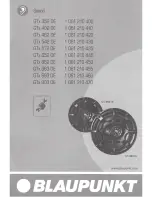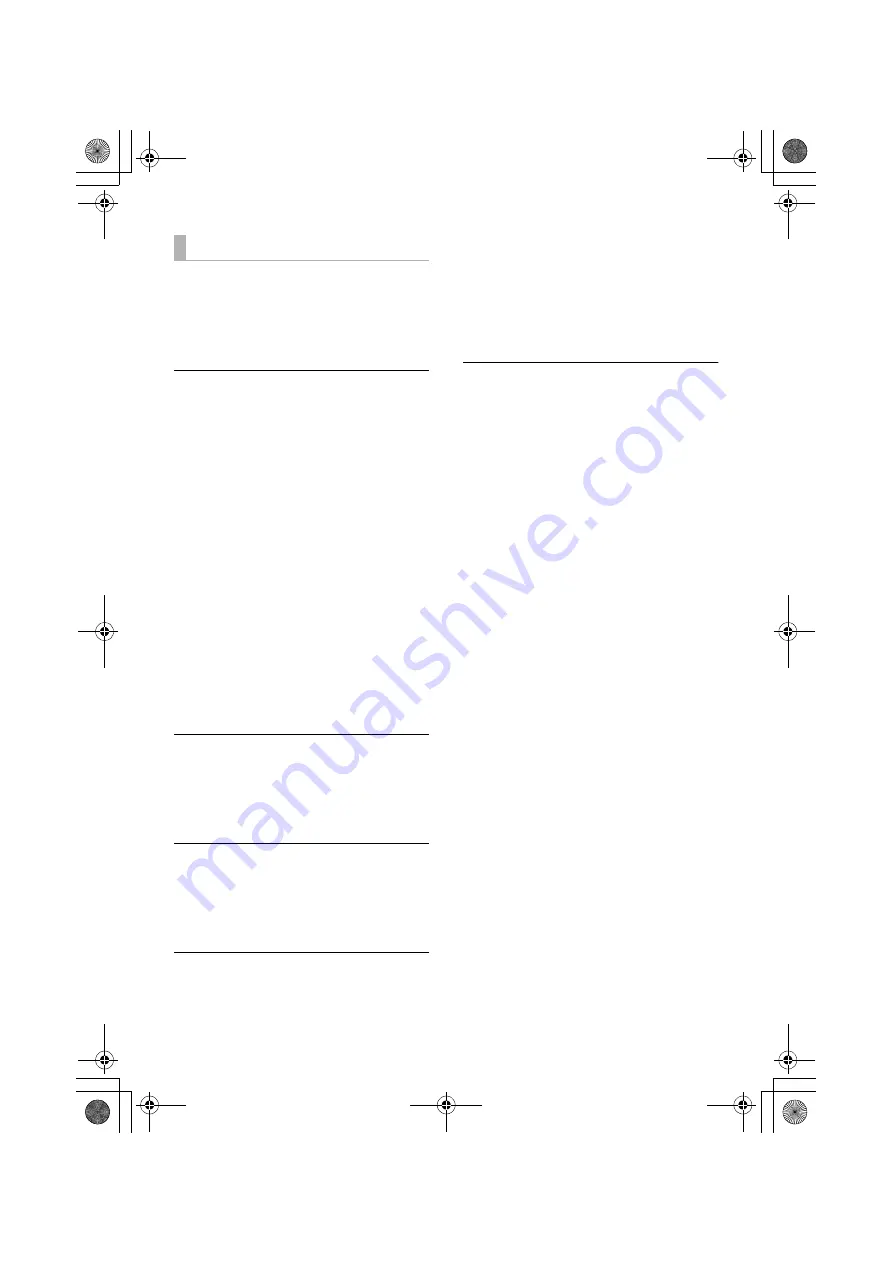
36
SQT0935
This system does not operate correctly.
If the HDMI cable is connected to the wrong
terminal (HDMI AV IN or HDMI AV OUT), this
system will not operate correctly. Turn the main
unit off, disconnect the AC mains lead and
reconnect the HDMI cable(s). (
>
9, 10, 11)
VIERA Link related operations no longer
function properly.
≥
Check the VIERA Link setting on the
connected devices.
j
Turn on VIERA Link function on the
connected devices.
j
Select this system as the speaker in the
TV's VIERA Link menu.
≥
Have you turned the VIERA Link settings off?
(
>
30)
≥
When the HDMI connections are changed,
after a power failure or after the AC mains
lead has been removed, VIERA Link
operations may not function properly.
j
Turn on all the devices that are connected to the
TV with an HDMI cable and then turn the TV on.
j
Turn off the VIERA Link settings of the TV
and turn it on again. For details refer to the
operating instructions for the TV.
j
While the main unit and the TV are
connected with the HDMI cable, turn on the
TV and then remove the main unit’s AC
mains lead and reconnect it again.
The first few seconds of audio cannot be
heard when using the HDMI connection.
This may occur during DVD-Video chapter
playback. Change the digital audio output
setting on the connected device from
“Bitstream” to “PCM”.
When operating an HDMI compatible device
of a different brand, the main unit reacts in
an unwanted manner.
HDAVI Control commands may use a different
signal depending on the brand of the device. In
this case, turn VIERA Link off. (
>
30)
When the main unit is turned on or off, audio
and video are temporarily disabled.
When the main unit is turned on or off it is
normal for the audio and video to be temporarily
disabled. This is not a malfunction. This can
occur when the device it is connected to, via
HDMI, does not support Panasonic’s VIERA
Link feature (HDAVI Control 3 or later).
The images from this system do not appear
on the TV.
When outputting in 60p (4K), images may be
distorted depending on the HDMI cable. Use
High Speed HDMI cables which support
18 Gbps bandwidth.
HDMI
SC-ALL70T-SQT0935.book 36 ページ 2015年4月28日 火曜日 午前10時5分