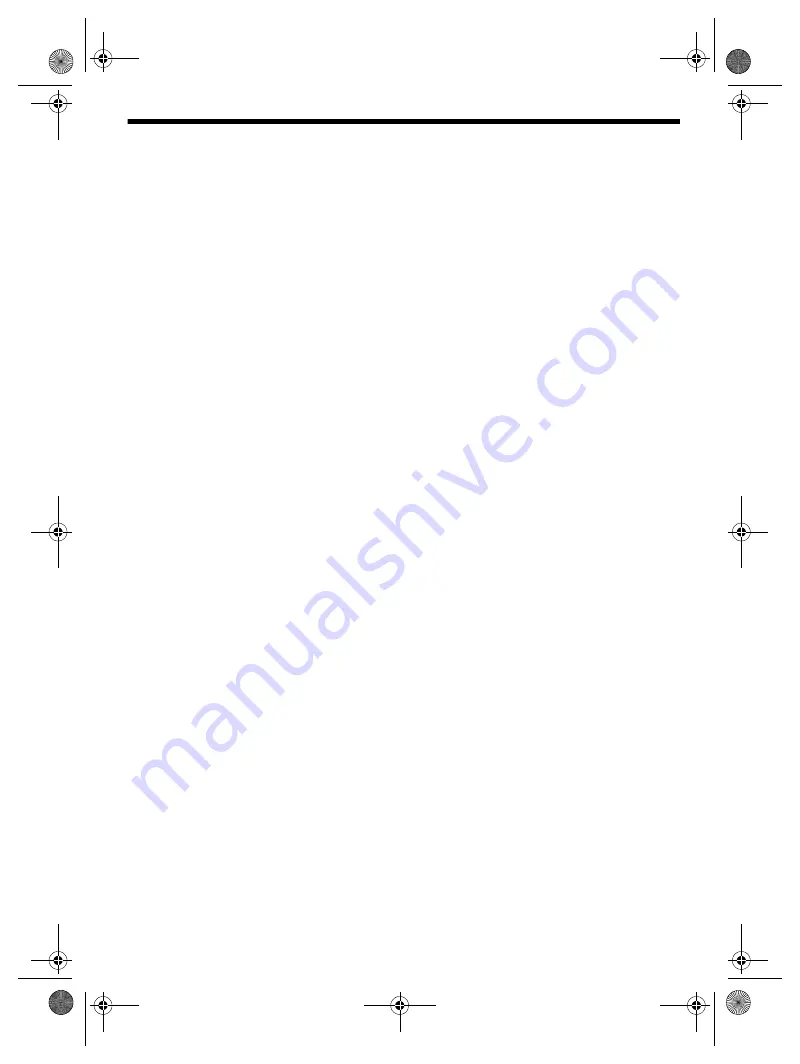
16
R
Q
T9975
Troubleshooting
Before requesting service, make the following checks. If you are in doubt about some of the check points, or if the
solutions indicated do not solve the problem, consult your dealer for instructions.
█
Common problems
The unit does not work.
•
The safety device has been activated. Do the following:
1.
Press [
1
] on the main unit to switch the unit to standby
mode. If the unit does not switch to standby mode,
–
Press and hold the button for a minimum of
10 seconds. Or,
–
Disconnect the AC mains lead and then connect it
again.
2.
Press [
1
] again to switch on the unit. If the problem
persists, consult your dealer.
The display panel lights up and changes continuously in
standby mode.
•
Press and hold [
8
] on the main unit to select “DEMO OFF”.
No operations can be done with the remote control.
•
Examine that the battery is installed correctly.
Sound is distorted or no sound.
•
Adjust the volume of the system.
•
Switch off the system, determine and correct the cause,
and then switch on again. It can be caused by straining of
the speakers through excessive volume or power, and
when using the system in a hot environment.
A humming sound can be heard during playback.
•
An AC mains lead or fluorescent light is near the cables.
Keep other appliances and cords away from the cables of
this system.
The sound level reduces.
•
The protection circuit has been activated due to the
continuous use at high volume output. This is to protect the
system and maintain the sound quality.
█
Disc
Display not shown correctly.
Playback does not start.
•
You have not put in the disc correctly. Put it in correctly.
•
Disc is dirty. Clean the disc.
•
Replace the disc if it is scratched, warped, or non-standard.
•
There is condensation. Let the system dry for 1 to 2 hours.
The total number of tracks displayed is incorrect.
The disc cannot be read.
Distorted sound is heard.
•
You put in a disc that the system cannot play. Change to a
playable disc.
•
You put in a disc that has not been finalised.
█
USB
The USB device or the contents in it cannot be read.
•
The format of the USB device or the contents in it are not
compatible with the system.
•
USB devices with storage capacity of more than 32 GB
cannot work in some conditions.
Slow operation of the USB device.
•
Large content size or large memory USB device takes
longer time to read.
█
Bluetooth
®
Pairing cannot be done.
•
Check the Bluetooth
®
device condition.
•
The device is out of the 10 m communication range. Move
the device nearer to the system.
The device cannot be connected.
•
The pairing of the device was unsuccessful. Do pairing
again.
•
The pairing of the device has been replaced. Do pairing
again.
•
This system might be connected to a different device.
Disconnect the other device and try pairing the device
again.
•
The system may have a problem. Switch off the system and
then switch on again.
The device is connected but audio cannot be heard
through the system.
•
For some built-in Bluetooth
®
devices, you have to set the
audio output to “SC-AKX600” or “SC-AKX400” manually.
Read the operating instructions of the device for details.
Sound from the device is interrupted.
•
The device is out of the 10 m communication range. Move
the device nearer to the system.
•
Remove any obstacle between the system and the device.
•
Other devices that use the 2.4 GHz frequency band
(wireless router, microwaves, cordless phones, etc.) are
interfering. Move the device nearer to the system and
distance it from the other devices.
•
Select “MODE 1” for stable communication.
█
Radio
Sound is distorted.
•
Use an optional FM outdoor antenna. The antenna should
be installed by a competent technician.
A beat sound is heard.
•
Switch off the TV or move it away from the system.
•
Move mobile telephones away from the system if the
interference is apparent.
•
When in AM tuner mode, select the “B.PROOF” setting that
provides the best reception.
A low hum is heard during AM broadcasts.
•
Move the antenna away from other cables and cords.
█
Main unit displays
“ADJUST CLOCK”
•
The clock is not set. Adjust the clock.
“ADJUST TIMER”
•
The play timer and/or record timer is not set. Adjust the
play timer and/or record timer.
“ALB FULL”
•
The number of albums has exceeded the supported limit.
“AUTO OFF”
•
The system has not been used for 20 minutes and will
switch off within a minute. To cancel, press any button.
SC-AKX600.400 EB.GN RQT9975-1B En.fm Page 16 Friday, April 3, 2015 9:44 AM





































