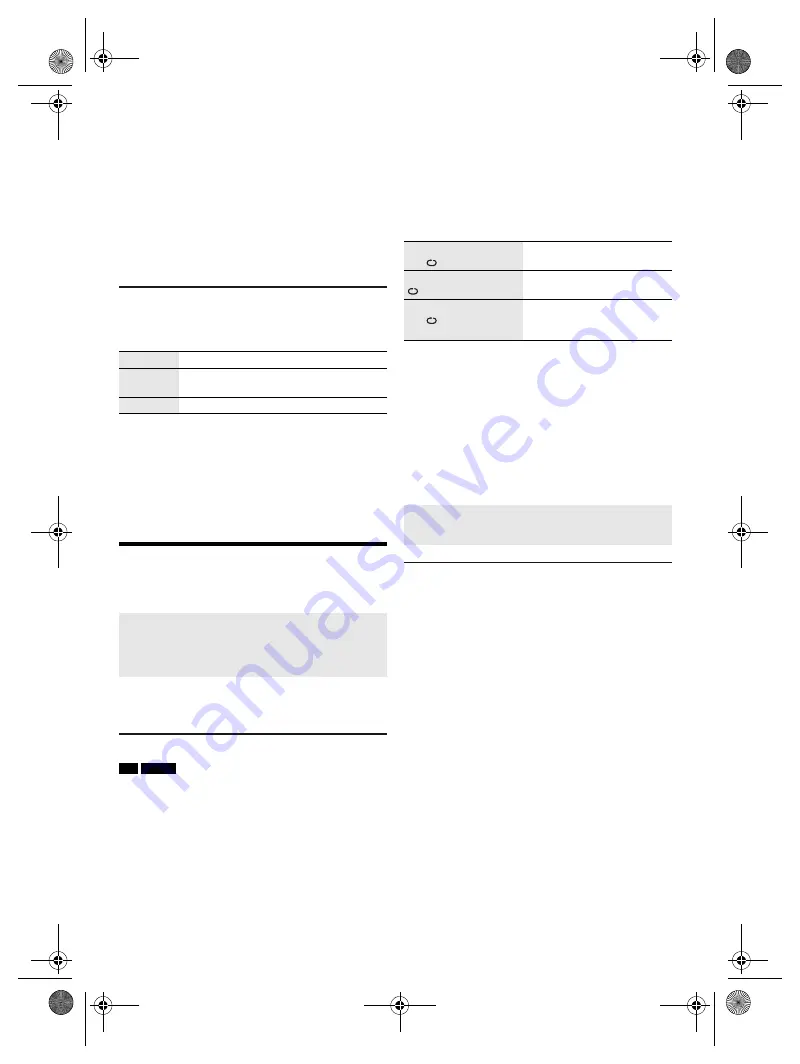
13
R
Q
T9975
D.Bass
1
Press [D.BASS] to select “D.BASS LEVEL” or
“D.BASS BEAT”.
To cancel, select “OFF D.BASS”.
2
Press [
R
,
T
] to select the setting and then press
[OK].
Or turn [MULTI CONTROL] to select the setting.
Note:
D.BASS BEAT: This function emphasizes the attack level of
the drum beat and produces a punchy sound. Depending on
the track, the effect may be small.
Illumination effects
You can change the illumination effect on the system.
Press [ILLUMINATION] to select the desired effect.
You can also press [
R
,
T
]
to select the next or previous
effect.
Using the main unit
1
Press and hold [–ILLUMINATION].
2
Turn [MULTI CONTROL] to select the setting.
DJ functions
You can use the DJ functions to add sound effect or
sample sound between songs.
Note:
The DJ function is switched off when you switch off the
system, change to another source or during recording.
DJ jukebox
USB
MEMORY
Press [JUKEBOX] to select “ON JUKEBOX”.
To cancel, select “OFF JUKEBOX”.
Using the main unit
Press [DJ JUKEBOX/SAMPLER] to select
“ON JUKEBOX”.
To cancel, select “OFF”.
Note:
The system switches to repeat mode automatically when you
switch on the DJ jukebox.
█
Changing the repeat setting
1
Press [PLAY MENU].
2
Press [
Y
,
U
] to select the setting and then press
[OK].
Using the main unit
In the stop mode, turn [MULTI CONTROL] to select
the setting and then press [
4
/
9
].
█
Changing the DJ jukebox effect
1
Press [JUKEBOX] (main unit:
[DJ JUKEBOX/SAMPLER]) to select “ON JUKEBOX”.
2
Press [
Y
,
U
] to select the effect and then press
[OK].
Or press [
2
/
3
] or [
5
/
6
] on the main unit to
select the effect.
Note:
You cannot select the DJ jukebox effect when you are using
“RANDOM MIX REPEAT” mode.
DJ sampler
(Except for AUX 1 and AUX 2 source)
By main unit only
By turning [MULTI CONTROL], you can apply a scratch
sound or sample sound to the track you are playing.
1
Press [DJ JUKEBOX/SAMPLER] to select
“ON SAMPLER”.
2
Press [
2
/
3
] or [
5
/
6
] to select the
desired sound.
3
Turn [MULTI CONTROL].
To cancel DJ sampler
Press [DJ JUKEBOX/SAMPLER] to select “OFF”.
COLOR
Illuminate in one colour.
AUTO
Illuminate in one colour. The colour
changes automatically.
OFF
Cancel the effect.
Using the “Panasonic MAX Juke” app
You can download and install the free Android™ app
“Panasonic MAX Juke” on Google Play™ for additional
features, such as to request song playback from
multiple devices simultaneously.
RANDOM REPEAT
RND
Repeat random playback.
ALL TITLE REPEAT
Repeat all tracks.
RANDOM MIX REPEAT
RND
Repeat random playback.
Sample sound is added to the
intervals of all tracks.
Using the “Panasonic MAX Juke” app
You can call up the tracks you want to play through the
app.
SC-AKX600.400 EB.GN RQT9975-1B En.fm Page 13 Friday, April 3, 2015 9:44 AM




















