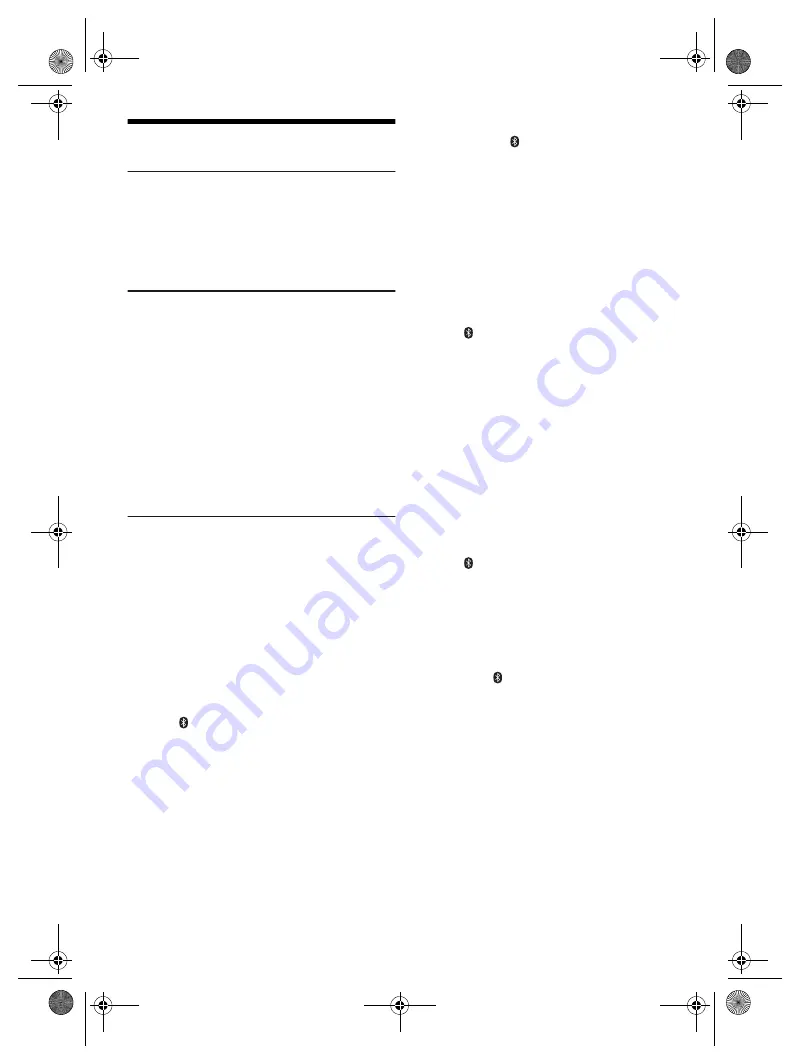
8
R
Q
T9975
Preparing media
Disc
1
Press [CD
x
] (main unit: [
x
OPEN/CLOSE]) to
open the disc tray.
Put in a disc with the label facing up.
Press again to close the disc tray.
2
Press [CD/RADIO/AUX] to select “CD”.
USB
Preparation
Before you connect a USB device to the system, make
sure you do a backup of the data.
1
Decrease the volume and connect the USB device
to the USB port.
Hold the main unit when connecting or disconnecting
the USB device.
2
Press [USB] (main unit: [MEMORY/USB]) to select
“USB A” or “USB B”.
USB status indicator lights up in red when selected.
Note:
Do not use a USB extension cable. The system cannot
recognise USB device connected through a cable.
Bluetooth
®
You can connect and play an audio device wirelessly
through Bluetooth
®
.
Preparation
• Switch on the Bluetooth
®
feature of the device and put
the device near the system.
• Read the operating instructions of the device for
details.
█
Pairing a device
Preparation
If this system is connected to a Bluetooth
®
device,
disconnect it (
Z
“Disconnecting a device”).
1
Press [ ].
If “PAIRING” is shown, continue with step 4.
2
Press [PLAY MENU] to select “PAIRING”.
3
Press [
Y
,
U
] to select “OK? YES” and then press
[OK].
“PAIRING” is shown.
To cancel, select “OK? NO”.
4
Select “SC-AKX600” or “SC-AKX400” from the
Bluetooth
®
menu of the device.
If prompted for a passkey, input “0000”.
The device connects with this system automatically
after pairing is complete.
The name of the connected device is shown for a few
seconds.
Using the main unit
1
Press and hold [
–PAIRING] until “PAIRING” is
shown.
2
Select “SC-AKX600” or “SC-AKX400” from the
Bluetooth
®
menu of the device.
Note:
You can pair up to 8 devices with this system. If a 9th device
is paired, the device that has not been used for the longest
time will be replaced.
█
Connecting a device
Preparation
If this system is connected to a Bluetooth
®
device,
disconnect it (
Z
“Disconnecting a device”).
1
Press [ ].
“BLUETOOTH READY” is shown.
2
Select “SC-AKX600” or “SC-AKX400” from the
Bluetooth
®
menu of the device.
The name of the connected device is shown for a few
seconds.
3
Start playback on the device.
Note:
•
A device must be paired to connect.
•
This system can only connect to one device at a time.
•
When “BLUETOOTH” is selected as the source, this
system will automatically try to connect to the last
connected device. (“LINKING” is shown during this
process.)
█
Disconnecting a device
1
Press [ ].
2
Press [PLAY MENU] to select “DISCONNECT?”.
3
Press [
Y
,
U
] to select “OK? YES” and then press
[OK].
“BLUETOOTH READY” is shown.
To cancel, select “OK? NO”.
Using the main unit
Press and hold [
–PAIRING] until “PAIRING” is
shown.
Note:
A device is disconnected when you:
•
Select a different source.
•
Move the device out of the maximum range.
•
Disable the Bluetooth
®
transmission of the device.
•
Switch off the system or the device.
SC-AKX600.400 EB.GN RQT9975-1B En.fm Page 8 Friday, April 3, 2015 9:44 AM






































