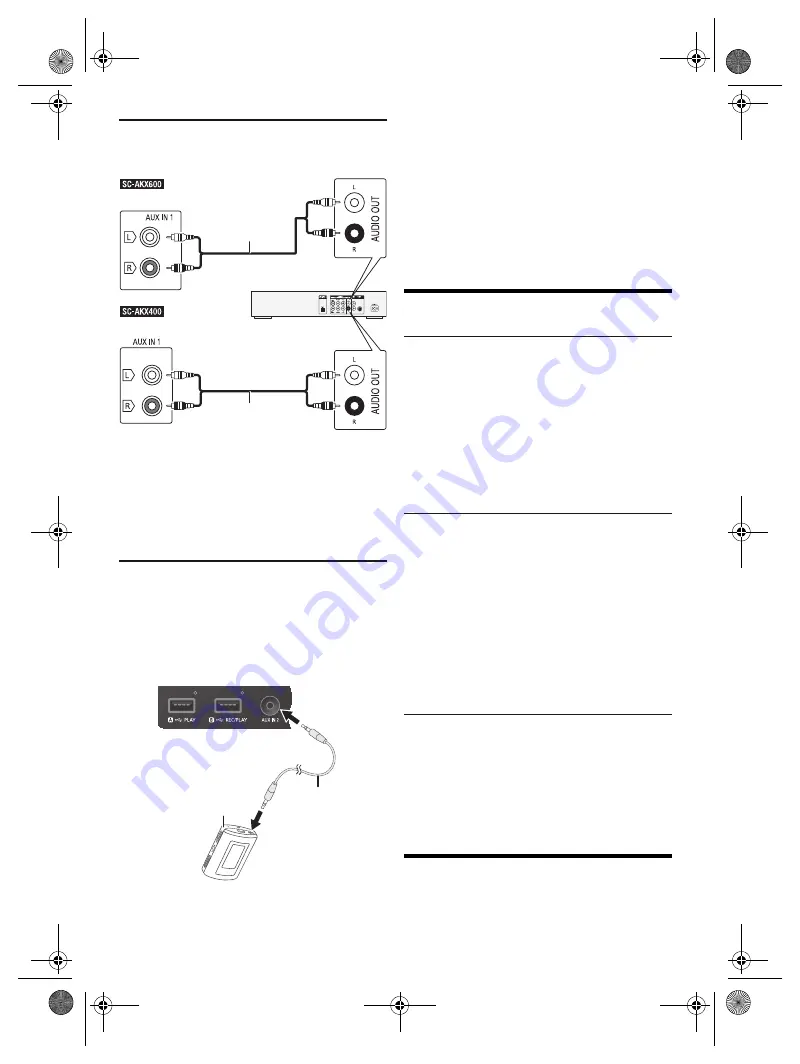
15
R
Q
T9975
Using the auxiliary input
You can connect a VCR, DVD player etc. and listen to the
audio through this system.
1
Connect the external equipment.
2
Press [CD/RADIO/AUX] to select “AUX 1”.
3
Play the external equipment.
Note:
•
If you want to connect equipment other than those
described, refer to the audio dealer.
•
Sound distortion can occur when you use an adaptor.
Connecting a portable audio equipment
You can play music from a portable audio equipment.
Preparation
• Switch off the equaliser (if any) of the portable audio
equipment to prevent sound distortion.
• Decrease the volume of the system and the portable
audio equipment before you connect or disconnect the
portable audio equipment.
1
Connect the portable audio equipment.
Plug type: Ø 3.5 mm stereo
2
Press [CD/RADIO/AUX] to select “AUX 2”.
3
Play the portable audio equipment.
To adjust the input level
1
Press [PLAY MENU] to select “INPUT LEVEL”.
2
Press [
Y
,
U
] to select “NORMAL” or “HIGH” and
then press [OK].
Note:
•
You cannot adjust the input level during recording.
•
Select “NORMAL” if the sound is distorted during “HIGH”
input level.
•
Read the operating instructions of the portable audio
equipment for details.
Others
Auto off
This system automatically switches off when you do not
use it for approximately 20 minutes.
1
Press [SETUP] to select “AUTO OFF”.
2
Press [
Y
,
U
] to select “ON” and then press [OK].
“AUTO OFF” is shown.
To cancel, select “OFF”.
Note:
This function does not work when you are in radio source or
when a Bluetooth
®
device is connected.
Bluetooth
®
standby
This function automatically switches on the system when
you establish a Bluetooth
®
connection from a paired
device.
1
Press [SETUP] to select “BLUETOOTH STANDBY”.
2
Press [
Y
,
U
] to select “ON” and then press [OK].
To cancel, select “OFF”.
Note:
Some devices may take longer to respond. If you are
connected to a Bluetooth
®
device before switching off the
system, wait for a minimum of 5 seconds before connecting
to this system from your Bluetooth
®
device again.
Software version
You can check the software version of the system.
1
Press [SETUP] to select “SW VER.” and then press
[OK].
The software version is shown.
2
Press [OK] again to exit.
Maintenance
To clean this system, wipe with a soft, dry cloth.
• Never use alcohol, paint thinner or benzine to clean this
system.
• Before using chemically treated cloth, read the
instructions that came with the cloth carefully.
Rear panel of this main unit
Rear panel of this main unit
Audio cable
(not supplied)
Audio cable
(not supplied)
DVD player
(not supplied)
Audio cable
(not supplied)
Portable audio equipment
(not supplied)
SC-AKX600.400 EB.GN RQT9975-1B En.fm Page 15 Friday, April 3, 2015 9:44 AM






































