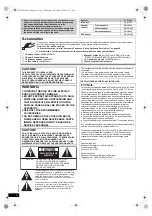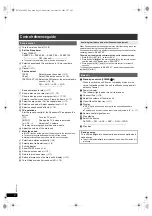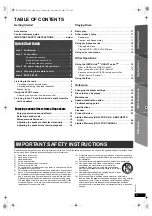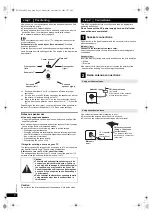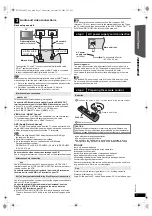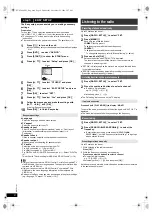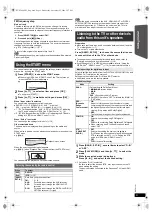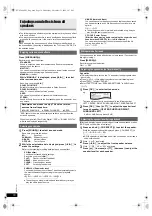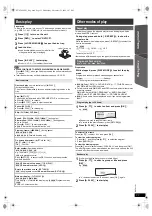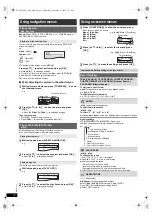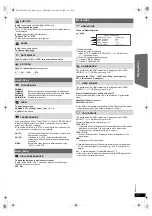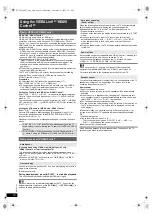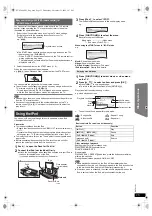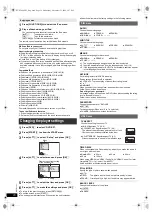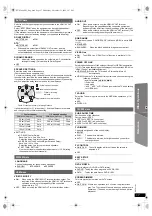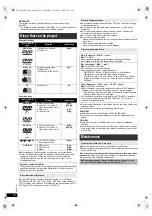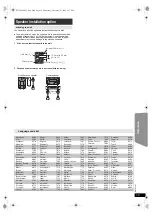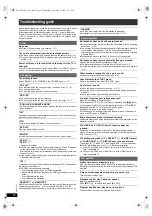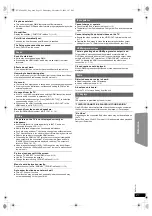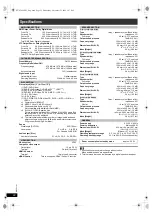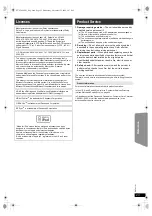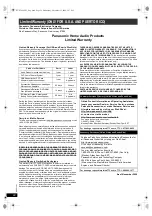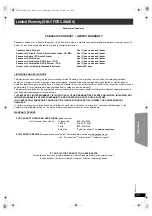16
R
Q
T
X
1101
G
e
tt
ing S
ta
rte
d
P
lay
in
g
D
isc
s
Othe
r Op
e
ra
tions
Refer
ence
While an iPod is connected
Do not push or pull your iPod back and forth with great force.
About recharging the battery
≥
iPod will start recharging regardless of whether this unit is on or off.
≥
“IPOD
¢
” will be shown on the main unit’s display during iPod charging
in main unit standby mode.
≥
Check iPod to see if the battery is fully recharged.
≥
If you are not using iPod for an extended period of time after recharging
has completed, disconnect it from main unit, as the battery will be
depleted naturally. (Once fully recharged, additional recharging will not
occur.)
Compatible iPod
≥
iPod nano 5th generation (video camera) (8GB, 16GB)
≥
iPod touch 2nd generation (8GB, 16GB, 32GB, 64GB)
≥
iPod classic [120GB, 160GB (2009)]
≥
iPod nano 4th generation (video) (8GB, 16GB)
≥
iPod classic [160GB (2007)]
≥
iPod touch 1st generation (8GB, 16GB, 32GB)
≥
iPod nano 3rd generation (video) (4GB, 8GB)
≥
iPod classic (80GB)
≥
iPod nano 2nd generation (aluminum) (2GB, 4GB, 8GB)
≥
iPod 5th generation (video) (60GB, 80GB)
≥
iPod 5th generation (video) (30GB)
≥
iPod nano 1st generation (1GB, 2GB, 4GB)
≥
iPod 4th generation (color display) (40GB, 60GB)
≥
iPod 4th generation (color display) (20GB, 30GB)
≥
iPod 4th generation (40GB)
≥
iPod 4th generation (20GB)
≥
iPod mini (4GB, 6GB)
Compatibility depends on the software version of your iPod.
To use the iPod touch features
1 Press the Home button on the iPod touch.
2 Select the iPod touch features on the touch screen to operate.
≥
To return to the previous screen, press [RETURN]
E
.
≥
To exit the screen, press [START]
C
.
≥
The settings remain intact even if you switch the unit to standby.
≥
Underlined items are the factory settings in the following menus.
RATINGS
Set a rating level to limit DVD-Video play.
Setting ratings (When level 8 is selected)
≥
0 LOCK ALL: To prevent play of discs without rating levels.
≥
1 to 7
≥
8 NO LIMIT
When you select your ratings level, a password screen is shown.
Follow the on-screen instructions.
Do not forget your password.
A message screen will be shown if a DVD-Video disc exceeding the rating
level is inserted in the unit.
Follow the on-screen instructions.
PASSWORD
Change the password for “RATINGS”.
≥
SETTING
To change ratings (When level 0 to 7 is selected)
≥
CHANGE: Follow the on-screen instructions.
Enjoying photos
1
Press [FUNCTIONS]
D
to select the iPod menu.
2
Play a slideshow on your iPod.
You can use the remote control to operate the iPod menu.
[
3
,
4
]
9
:
To navigate menu items.
[OK]
9
:
To go to the next menu.
[RETURN]
E
: To return to the previous menu.
The remote control operation may vary between iPod models.
Changing the player settings
1
Press [DVD]
5
to select “DVD/CD”.
2
Press [START]
C
to show the START menu.
3
Press [
3
,
4
]
9
to select “Setup” and press [OK]
9
.
4
Press [
3
,
4
]
9
to select menu and press [OK]
9
.
5
Press [
3
,
4
]
9
to select the item and press [OK]
9
.
6
Press [
3
,
4
]
9
to make the settings and press [OK]
9
.
SET
MAIN
DISC
VIDEO
AUDIO
DISPLAY
HDMI
OTHERS
RETURN
Menu
SET
RETURN
DISC
CURRENT SETTINGS
AUDIO
SUBTITLE
MENUS
RATINGS
PASSWORD
ENGLISH
AUTO
ENGLISH
8 NO LIMIT
Item
Display the current setting
of the items below
Setting
DISC menu
AUDIO
Choose the audio language.
≥
ENGLISH
≥
FRENCH
≥
SPANISH
≥
ORIGINAL
§
1
≥
OTHER – – – –
§
2
SUBTITLE
Choose the subtitle language.
≥
AUTO
§
3
≥
ENGLISH
≥
FRENCH
≥
SPANISH
≥
OTHER – – – –
§
2
MENUS
Choose the language for disc menus.
≥
ENGLISH
≥
FRENCH
≥
SPANISH
≥
OTHER – – – –
§
2
§
1 The original language designated on the disc is selected.
§
2 Input the appropriate code from the language code list (
B
19).
§
3 If the language selected for “AUDIO” is not available, subtitles appear
in that language (if available on the disc).
VIDEO menu
TV ASPECT
Choose the setting to suit your TV.
≥
16:9: Widescreen TV (16:9)
≥
4:3PAN&SCAN: Regular aspect TV (4:3)
The sides of the widescreen picture are cut off so it
fills the screen (unless prohibited by the disc).
≥
4:3LETTERBOX: Regular aspect TV (4:3)
Widescreen picture is shown in the letterbox style.
TIME DELAY
When connected with a Plasma display, adjust if you notice the audio is
out of sync with the video.
≥
0 ms/AUTO
≥
20 ms
≥
40 ms
≥
60 ms
≥
80 ms
≥
100 ms
When using VIERA Link “HDAVI Control” with “HDAVI Control 3 or later”
compatible TV (
B
14), select “0 ms/AUTO”.
Audio and video will automatically be set in sync.
STILL MODE
Specify the type of picture shown when paused.
≥
AUTO
≥
FIELD:
The picture is not blurred, but picture quality is lower.
≥
FRAME:
Overall quality is high, but the picture may appear blurred.
BLACK LEVEL
Change the black level of the picture.
≥
LIGHTER
≥
DARKER
SC-PT480 PPC_Eng.book Page 16 Wednesday, November 25, 2009 5:57 PM